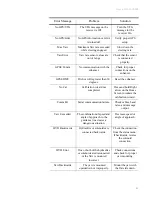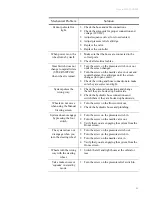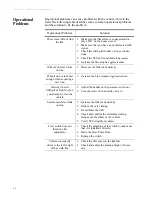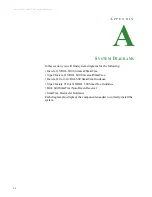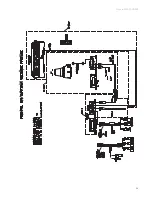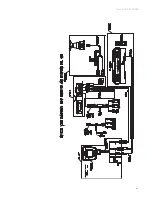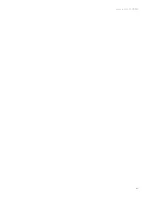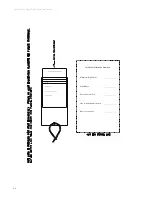Summary of Contents for SmarTrax
Page 1: ...SmarTrax QuickTrax Operation Manual P N 016 0159 956 Rev H 09 15 Copyright 2009 2015...
Page 6: ...SmarTrax and QuickTrax Operation Manual i v...
Page 8: ...SmarTrax QuickTrax Operation Manual 2 Notes...
Page 14: ...SmarTrax QuickTrax Operation Manual 8 Notes...
Page 28: ...SmarTrax QuickTrax Operation Manual 2 2 Notes...
Page 63: ...Manual 016 0159 956 5 7...
Page 65: ...Manual 016 0159 956 5 9...
Page 66: ...SmarTrax QuickTrax Operation Manual 6 0...
Page 67: ...Manual 016 0159 956 6 1...
Page 68: ...SmarTrax QuickTrax Operation Manual 6 2...
Page 69: ...Manual 016 0159 956 6 3...
Page 70: ...SmarTrax QuickTrax Operation Manual 6 4 Notes...