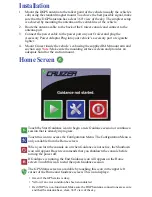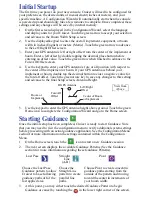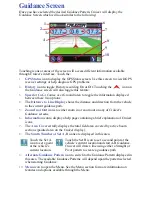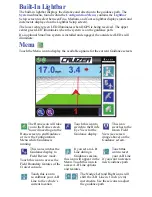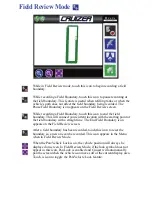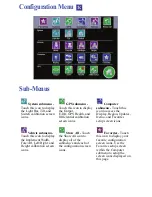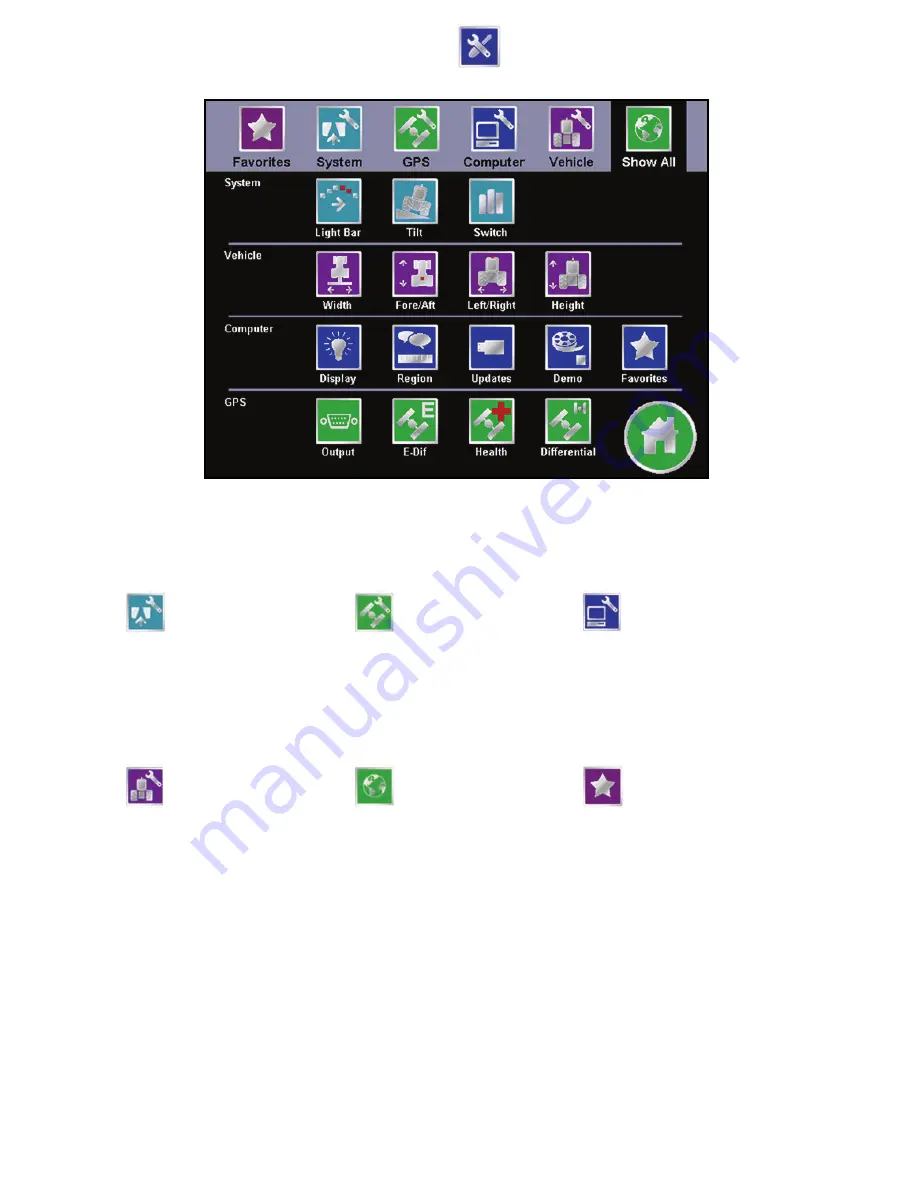
Configuration Menu
Sub-Menus
System submenu -
Touch this icon to display
the Light Bar, Tilt, and
Switch calibration screen
icons.
GPS submenu -
Touch this icon to display
the Output,
E-Dif, GPS Health, and
Differential calibration
screen icons.
Computer
submenu -
Touch this
icon to access the
Display, Region, Updates,
Demo, and Favorites
setup screen icons.
Vehicle submenu -
Touch this icon to display
the Implement Width,
Fore/Aft, Left/Right, and
Height calibration screen
icons.
Show All -
Touch
the Show All icon to
display all of the
submenu’s and each of
the configuration screen
icons.
Favorites -
Touch
this icon to display your
favorite configuration
screen icons. Use the
Favorites setup screen
within the Computer
submenu to setup the
screen icons displayed on
this page.
Summary of Contents for Cruizer
Page 1: ...Cruizer Operator s Guide...