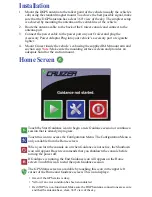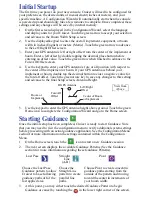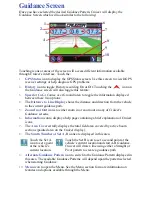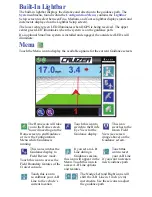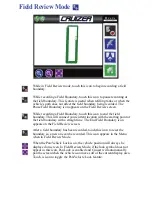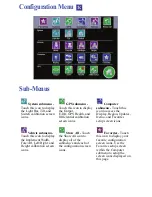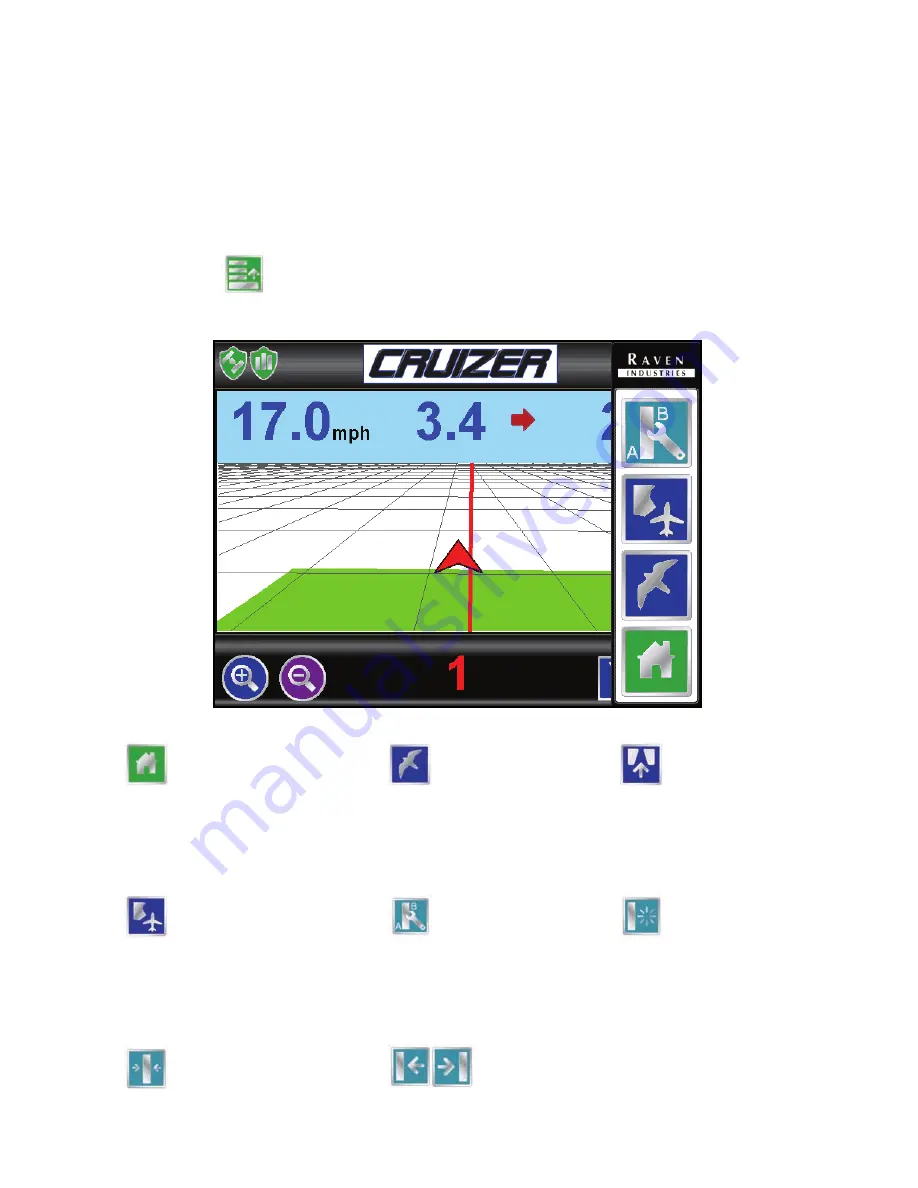
Built-In Lightbar
The built-in lightbar displays the distance and direction to the guidance path. The
System
submenu, found within the
Configuration Menu
, contains the
Lightbar
Setup
screen to select between Fine, Medium, and Course lightbar displays (units and
increments displayed on the Lightbar Setup screen).
The lower center green LED illuminates when DGPS is being received. The upper
center green LED illuminates when the system is on the guidance path.
If an optional SmarTrax system is installed and engaged, the outside red LEDs will
illuminate.
Menu
Touch the Menu icon to display the available options for the current Guidance screen.
The Home icon will take
you to the Home screen.
You will need to go to the
Home screen to end Guidance
or view the Configuration
Menu while Guidance is
running.
Touch this icon to
switch to the Bird’s
Eye View for the
Guidance display.
This icon
switches to the
Down Field
View (see screen
image above) on the
Guidance screen.
This icon switches the
Guidance display to
Field Review mode.
Touch this icon to access the
Field Boundary features of the
Cruizer console.
If you set an A-B
Line during a
Guidance session,
this icon will appear in the
Menu. Touch this icon to
access A-B Line options
and features.
Touch this
icon to reset
your A-B Line
if you want to create a
new Guidance path.
Touch this icon to
re-calibrate your A-B
Line to the vehicle’s
current location.
The Nudge Left and Right icons will
shift the A-B Line in 1 inch (2 cm)
increments. Use these icons to adjust
the guidance path.
Summary of Contents for Cruizer
Page 1: ...Cruizer Operator s Guide...