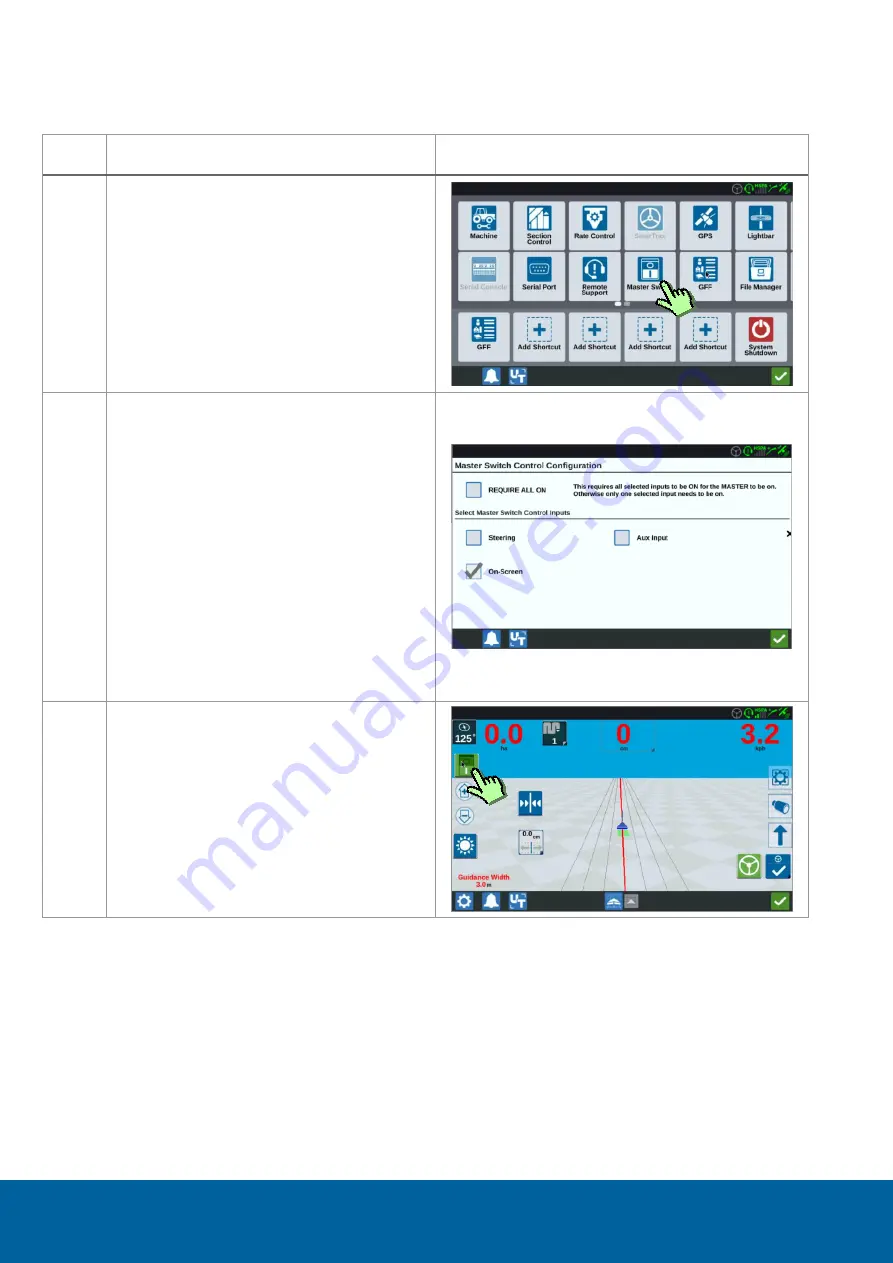
MASTER SWITCH COVERAGE CONFIGURATION | CR7 | QUICKSTART STEERING MANUAL
PAGE 28/34 | User manual | 016-8000-017EN | Rev. B
Raven Industries Inc.
9
MASTER SWITCH COVERAGE CONFIGURATION
#
Description
Figure
70
Go to the settings page and select ‘Master
Switch’
71
Select how to start the coverage:
1.
Require all on: All selected inputs
needs to be on before coverage
starts.
2.
Steering: When steering is activated,
coverage is starting.
3.
On-Screen: Add an in-job widget
with a master switch to manually
start/stop the coverage.
4.
Aux input: Mount an external
switch/sensor/hitch sensor to the
cabling to start the coverage
together with an external sensor.
72
When On-screen master switch is chosen,
press the in-job coverage master switch to
start/stop the coverage.





















