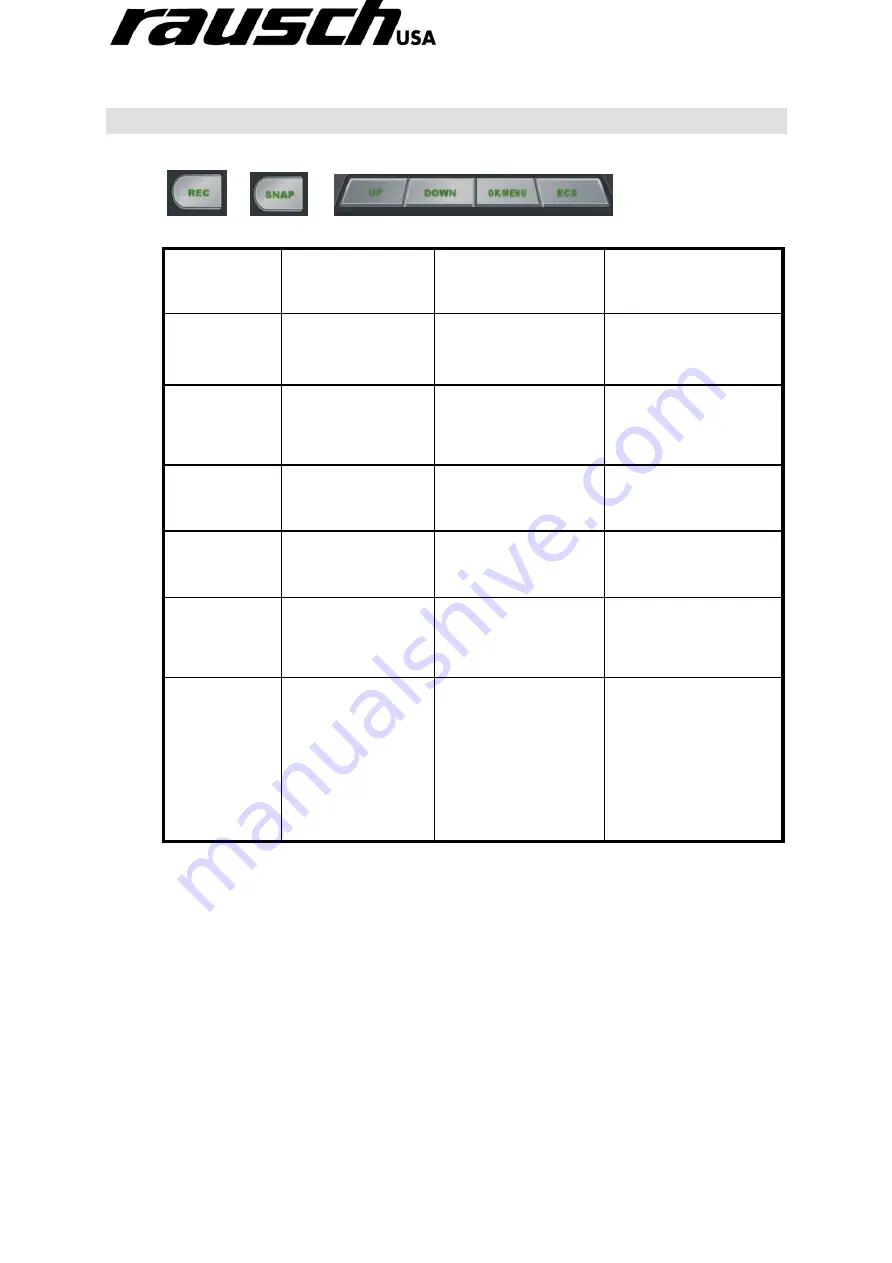
minCam Manual
7
1.4
BUTTON USAGE
Function
Key
Preview Mode
Review Mode
Menu Mode
UP
Enter review mode
to review saved
files.
Go to last photo or
video file.
Move cursor up to
select a function.
DOWN
Enter review mode
to review saved
files.
Go to next photo or
video files.
Move cursor down to
select a function.
OK/MENU
Enter menu mode.
Delete photo or video
files.
Enter the selected
function.
ESC
Go back to preview
mode.
Go back to preview
mode.
Go back to preview
mode.
REC
Start and stop
video recording.
Go back to preview
mode.
Go back to preview
mode.
SNAP
Take photos.
1. While reviewing
photos, it functions as
“Next.”
2. While playing video,
it functions as
“Start/Stop playing.
Show software
information (for DVR
maintenance use only)
































