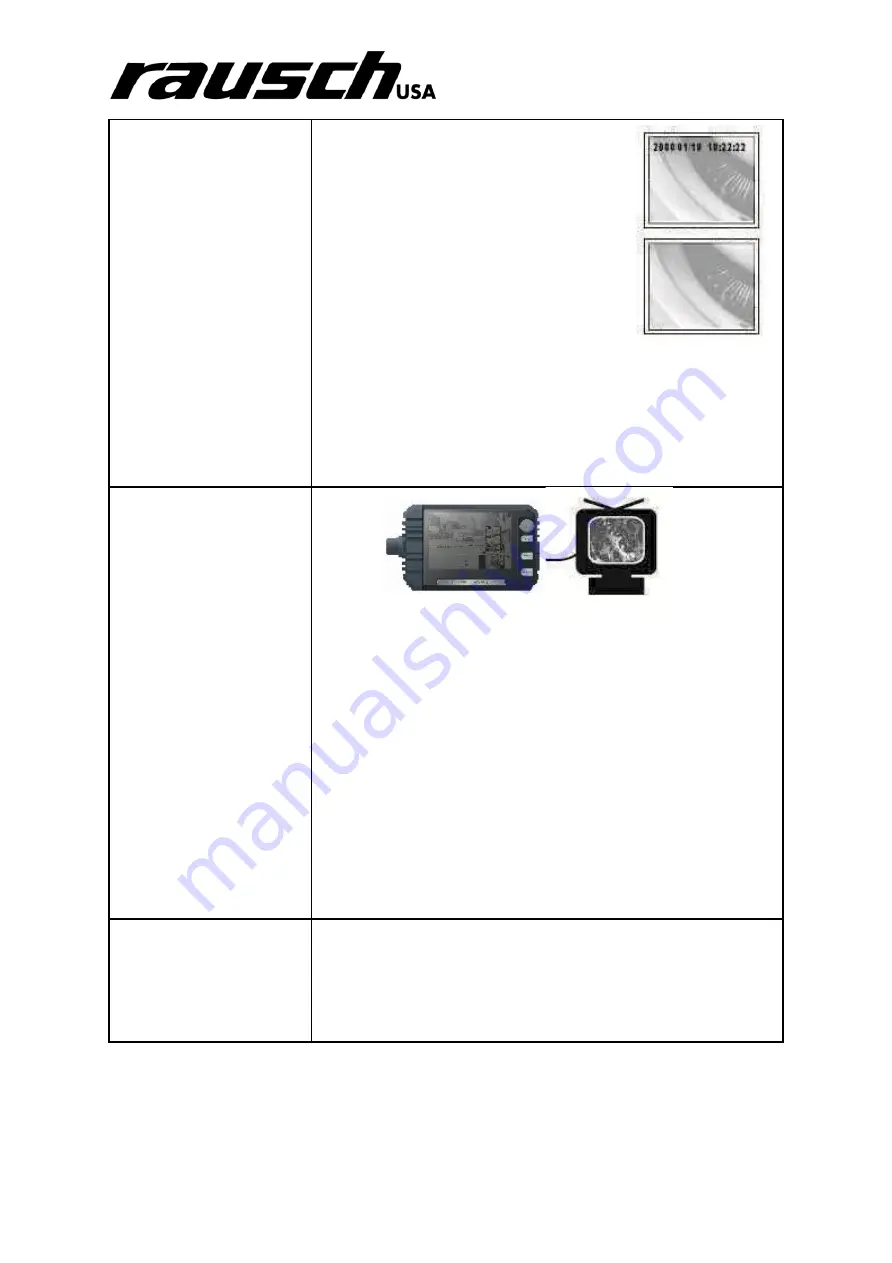
minCam Manual
12
Display or Hide
DATE/TIME
1.
Press “OK” button
2.
Press “UP” or “DOWN” to switch to
“Date/Time”
3.
Press “OK”
4.
Press
“UP” or “DOWN” to switch to
Display Option
5.
Press “SNAP” to switch between this
function.
Status: Push “SNAP” once to switch to
“on” and push again to “off.”
6.
After finishing setting, Push “ OK “ to end setting.
7.
Press “ESC” to go back to preview mode.
PS: When settled time displays on the monitor, the time
information will be showed on the snapped photos as
well.
Video Out/In to an
External Monitor
1.
Plug AV cable into the AV port on the right side of DVR.
You will also need to plug other end of connector into
an external monitor.
2.
Press “OK”
3.
Press “UP” or “DOWN” to switch to Video Output
function.
4.
Press “OK” - the images will be sent to the external
monitor.
Note
: This function will automatically detect whether the AV
cable has been plugged, if the AV cable is not
plugged in, the images will automatically switch back
to the DVR screen.
Adjust Video-Out
Format
1.
Press
“OK”
2.
Press
“UP” or “DOWN” to switch to Video Format.
3.
Press
“OK”
4.
Press
“UP” or “DOWN” to select NTSC or PAL.
5.
Press
“OK”














