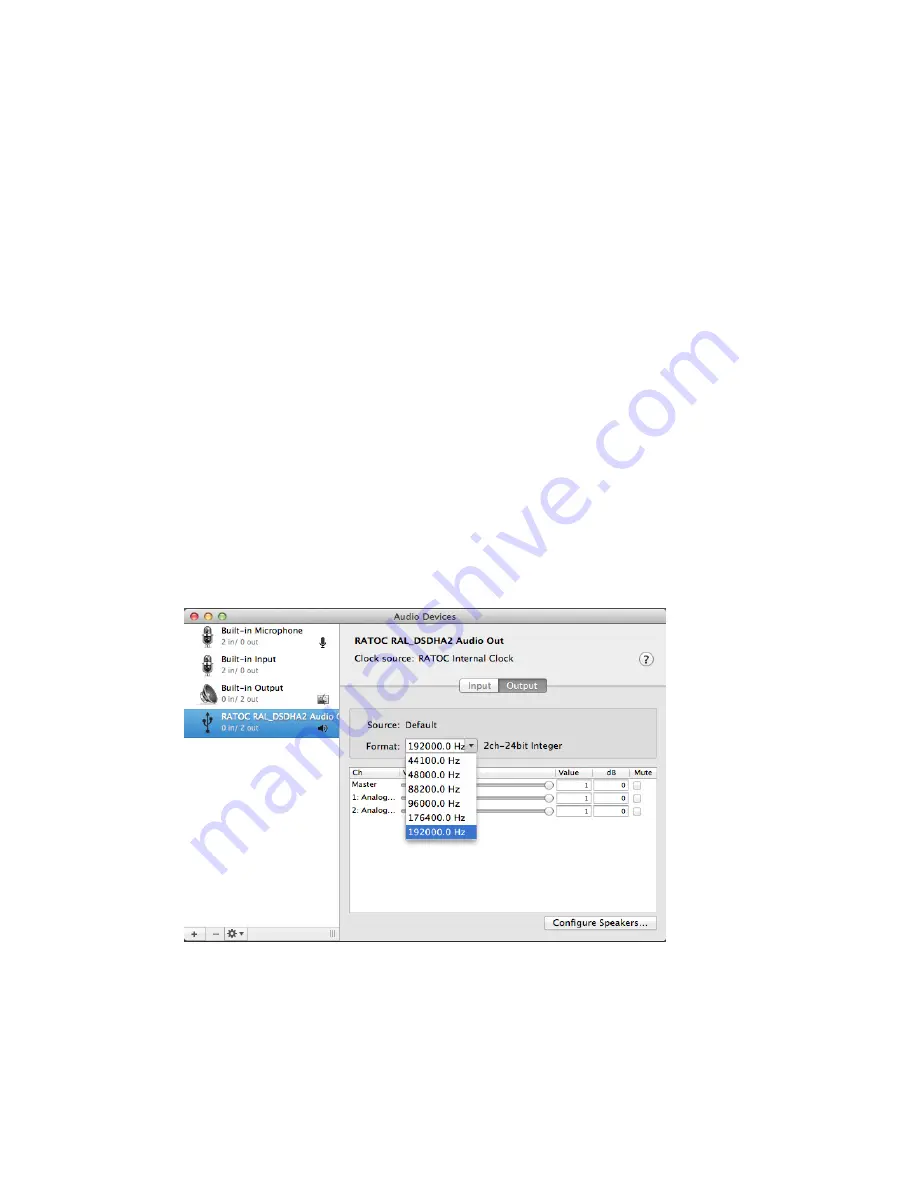
5-4. Setting up 'Audio MIDI Setup' Application
(1)
If "Audio Midi Setup" application is not found on Dock, open the Hard Disk icon and
open the "Applications" folder.
You can find the "Audio Midi Setup" application at the "Utilities" folder.
(2)
Open the "Audio Midi Setup" application and select "Audio Devices".
(3)
Click on "Output" tab. Select "RATOC RAL_DSDHA2 Audio Out" for the "Default
Output" to send the sounds from iTunes or other applications to Audio system.
(4)
Select "Built-in Output" for the "System Output" to route system alert sound such as
"new mail received" sound to built-in speaker.
(5)
Select "RATOC RAL_DSDHA2 Audio Out" and then select your desired sample rate
such as 192000 Hz. at "Format".
If sample rate which is not identical to the sample rate of original music file itself is
selected, MacOS X Audio driver will execute sample rate conversion. As this conversion
will affect audio quality, we recommend to select adequate sample rate which is identical
to one of music file at this field.
pg. 11






















