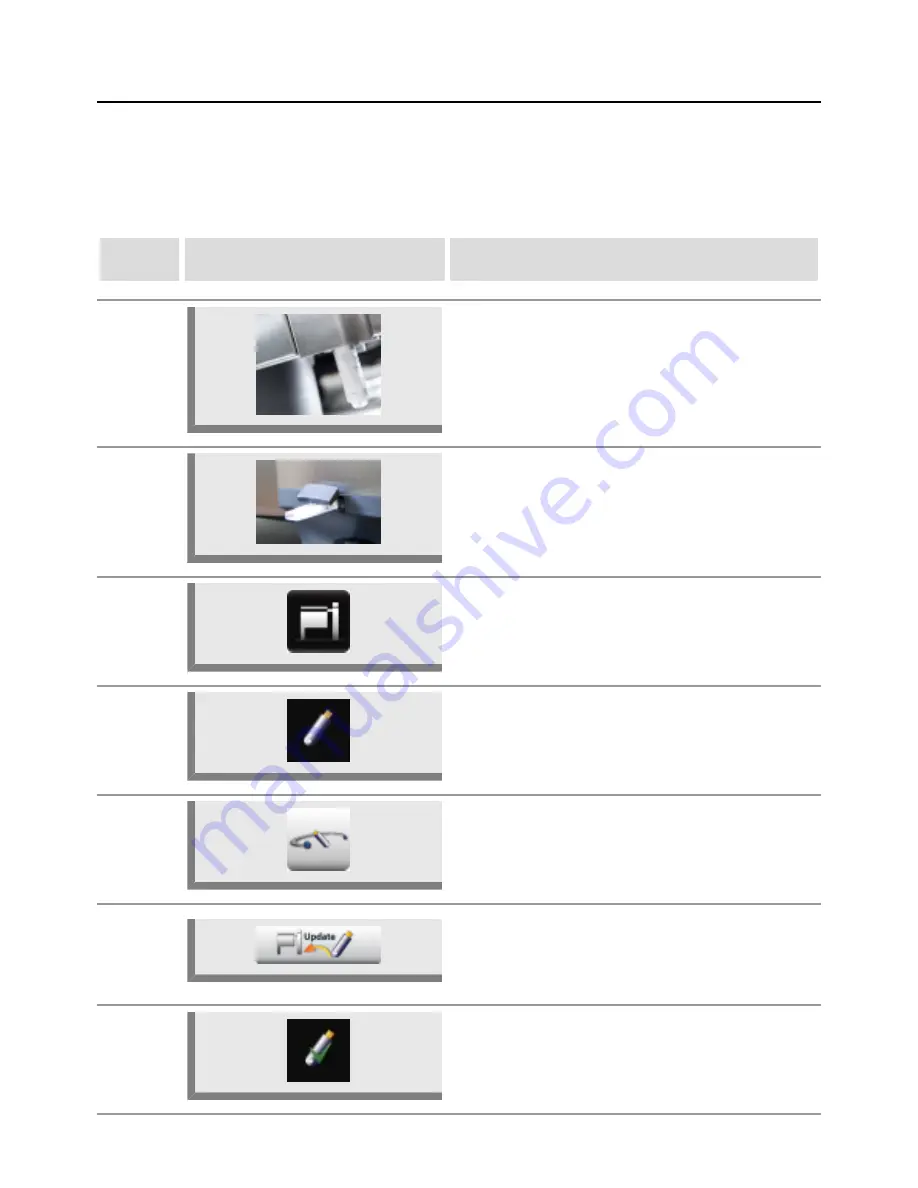
MySCC - System Management
110 / 153
V-12 - 02/2018 - PM/Stme - English - © RATIONAL
A USB stick with a software version later than the one installed on the appliance requests
an update.
Software update
step
info/button
instructions
1a
Model 112, 211, 311: Insert the USB stick into
the port beneath the control panel.
1b
Model 112T/112L: Insert the USB stick into the
port on the front side of the control console.
2
Press the
MyVCC
button.
3
On the top left of the display, a USB stick with
the software on the USB stick will be displayed.
4
Press the
System management
button and
scroll down to the
Software Update button.
5
Press the
Software update
button to start the
software update. Follow the instructions that
appear on screen and do not disconnect the
unit from the power supply.
6
A green tick on the top left of the display
will confirm that the software update was
successful.






























