Reviews:
No comments
Related manuals for VarioCookingCenter 112T
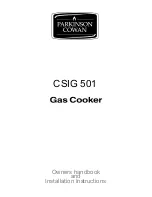
CSIG 501
Brand: Parkinson Cowan Pages: 52

EVH 150
Brand: EverHot Pages: 2

CKY-882
Brand: German pool Pages: 24

SKL-GP12
Brand: IRIS Pages: 2

SMS601
Brand: Blaupunkt Pages: 80

2218BEV
Brand: U-Line Pages: 65

Pasta&Beyond PM-01
Brand: Emeril Lagasse Pages: 24

IWR600DZ
Brand: EdgeStar Pages: 19

My Kitchen 13665
Brand: Lakeland Pages: 4

Kegorator IBK49BK
Brand: Igloo Pages: 58

U2218BEVINT60A
Brand: U-Line Pages: 65

CLASIC
Brand: Parkinson Cowan Pages: 36

Nano 7
Brand: KAFFELOGIC Pages: 11

Good Grips V-Blade Mandolin
Brand: OXO Pages: 10

JE 2750
Brand: Fritel Pages: 16

Dura-Electric
Brand: Curtis Stone Pages: 58

AWUD040B8B
Brand: AEG Pages: 368

L1-1002
Brand: McCall Pages: 2

















