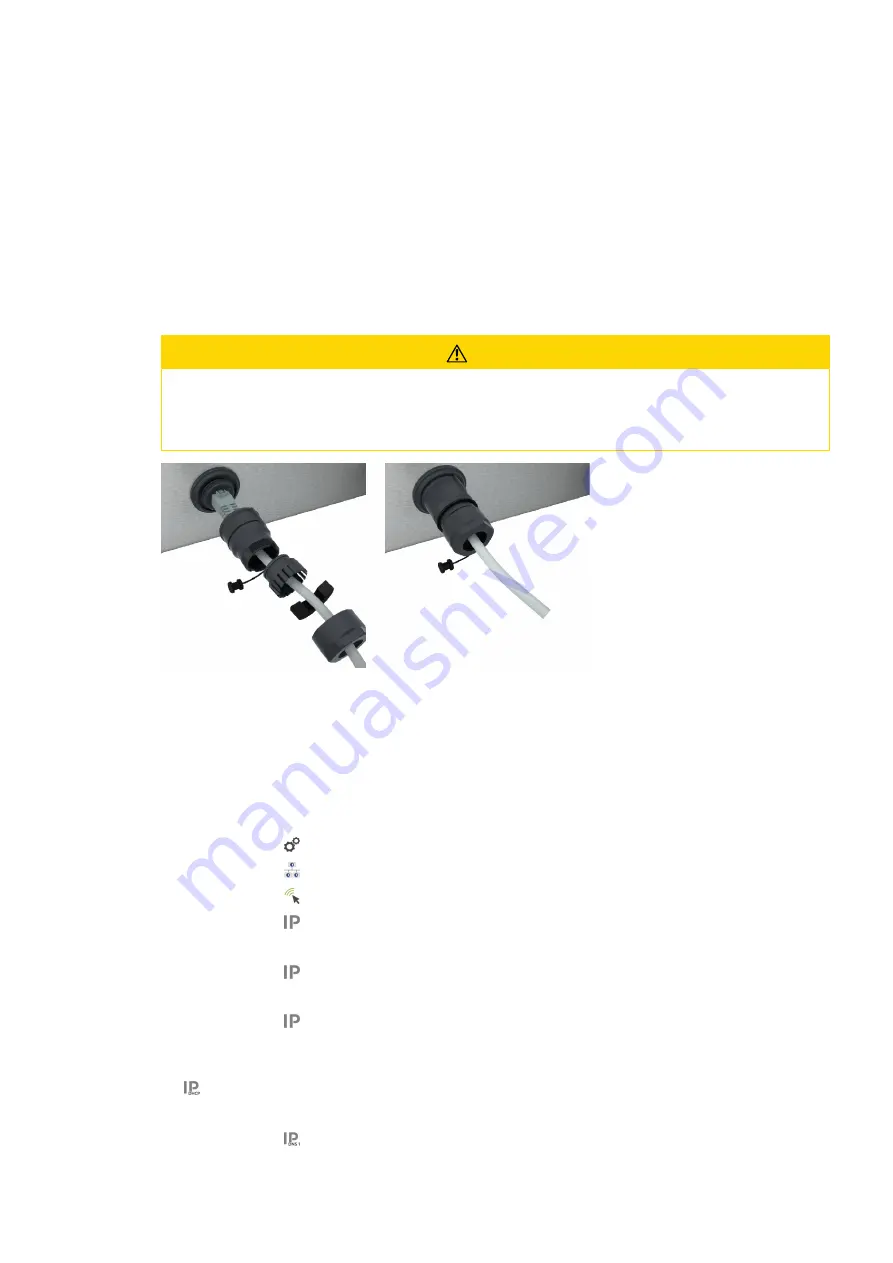
12 | Kitchen management
Operating instructions
75 / 96
n
Remotely monitoring units.
n
Connecting units with ConnectedCooking.
12.3.1
Connect network cable
Your unit is optionally equipped with a network connection. To connect your unit to the network and to protect
the unit from water jets from all sides, use a network cable with the following properties:
n
Network cable category 6
n
Maximum plug length of 45 mm
n
Plug diameter of 18.5 mm
n
Cable diameter of 5.5 – 7.5 mm
CAUTION
The functional parts around the network connection can heat up to over 60 °C
You can burn yourself if you connect a network cable to a unit that is currently in use or has just been in use.
1. Let the unit cool down before connecting the network cable.
1. Unscrew the protective cover.
2. Thread the individual parts of the protective cover onto the network cable.
3. Plug the network cable into the network connection.
4. Screw the protective cover back on.
12.3.2
Establish network connection
a
You have all the data for the network connection.
1. Press the button
2. Press the button
Network settings
3. Press the button
LAN
4. Press the button
IP network
5. Enter the IP address.
6. Press the button
IP Gateway
7. Enter the IP address of the IP Gateway.
8. Press the button
IP Netmask
9. Enter the IP netmask.
10. If you would like a server to assign the network configuration to customers, activate DHCP. Press the button
ON
>
Now the IP address, Gateway and DNS are automatically configured.
11. Press the button
DNS 1 (preferred)
Summary of Contents for iVario 2-XS
Page 1: ...iVario Operating instructions ...
Page 2: ......
Page 87: ...15 Maintenance Operating instructions 87 96 6 Screw the pan valve back into place ...
Page 93: ......
Page 94: ......
Page 95: ......






























