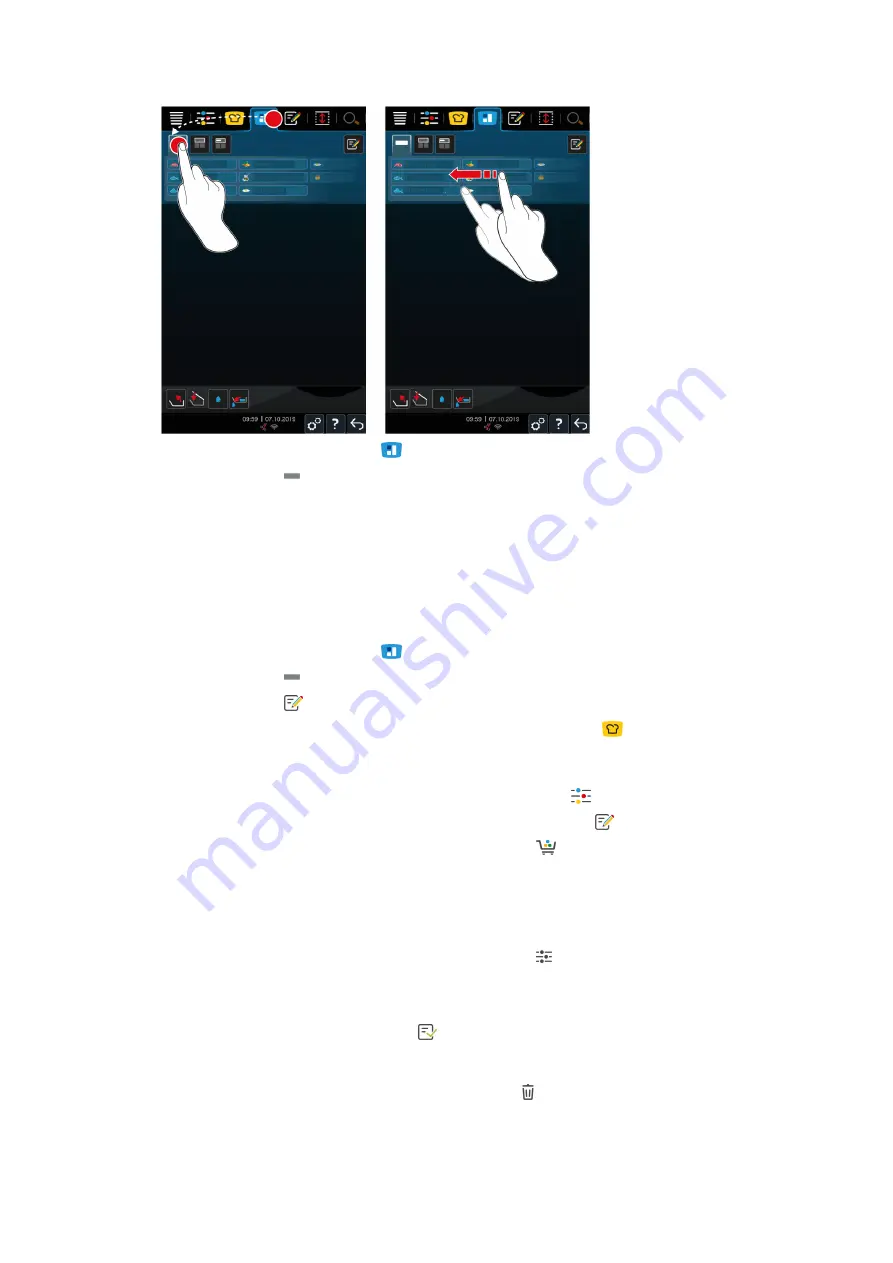
8 | iZoneControl
Operating instructions
51 / 96
1. Press the button in the menu bar:
2. Press the button
>
The preset tickets are displayed.
>>
You can now place [
57] the tickets or create your own tickets [
51].
8.1.2
Creating your own tickets
You can add any desired manual operating mode, any intelligent cooking path or any programme to the ticket
board. If you do not save the configuration as a shopping cart, the ticket board will be overwritten as soon as you
upload a new shopping cart.
1. Press the button in the menu bar:
2. Press the button
3. Press the button
1. To add an intelligent cooking path to the ticket board, press the button:
2. Either scroll through the list of cooking paths or combine an operating mode with a cooking process to filter
the list of cooking paths.
3. To add a manual programme to the ticket board, press the button:
4. To add an intelligent programme to the ticket board, press the button:
5. To add a shopping cart to the ticket board, press the button:
6. Drag the desired element into the lower area.
>
The element is displayed as a ticket.
Editing tickets
1. To edit the cooking parameters of a ticket, press the button:
>
The cooking parameters of the ticket are displayed.
2. Adjust the cooking parameters as required.
3. To save your changes, press the button:
Deleting tickets from the ticket board
1. To delete a ticket from the ticket board, press the button:
Summary of Contents for iVario 2-XS
Page 1: ...iVario Operating instructions ...
Page 2: ......
Page 87: ...15 Maintenance Operating instructions 87 96 6 Screw the pan valve back into place ...
Page 93: ......
Page 94: ......
Page 95: ......
















































