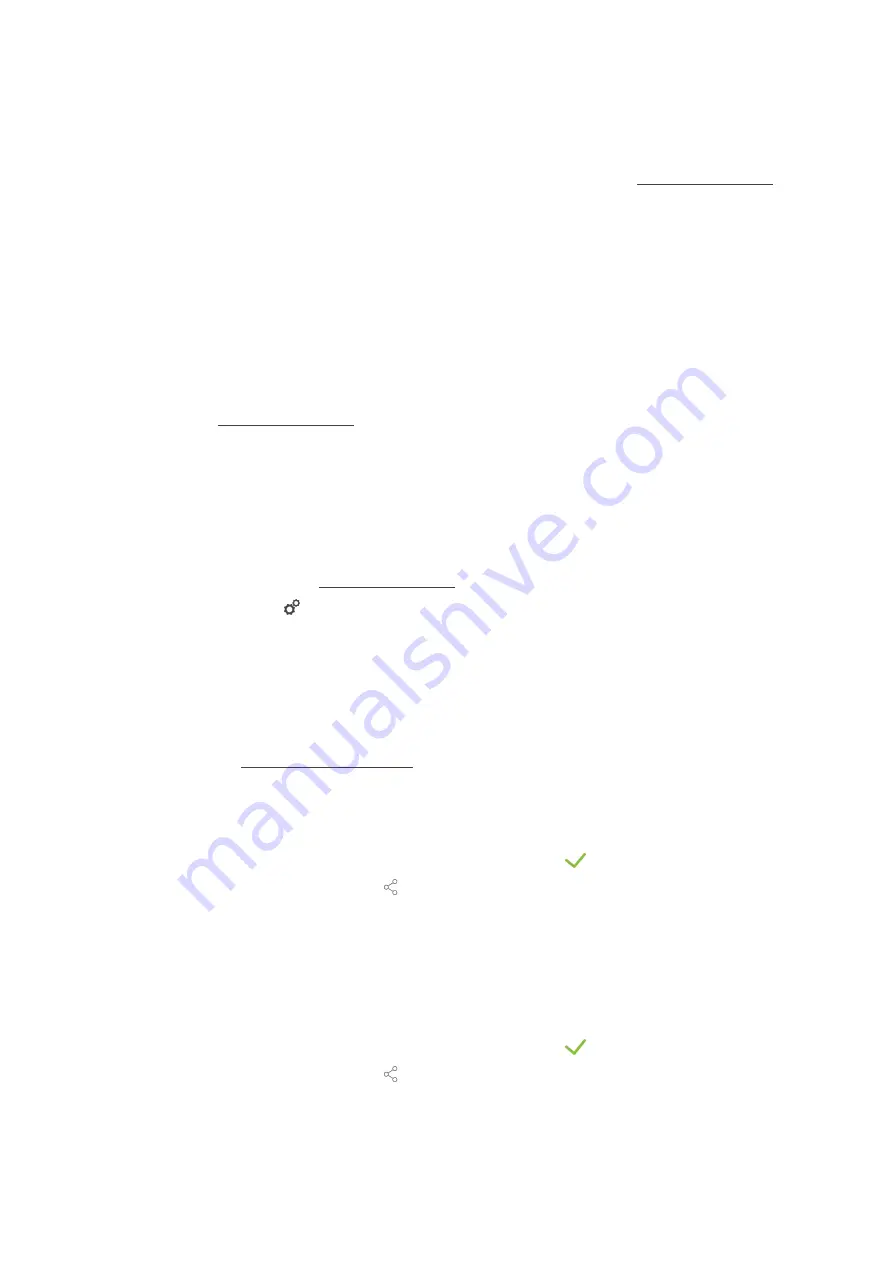
14 | Kitchen management
Operating instructions
85 / 112
14.4
ConnectedCooking
ConnectedCooking is the most modern network solution by RATIONAL. Whether you use one or more
RATIONAL units, ConnectedCooking offers you completely new and convenient application options. The only
thing you need to do is connect your RATIONAL unit to a network and register at connectedcooking.com.
In ConnectedCooking you can see the online status, cleaning details, the operating statistics and if the HACCP
requirements are being complied with at a glance. The following features are also available:
n
Push notifications
Whether it’s a load, ready or service notification, all information will be conveniently sent to you in real time,
exactly where you want it.
n
Transferring and managing cooking programmes
Transfer tried and tested cooking paths automatically to all units in your business.
n
Automatic software updates
Software updates are always made available to you free of charge and automatically.
You will also find comprehensive recipe libraries, tips and tricks from our professionals and a variety of application
videos at connectedcooking.com.
14.4.1
Connect unit with ConnectedCooking
When you connect your unit to ConnectedCooking, the following features are available:
n
Transfer HACCP data automatically to ConnectedCooking [
n
Automatically transferring service data to ConnectedCooking [
a
You have established a network connection.
a
You have registered at connectedcooking.com.
1. Press the button
2. Press the button
ConnectedCooking
3. Next to
ConnectedCooking active
, press the button:
ON
>
After a short wait, a nine-digit PIN and a QR code are displayed.
Registration without smartphone
1. Write down the PIN.
2. Log onto www.connectedcooking.com.
3. Select:
My units > Overview > + Add unit
4. Enter the PIN.
>
The unit is registered in ConnectedCooking.
>
After a short wait, the following is displayed:
ConnectedCooking
>
The symbol appears in the footer:
Registration with smartphone
a
You have installed an app on your smartphone that you can use to scan QR codes.
a
You have installed the ConnectedCooking app on your smartphone.
1. Scan the QR code.
>
The unit is registered in ConnectedCooking.
>
After a short wait, the following is displayed:
ConnectedCooking
>
The symbol appears in the footer:






























