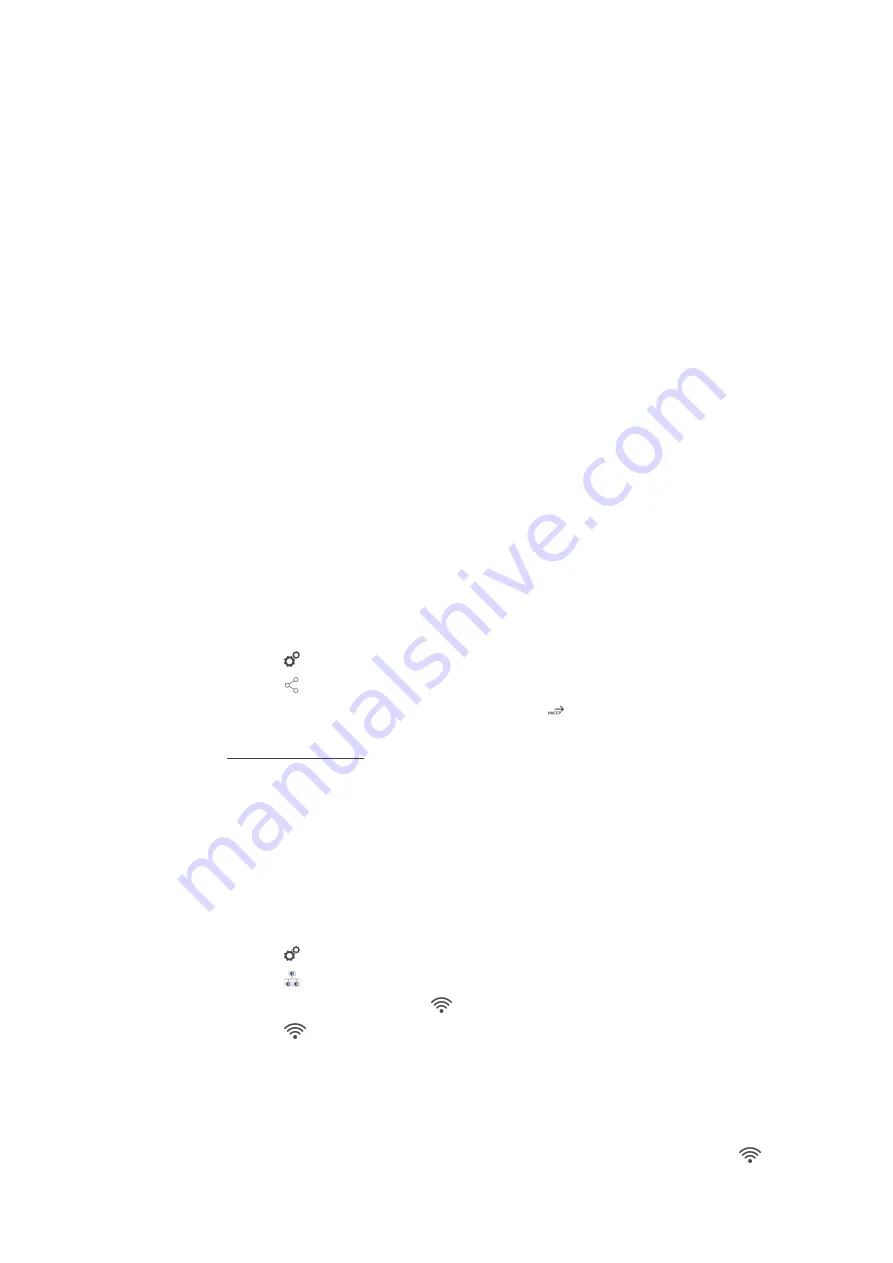
14 | Kitchen management
Operating instructions
83 / 112
n
Serial number
n
Software version
n
Date and time
n
Cleaning programme
n
Cabinet temperature
n
Set core temperature
n
Measured core temperature
n
Time (hh:mm:ss)
n
Temperature unit
n
Energy optimising system connection
n
50% energy
n
Name of cooking process
n
Opening / closing the cooking cabinet door
n
Change of mode
n
Automatic cleaning
14.2.2
Exporting HACCP data
HACCP data will be stored in the unit for 40 days. During this time, you can download the data. Click here for
more information: Export HACCP data [
14.2.3
Transfer HACCP data automatically to ConnectedCooking
If you have connected your unit with ConnectedCooking, you can set it so that the HACCP data is automatically
transferred to ConnectedCooking once a cooking process is complete.
a
Your unit is connected with ConnectedCooking [
85].
1. Press the button
2. Press the button
ConnectedCooking
3. Next to
Automatically transfer HACCP data
, press the button:
ON
>>
HACCP data will now be automatically transferred when a cooking process is completed. You can view the
data at connectedcooking.com or in the ConnectedCooking app.
14.3
Connected units to a network
When you network your units, you have the following options:
n
Operate both units of a Combi-Duo installation on just one unit.
n
Connecting units with ConnectedCooking.
If you want to network the units of a Combi-Duo installation, please contact your RATIONAL service partner.
14.3.1
Establishing a WiFi connection
1. Press the button
2. Press the button
Network
3. To activate the function, press the button:
ON
4. Press the button
WLAN
>
A list of all available WiFi networks is displayed.
5. Select the desired WiFi network.
>
You will be asked to enter the password of the WiFi network.
6. To confirm the action, press the button:
OK
>>
If the connection has been successfully established, the following symbol appears in the footer:






























