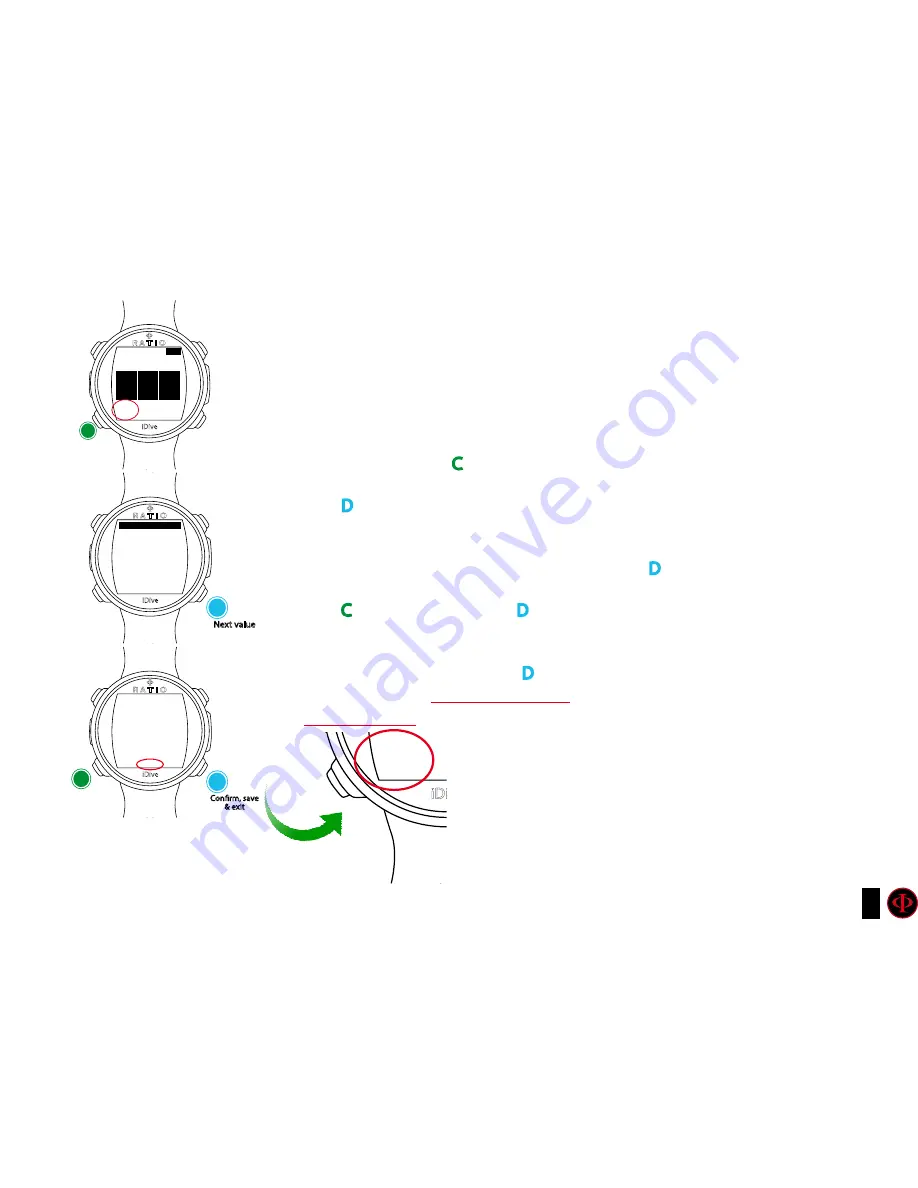
59
During the dive is possibile to change the MIX even if it is not suggested by the
iDive (“force the mix change”). All the decompression calculations will be updated
automatically by the iDive.
ATTENTION: it is possible to force the mix change also beyond the MOD of the mix itself.
To force a Mix an adequate theorethical base is needed. Do NOT force the mix if not necessary.
During the dive press C
to display the mix change menu.
Press D
to select the mix that you want to force (you can choose only an enabled mix).
(Mix is enabled if DECO=YES in the Mix menu, see “MIX” chapter in this manual)
It is not possible to enable new mixes during the dive. If there are no enabled mixes
the active mix values will not be changed pressing
D
Press C to select EXIT and press D to confirm.
WARNING:
In order to reduce the risk of undesired forced mix changes it is ALWAYS
needed to select EXIT and press D
to confirm the forced mix change.
After 60 seconds without any action the iDive will back to the main dive screen
No Mix change
will be performed in this case.
Force a mix change during the dive
iDive
OC
25
.
0
m
30
:15
21
37.4
%O2
MAX
2
:
TIME
6
:
STOP
15
:
T TS
M;ix
menu
C
select
exit
iDive
iDive
MIX:
MIX:
C
21/0
99/0
EXIT
EXIT
OC SET
Next value
Confirm, save
& exit
D
D
iDive
99
%O2













































