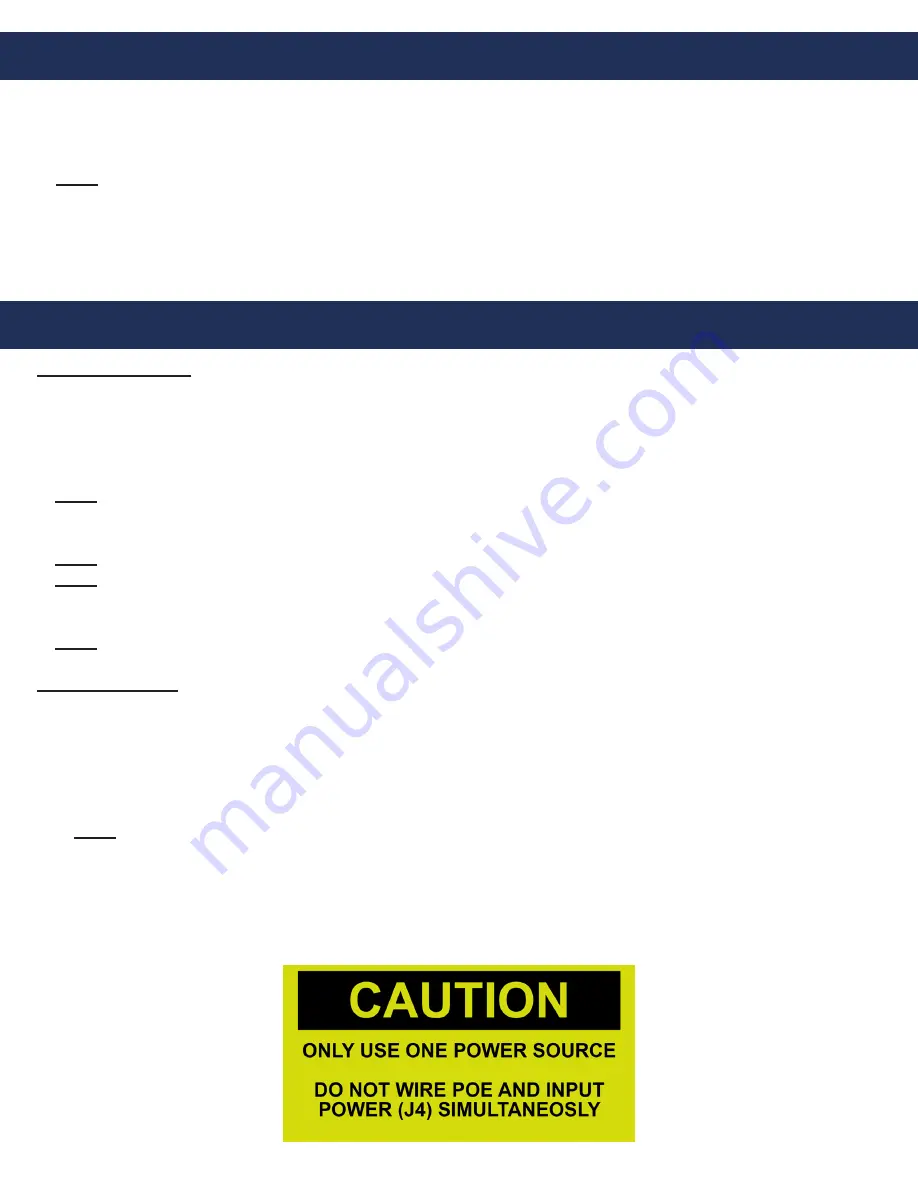
Pre-Installation Requirements
1. Power Options:
• 2100-SVE Ethernet Extenders (provided by RATH
®
)
• Direct power to Controller (12v or 24v)
• Power over Ethernet (PoE+)
Note:
Only apply one of the above options. The Controller Board cannot accept more than one power input.
2. Internet Requirements:
• Routed internet connection using DHCP, OR
• Wireless data device (cellular modem with data) (provided by RATH
®
)
3.
SmartView Controller, SmartView Display, or CE Elite PI Display, and SmartView Camera
4.
YES and NO or DOOR OPEN and DOOR CLOSE buttons
Hardware Mounting
1.
Mount the SmartView Controller in the elevator using the provided adapter plate or mounting kit.
2.
Mount the Camera in the panel or ceiling of the elevator using the provided hardware. The Camera
must be no more than 15 feet from the Controller.
3.
Connect the Camera to the Controller using the provided USB cable.
4.
Mount the SmartView Display in the elevator panel. The Display must be no more than 20 feet from the Controller.
Note:
Reference Appendix A for Display part numbers and window thickness.
5
. Connect the Display to the Controller using the provided HDMI cable.
6.
Connect the Display power output (J10) to the SmartView Display power input using the provided cable.
Note:
The Controller output power (J10) is only compatible with the SmartView Display.
Note:
For CE Display Wiring see page 7.
7.
Connect the button designated for “YES” to the Controller terminal labeled “YES”.
8.
Connect the button designated for “NO” to the Controller terminal labeled “NO”.
Note:
Use 24AWG wire minimum and 18AWG wire maximum.
Powering Options
1. PoE Power Field Wiring (2100-SVE Ethernet Extenders)
a. Reference diagram on page 6 as a guide.
b. Place the main injector unit and UPS in the machine room or network room.
c. Connect the provided Ethernet cable from a routed network switch to the PoE In port on the main injector.
d. Plug the included power supply into the UPS.
e. Use an existing single pair or run a single pair of wire from the main injector unit to the remote extender unit.
Note:
18AWG wire is recommended.
f. Using the provided RJ45 Adapters, wire to pins 1 and 2 and connect the adapters to the LRP Out on the main
injector and LRP IN on the remote extender.
g. Connect the provided Ethernet cable from the PoE Out port on the remote extender to the Ethernet port on the
Controller Board.
CAUTION: DO NOT USE POE POWER AND INPUT POWER (J4) SIMULTANEOUSLY.
Installation
Page 3
N56W24720 N. Corporate Circle Sussex, WI 53089
800-451-1460 www.rathmicrotech.com










