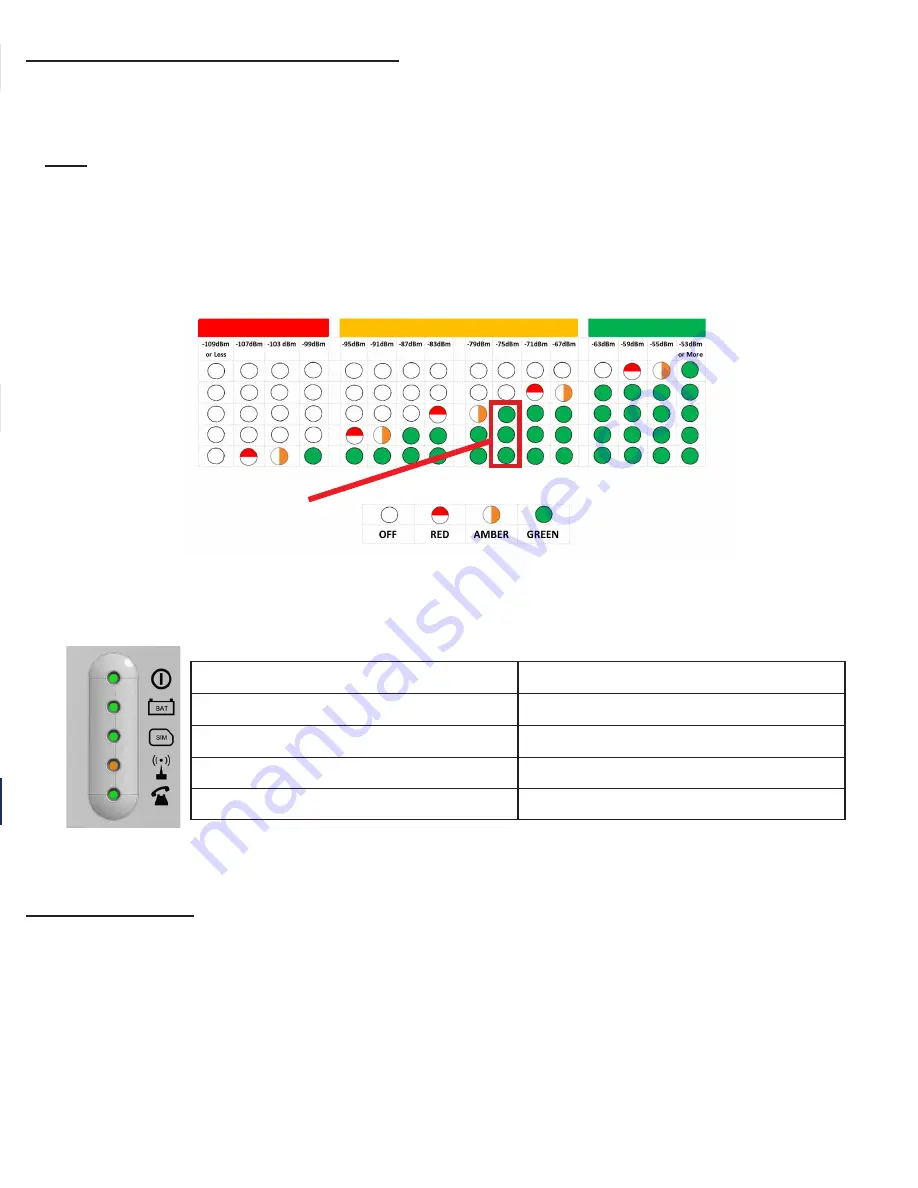
Page 5
LTE Cellular (Units Are Carrier Specific):
1.
Open the Cellular Gateway by unscrewing the screw on the left side of the front cover with a Phillips screwdriver
and gently pull up on the left side.
2.
Insert standard size SIM card (25mm x 15mm) into J4 with the perforated edge first and the gold contact side facing
downward. Push until you hear it click. If SIM card does not click into place, the wrong size SIM card is being used.
Note:
Do NOT use a nano or micro size SIM card with an adapter. The adapter edge can catch and cause
permanent damage.
3.
Wait for the LED lights to turn on. Check the SIM LED to make sure it is amber colored. If it is flashing red, check
that the SIM card has been inserted correctly and has an active 4G data/voice plan.
4.
A signal strength test is recommended. Check the signal strength by using the built-in network signal strength
scanner. To use the scanner function, turn on SW1 dipswitch 1 to ON (check that dipswitch 4 is also ON). When
finished, turn SW1 dipswitch 1 back to “OFF”.
5.
The RUN LED should change color to flashing green when the main power connection is made. If you see any
other color, please consult the LED indication chart below.
LOW COVERAGE
MEDIUM COVERAGE
LED COLORS
OPTIMAL COVERAGE
Minimum
Signal Strength
for Operation
6.
Place the lid back on the top of the Cellular Gateway and fasten the lid with the screw.
VoIP & Wi-Fi VoIP:
See additional manual.
RUN LED FLASHES GREEN
POWER SUPPLY IS OK
BAT LED IS ALWAYS ON
BATTERY IS OK
SIM LED IS AMBER
DEVICE IS CONNECTED TO THE NETWORK
COVERAGE LED IS GREEN OR AMBER
GOOD COVERAGE
SLIC LED IS GREEN
DEVICE IS IN STANDBY









