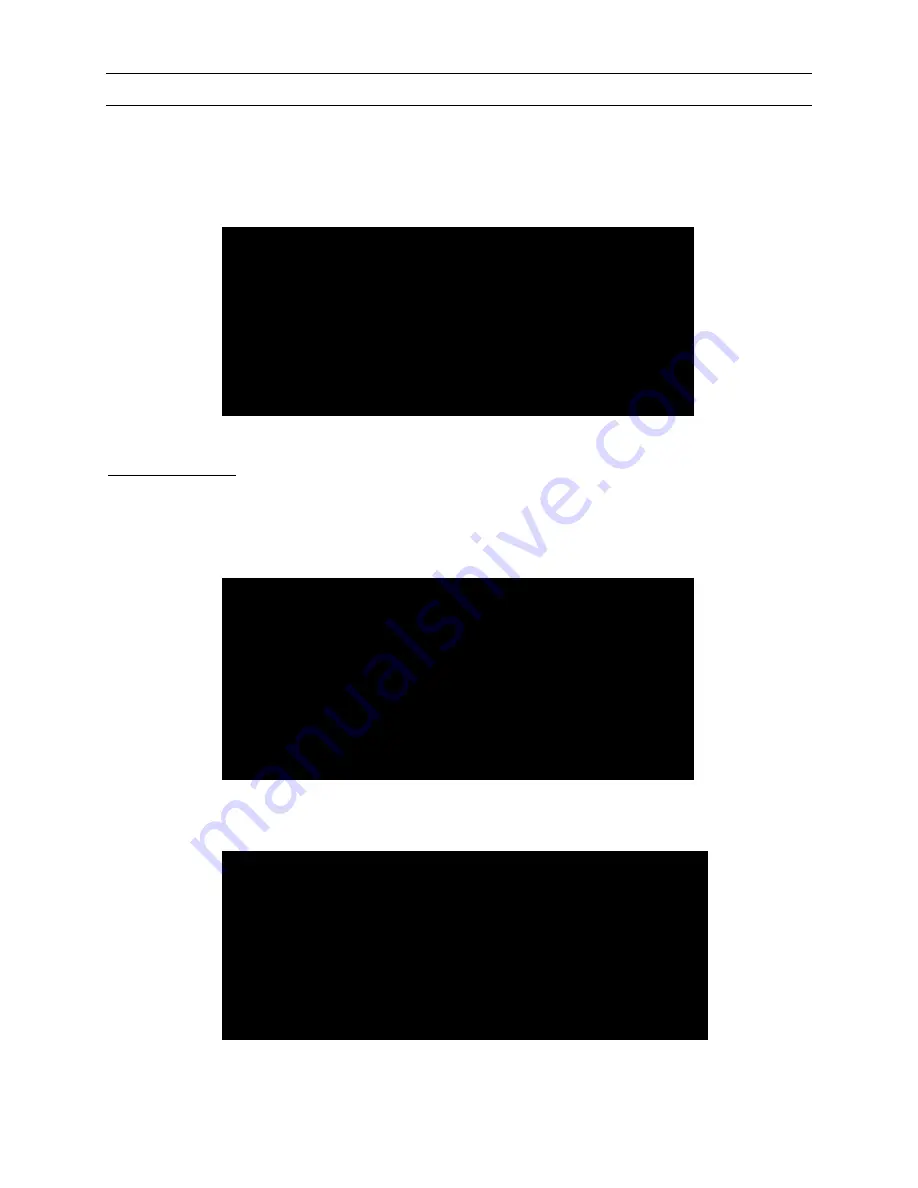
20 R
EMOTE
P
OWER
C
ONTROL
U
SER
G
UIDE
Remote Power Control Configuration
The Remote Power Control unit’s Configuration menu allows users to set or change passwords and customize outlet names in
order to easily identify attached equipment. Users can also enable or disable command confirmation, enable or disable the Status
menu, change the unit name, and adjust the threshold level for sounding the alarm.
To access the Configuration menu, type
CONFIG
at the
PCR8>
prompt (Status menu prompt) and press the <
Enter
> key. The
Configuration menu appears:
Manage Users
Users can add, delete, or rename users of the Remote Power Control unit and assign users to control selected outlets. In addition
to the Administrator user, or Admin (generally the first user added to the User list), the Remote Power Control unit can maintain
up to twelve (12) users. Any of the users may be deleted or renamed at any time.
At the Configuration menu prompt, type the number <
1
> and press the <
Enter
> key. The Manage Users screen appears:
Add a User
To add a user, type the letter <
A
> at the
Enter Request:
prompt and press the <
Enter
> key.
Type in the
new user name
and press the <
Enter
> key.
PCR8>config
Unit ID: Raritan PCR8
1)...Manage Users
2)...Change Outlet Name
3)...Enable/Disable Confirmation
4)...Enable/Disable Status Menu
5)...Change Unit ID
6)...Change Alarm Threshold
X)...Exit
Enter Request>
----------------------------------------------------
| User | Assigned Outlets |
| | 1 | 2 | 3 | 4 | 5 | 6 | 7 | 8 |
----------------------------------------------------
----------------------------------------------------
A)...Add User
D)...Delete User
R)...Rename User
Enter user number to assign Outlets, A, D or R.
Enter Request>
----------------------------------------------------
| User | Assigned Outlets |
| | 1 | 2 | 3 | 4 | 5 | 6 | 7 | 8 |
----------------------------------------------------
----------------------------------------------------
A)...Add User
D)...Delete User
R)...Rename User
Enter user number to assign Outlets, A, D or R.
Enter Request> A
Summary of Contents for PCR8
Page 1: ...User Manual PCR8 PCS12 PCS20...
Page 2: ...This page intentionally left blank...
Page 4: ...This page intentionally left blank...
Page 6: ...This page intentionally left blank...
Page 10: ...This page intentionally left blank...
Page 12: ...2 REMOTE POWER CONTROL USER GUIDE Product Photos PCR8 PCS12 PCS20...
Page 36: ...26 REMOTE POWER CONTROL USER GUIDE...
Page 38: ...28 REMOTE POWER CONTROL USER GUIDE...
Page 40: ...30 REMOTE POWER CONTROL USER GUIDE...
Page 42: ...32 REMOTE POWER CONTROL USER GUIDE...
Page 43: ......




























