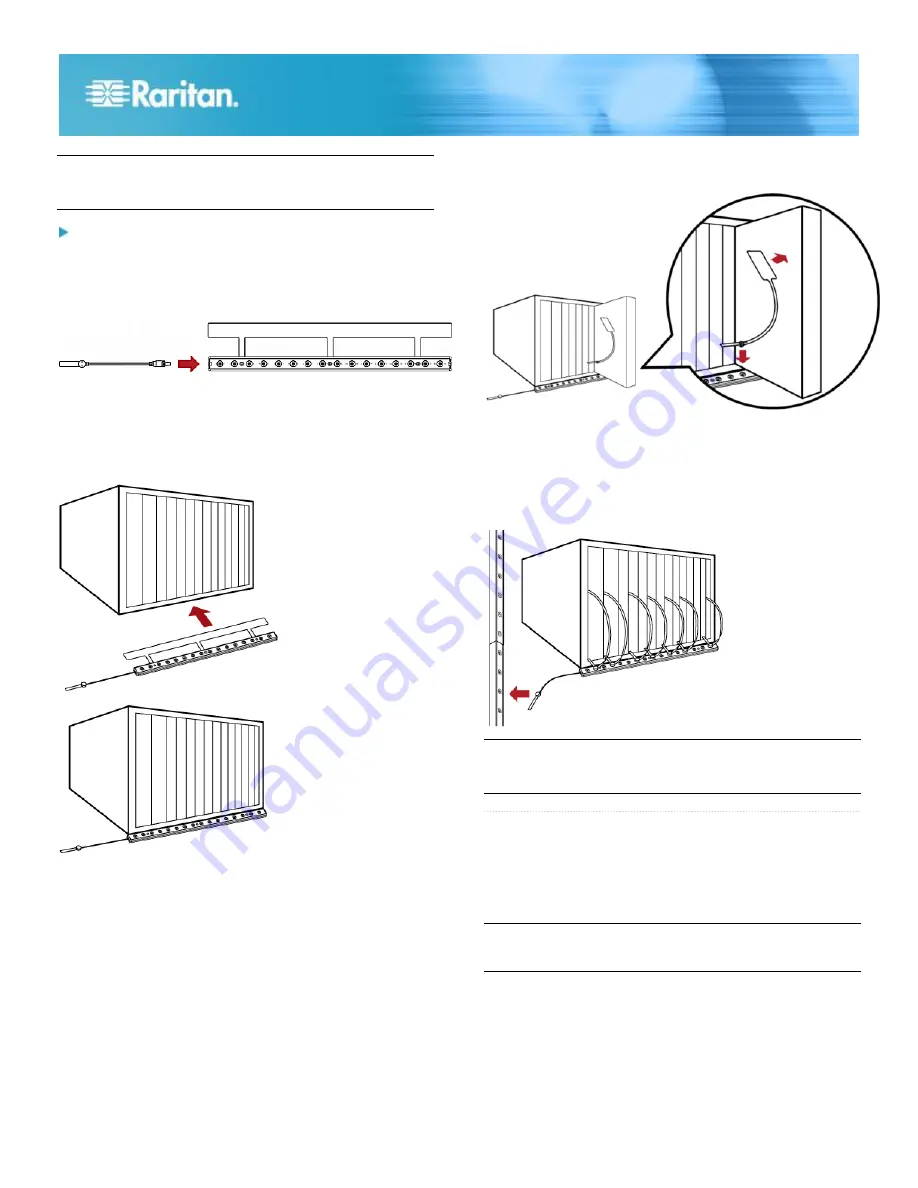
Raritan EMX Quick Setup Guide
9
QSG-EMX-0I-v2.5.0
255-80-6106-00 RoHS
Note: Each tag port on the blade extension strip is labeled a
number, which is displayed as the slot number in the EMX
web interface.
To install a blade extension strip:
1. Connect the tag connector cable to the blade extension
strip.
Plug the cable's connector into the socket at either end
of the blade extension strip.
2. Move the blade extension strip toward the bottom of the
blade chassis until its mylar section is fully under the
chassis, and verify that the blade extension strip does not
fall off easily. If necessary, you may use the adhesive tape
in the back of the mylar section to help fix the strip in
place.
3. Connect one end of an asset tag to a blade server and
connect the other end to the blade extension strip.
a. Affix the adhesive part of the asset tag to one side of a
blade server through the tag's tape.
b. Plug the tag connector of the asset tag into the tag port
on the blade extension strip.
4. Repeat the above step until all blade servers in the
chassis are connected to the blade extension strip via
asset tags.
5. Plug the tag connector of the blade extension strip into the
closest tag port of the asset sensor assembly or the
AMS-M2-Z asset sensor on the rack.
Note: If you need to temporarily disconnect the tag connector
of the blade extension strip, wait at least 1 second before
connecting it back, or the EMX may not detect it.
QS R ule
Connecting Contact Closure Environmental
Sensors to EMX (Optional)
With Raritan environmental sensors connected, the EMX
device can remotely monitor environmental factors, such as
temperature and humidity, around the rack.
It is not guaranteed that all third-party detectors/switches
are compatible with the EMX device. You need to test the
compatibility after properly installing them.
The EMX2-888 provides two channels (on/off) for contact
closure sensor termination points, allowing for direct
connection of third-party contact closure detectors/switches.
If you have a device with a spring loaded terminal connector
built in to the front device, see
EMX Devices with a Built In
Terminal Module
(on page 10) and
EMX Devices with






























