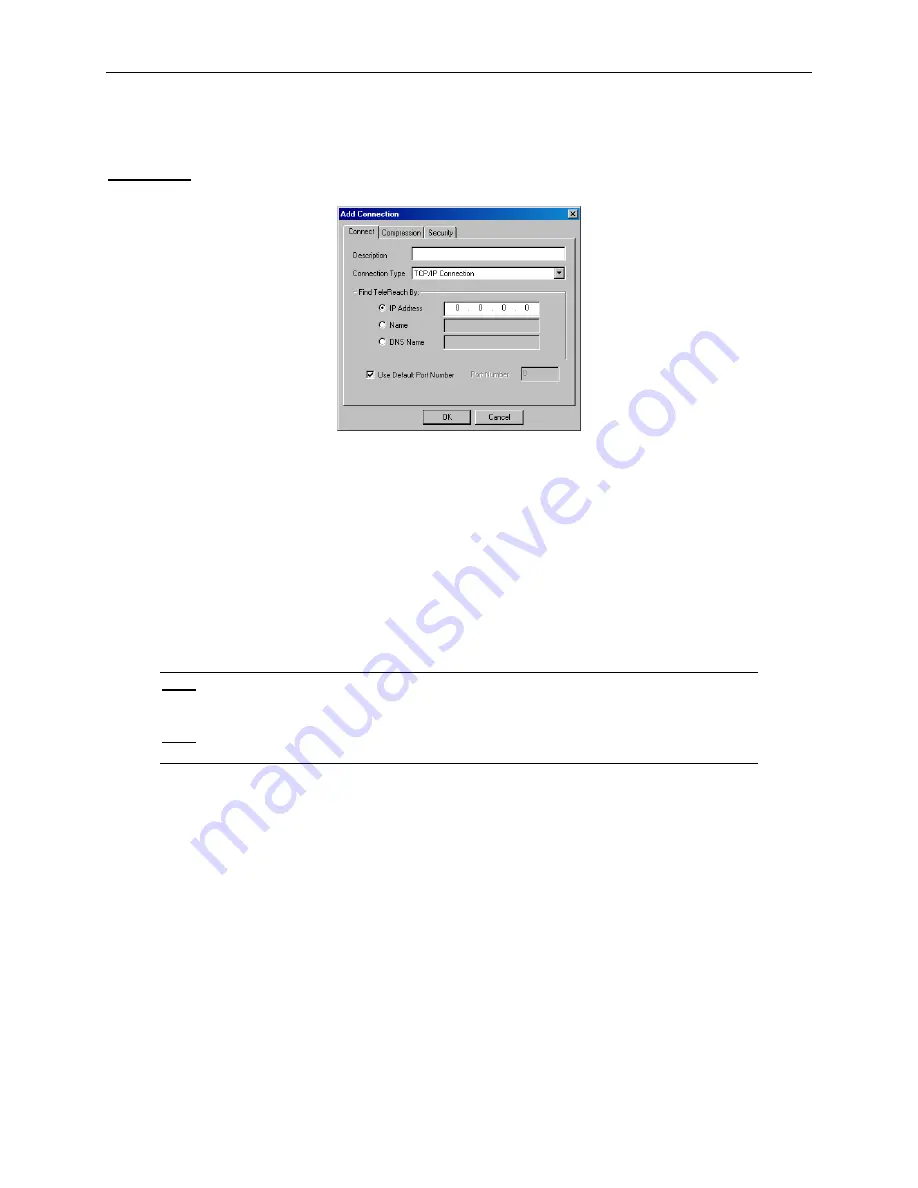
24
D
OMINION
KSX U
SER
M
ANUAL
2. Click on the [
Add
] button.
3. The Add Connection dialog appears, whose options are grouped into three tabs:
Connect
,
Compression
, and
Security.
Connect Tab
•
Description
: Enter a text name to easily identify the Raritan device that you are configuring, such as
"Atlanta_Datacenter."
•
Connection Type
: Select
TCP/IP Connection
for a LAN/WAN connection; select
Dial-Up Connection
for a
direct analog modem connection to the Raritan device.
For a TCP/IP Connection, select the manner by which RRC should locate your Raritan device:
•
IP Address
: The IP address assigned to your Raritan device (see
Chapter 4: Administrative Functions,
Network Configuration
).
•
Name
: The name assigned to your Raritan device during initial setup (see
Chapter 4: Administrative
Functions,
Network Configuration
).
Note:
If dynamic DHCP addressing is used for Dominion KSX, then
Find Dominion KSX by
Name
should be used.
Note:
The factory default unit name for each Dominion KSX produced is <Dominion KSX>. To
change the default name on a Dominion KSX unit and institute a unique name, see
Chapter 4.
•
DNS Name
: If you have configured your DNS server to resolve a DNS name to the IP address that you have
assigned to your Raritan device, you may use this DNS name to access your Raritan device.
For a Dial-Up Connection, enter the dialing parameters that RRC should use to establish a connection:
•
Phone Number
: Be sure to include any additional codes that RRC should dial to establish a connection, such as
country codes, area codes, outside line access codes, etc.
•
Modem
: Select the modem, as configured in Windows, that RRC should use to dial and connect to your Raritan
device.
Select a TCP Port to use:
•
Use Default Port Number
: Dominion KSX is configured by default to use TCP Port 5000 for communicating
with RRC. Dominion KSX can be configured to use a different TCP Port (
see Chapter 4: Administrative
Functions,
Network Configuration
); if so, uncheck the
Use Default Port Number
option, and enter the
configured TCP Port to be used.
Summary of Contents for Dominion KSX DKSX440
Page 1: ...User Manual DKSX440 DKSX880...
Page 2: ...This page intentionally left blank...
Page 4: ...This page intentionally left blank...
Page 6: ...This page intentionally left blank...
Page 10: ...This page intentionally left blank...
Page 12: ...This page intentionally left blank...
Page 14: ...2 DOMINION KSX USER MANUAL Product Photos Dominion KSX Stacked View Dominion KSX Rear View...
Page 18: ...6 DOMINION KSX USER MANUAL...
Page 30: ...18 DOMINION KSX USER MANUAL...
Page 56: ...44 DOMINION KSX USER MANUAL...
Page 72: ...60 DOMINION KSX USER MANUAL...
Page 76: ...64 DOMINION KSX USER MANUAL...
Page 82: ...70 DOMINION KSX USER MANUAL...
Page 92: ...255 80 5020...
Page 93: ...255 80 5020...
Page 94: ......






























