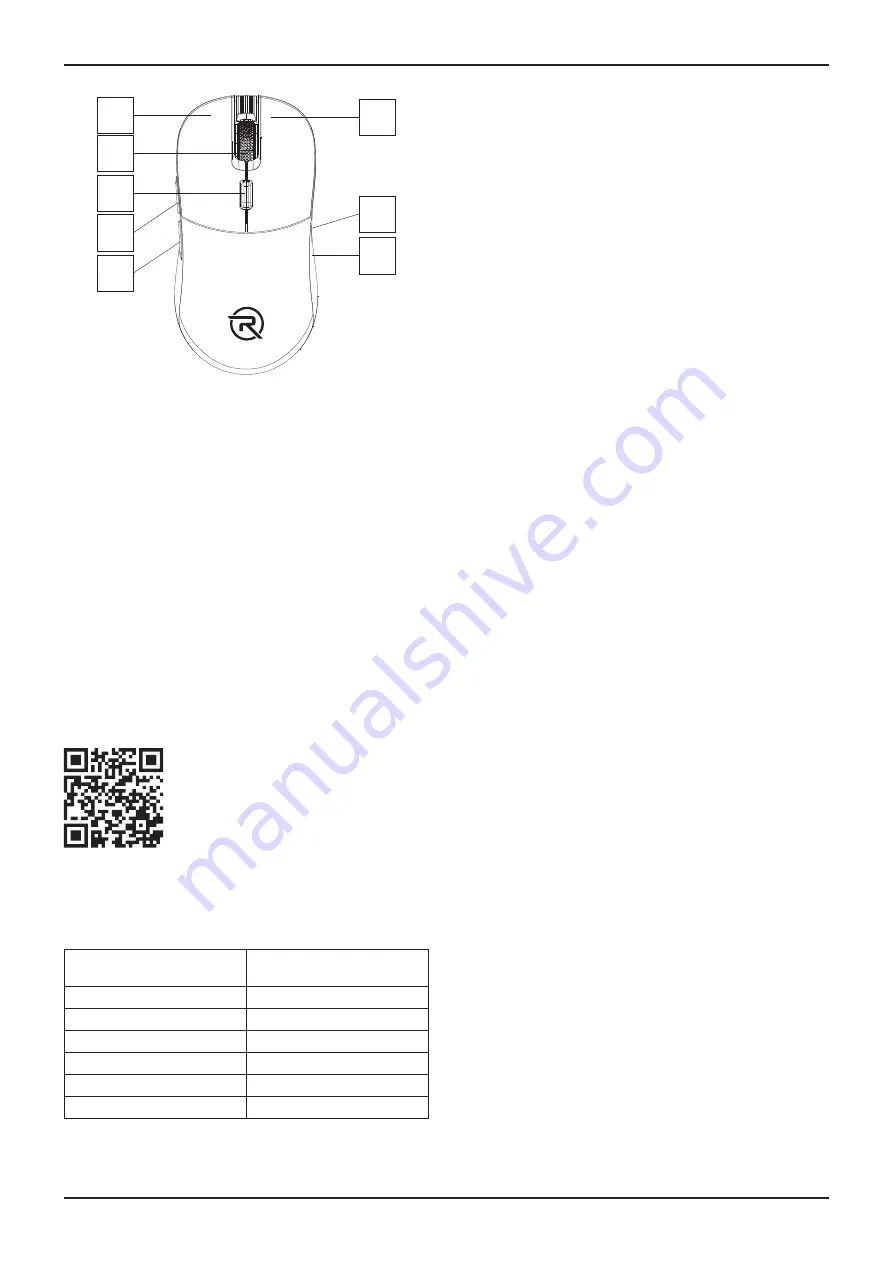
5
ENGLISH
OVERVIEW
1
3
4
5
2
6
8
7
1.
Left mouse button
2.
Centre wheel
3.
DPI button (resolution setting)
4.
Side button forward
5.
Side button backward
6.
Right mouse button
7.
Optical sensor (at the bottom of the mouse)
8.
Backlight on/off button (at the bottom of the mouse)
9.
Replaceable cover (not shown)
INSTRUCTIONS
Installation
Insert the USB-A connector into the USB-A port of your
computer.
The mouse is installed automatically so you can control
the mouse quickly and comfortably.
Software
You can download the advanced mouse setup software
using the QR code provided below.
www.alzashop.com/rapture-software
Resolution setting
Adjust the mouse sensor resolution by repeatedly
pressing the DPI button. You can set the resolution from
800 to 16,000 DPI. The default setting is 1,600 DPI.
Set level of the sensor
resolution
Color backlight
800 DPI
Red
1 600 DPI
Orange
2 400 DPI
Blue
3 600 DPI
Yellow
5 000 DPI
Cyan
16 000 DPI
Pink
Backlight On/Off
Briefly press the button at the bottom of the mouse to
turn on the backlight. Press again to turn the backlight off.
Replacing the cover
The mouse comes with two decorative covers. To repla-
ce, first carefully remove the fitted cover and then attach
the new cover.
Replacing the main button switch
This mouse has the ability to change the main button
switch. To change switches, position the mouse with the
main buttons facing you.
First remove the rear mouse cover, then the front mouse
cover. Under the front button cover are the switches in
a plastic cradle.
Carefully release the farther plastic cradle lock and then
the lock closer to you. Finally, carefully remove the whole
cradle. Replace the switch. After replacing the switch, put
the cradle back in, first securing the lock closer to you
and then the one further away. Put the front cover on first
and then the rear cover. The mouse is ready to use.
CLEANING
Keep the mouse clean. Before cleaning, disconnect the
USB-A connector from your computer.
USE only dry and clean cloth for cleaning. Do not use
harsh cleaners, solvents, gasoline or other similar sub-
stances. Never wash the mouse with water and do not
immerse it in water.
Summary of Contents for TAIPAN
Page 1: ...Wired Gaming Mouse TAIPAN User Manual...
Page 2: ......




















