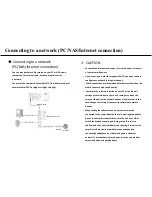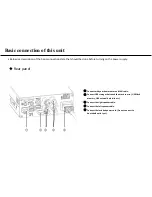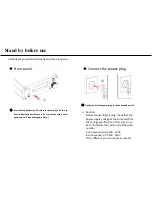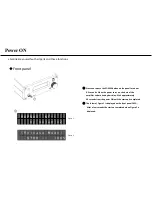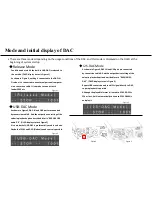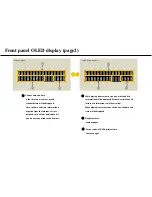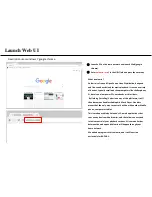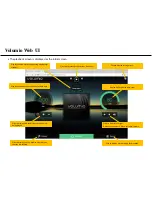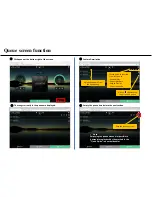Basic connection of this unit
①
Connect with your home router and LAN cable.
②
Connect USB storage that saved the music source. (USB flash
memory, USB external hard disk etc.)
③
Connect the right speaker cable.
④
Connect the left speaker cable.
⑤
Connect the Included power cord. (Do not connect to
household outlet yet.)
• Below is a description of the basic connection state that should be done before turning on the power supply.
Rear panel
③
①
⑤
②
④