Reviews:
No comments
Related manuals for Coralife BioCube 29 Aurora Array Retrofit

C150
Brand: Camon Pages: 2

37865
Brand: yellow jacket Pages: 16

XORAYA DATACUBE
Brand: X2E Pages: 26

E330-01
Brand: Axent Pages: 21

STRD-01
Brand: IEI Technology Pages: 9

WVSR1060
Brand: GE Pages: 16

WBB2090
Brand: GE Pages: 32

HFA54
Brand: GE Pages: 24

Monogram ZUG30
Brand: GE Pages: 6

PE160 GuardEon
Brand: GE Pages: 2

S2000
Brand: GE Pages: 16

WBXR2090
Brand: GE Pages: 16

KL700A
Brand: GE Pages: 12

Simon XTi
Brand: GE Pages: 43

SA-VE835ED
Brand: Sony Pages: 2

SA-VE835ED
Brand: Sony Pages: 2

MHC-GX9900 - Mini Hi Fi Component System
Brand: Sony Pages: 1
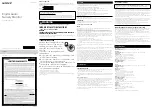
NTM-DA1
Brand: Sony Pages: 2
























