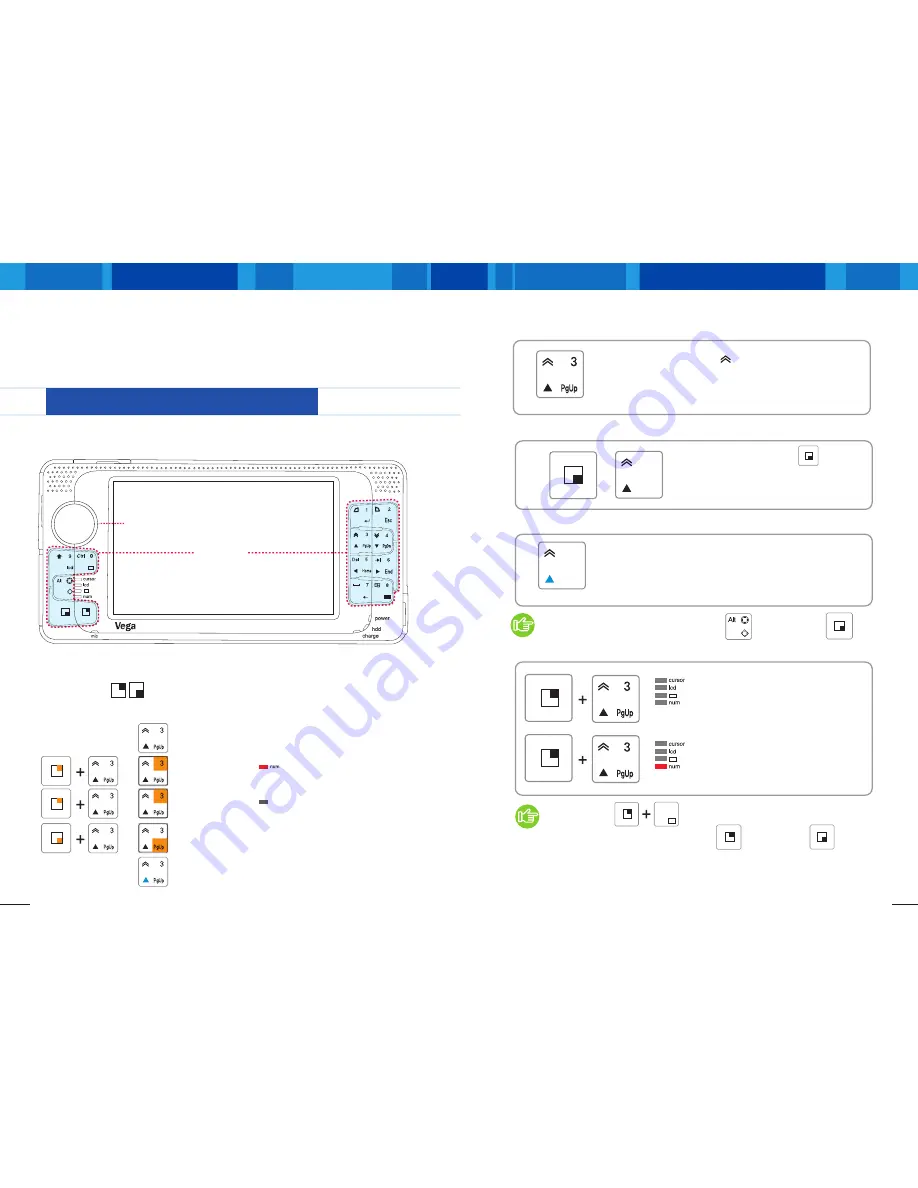
Vega
I
Vega Key
14
15
www.raondigital.com
Vega Key
The 4 basic key input methods
Vega has the front view keys and the Virtual Keyboard that displays in the screen.
These are similar functions to the keyboards and mouse of the general PCs and the
Virtual Keyboard is operated in the touch screen using the touch pen.
There are 13 key buttons on the right and left side of Vega, and each key has several functions
according to how they are combined. The users can use the product more freely and conveniently
once they get used to the key buttons.
Each key can be input in the following 4 types of methods according to general input,
combination of keys and ON/OFF of LED.
The value for other keys will be determined in the same inputting pattern.
Please refer to the diagram in the next page!
if Num LED is On
input number
▶Combination principal of the keys ;
example
Combination key
13
Keys
Mouse / Cursor
Input method No.
1
Press one Key then the print( ) in the upper left will be input.
Input value
Input using the Cursor Key when the Cursor Key’
s
LED light is on.
If“Num”LED is in OFF mode,
use the Function Key to input.
If“Num”LED is in ON mode,
use Number Key to input.
Press
at the same time then the print
in the
upper bottom left will be input.
Mouse Wheel up
F3
LED OFF
LED ON
LED OFF
LED ON
Input method No.
3
Input value
3
Input value
Cursor Up
Input value
3
PgUp
Input method No.
2
Input value
Page Up
3
PgUp
+
Input method No.
4
The LED of Cursor Key will be On/Off when pressing
key while pressing
key.
LED ON
LED ON
LED OFF
How to use the front view keys
=
=
=
=
=
Input as
3
3
if Num LED is Off
input Function Key
F3
Input as
Page up
The combination of
The Num LED will be ON/OFF when pressing the
key.
while pressing the
keys is inputted using F10.
=
=
Input as
F3
=
Input as
Cursor Up
Input as
Mouse wheel up
0
Ctrl























