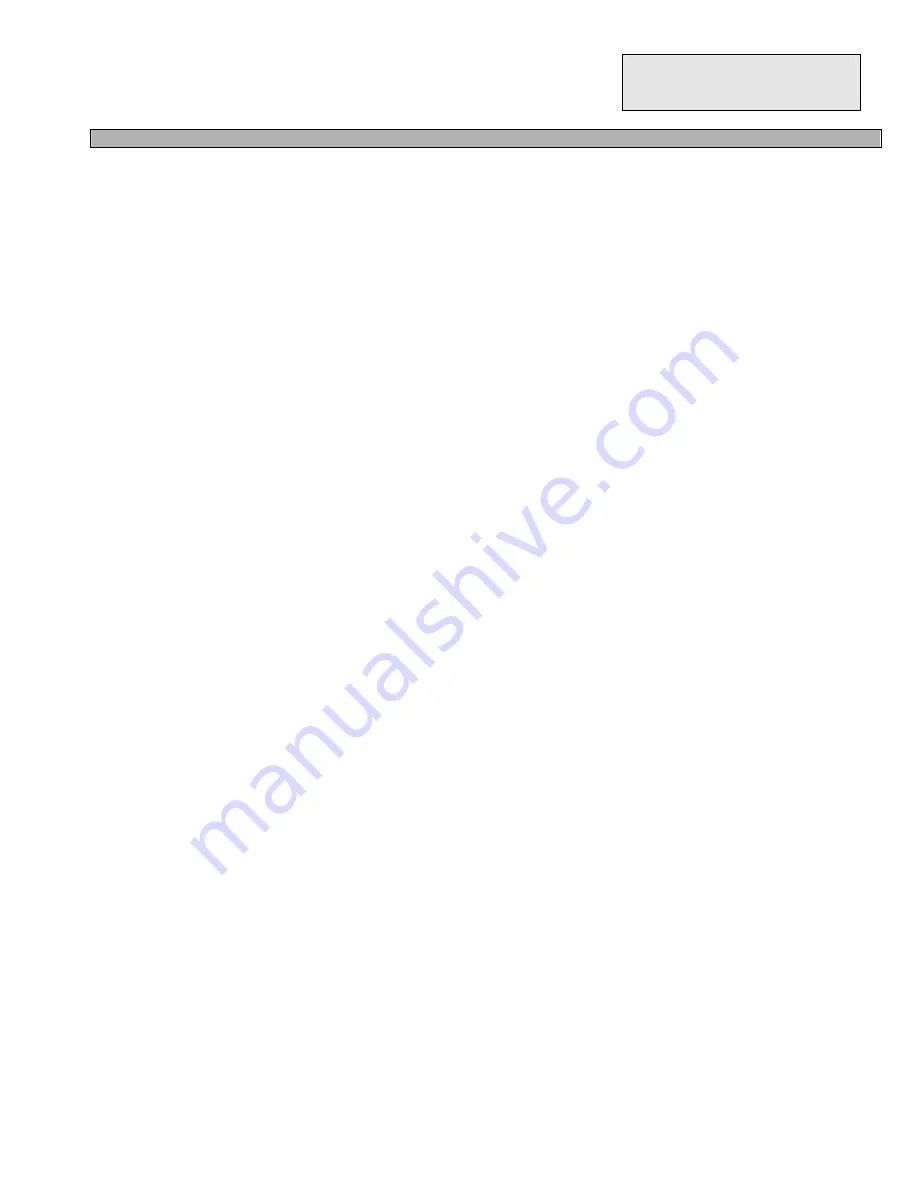
RCI-2985
DX
RCI-2995
DX
CHAPTER 3
INTRODUCTION
- 9 -
2. PA. SPEAKER
This jack is for PA operation. Before operating, you must first connect a PA speaker (8 ohms, 4 W) to
this jack.
3. EXT. SP.
This jack accepts a 4 to 8 ohm, 4 watt external speaker. When the external speaker is connected to this
jack, the built-in speaker will be disabled.
4. CW KEY
Used for Morse code operation. Connect a CW key to this jack and set the
MODE SELECTOR
switch
to the CW position.
5. FUSE
Accommodates a fuse for AC input circuit protection. Use a 125V 5A fuse for replacement.
6. AC POWER CORD
Connect to AC power outlet for AC mains supply.
7. FREQUENCY COUNTER OUTPUT JACK
This “RCA Phono” type jack provides output for connecting an optional frequency counter so that you
can watch the transmit frequency on an external frequency counter.
8. +12 VDC
This “RCA Phono” type jack provides 12 VDC power for an optional external cooling fan.
3.2 MICROPHONE
1. PTT SWITCH
The receiver and transmitter are controlled by the push-to-talk switch on the microphone. Press the
switch and the transmitter is activated, release the switch to receive. When transmitting, hold the
microphone two inches from your mouth and speak clearly in a normal voice. The transceiver comes
complete with a low impedance (500 ohm) dynamic microphone.
2. REMOTE UP/DOWN SWITCH
An operating frequency can be increased or decreased simply by pushing either of these buttons.
3.3 OPERATION
3.3.1 CHANNEL SELECTION
Frequency selection for the RCI-2985DX / RCI-2995DX is simple. Select a desired operating frequency
by rotating the Frequency Selector, or using the (
σ
) Up and (
τ
) Down buttons on the front panel or the
microphone. Press the LOCK button to lock into the selected frequency. This will disable the Frequency
Selector and the up/down buttons on the front panel and the microphone. Repressing the LOCK button
unlocks the frequency. Use the SHF button to step frequency in 100 Hz, 1 KHz, 10 KHz, 100 KHz or 1
Summary of Contents for RCI-2985DX
Page 4: ...RCI 2985DX RCI 2995DX CHAPTER 2 INTRODUCTION 4 Figure 3 1 Front Panel ...
Page 17: ...RCI 2985DX RCI 2995DX CHAPTER 5 INTRODUCTION 17 ...
Page 18: ...RCI 2985DX RCI 2995DX CHAPTER 5 INTRODUCTION 18 ...
Page 19: ...RCI 2985DX RCI 2995DX CHAPTER 5 INTRODUCTION 19 ...
Page 20: ...RCI 2985DX RCI 2995DX CHAPTER 5 INTRODUCTION 20 ...
Page 66: ...RCI 2985DX RCI 2995DX CHAPTER 8 DIAGRAMS PARTS LIST 66 Main PCB Adjustment Location ...










































