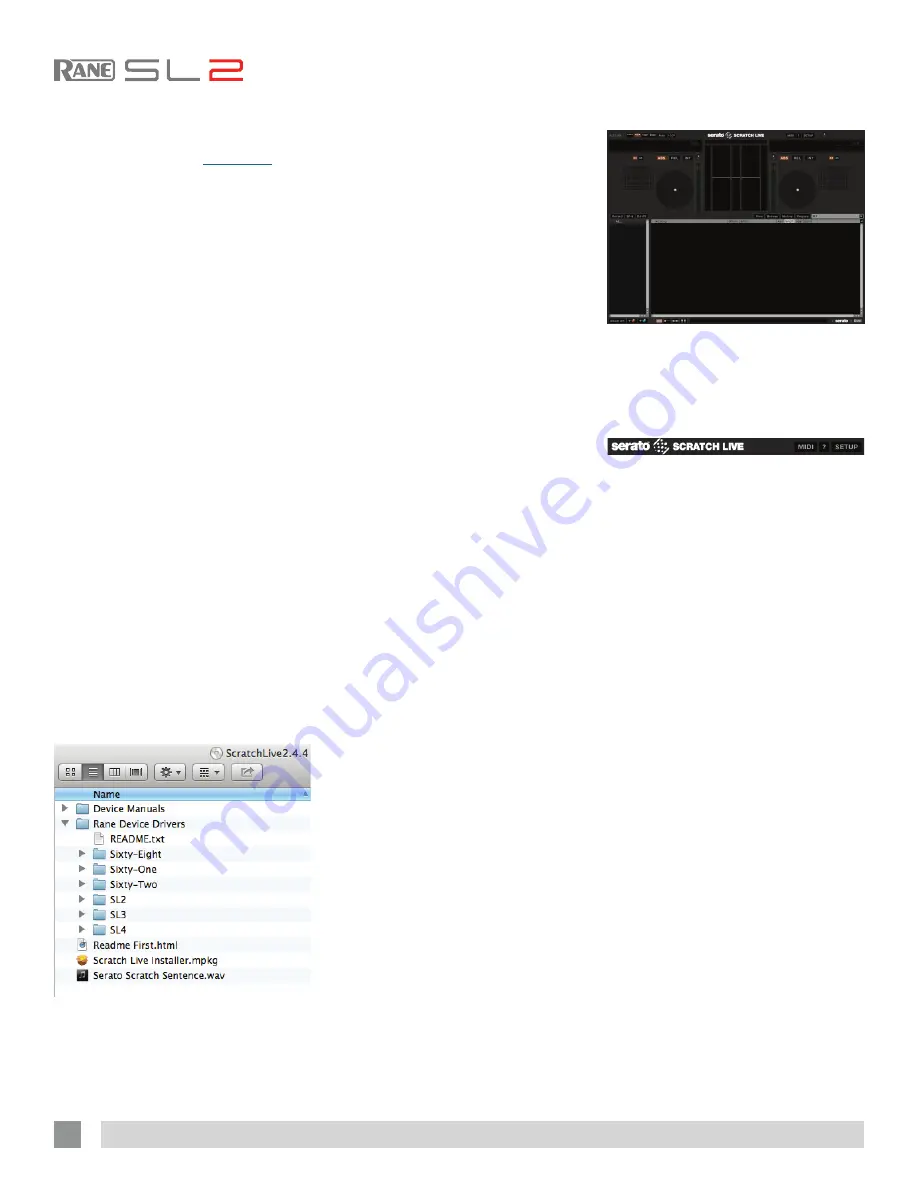
RANE SL2 FOR SERATO SCRATCH LIVE • OPERATOR’S MANUAL 2.4.4
Installing Scratch Live
Check for the latest download version of
Scratch Live software at
serato.com
. If it
is newer than what is on your CD-ROM,
we recommend installing it instead.
Mac
1.
Insert the Software Installation CD-
ROM and double-click the Scratch Live
Installer.mpkg icon.
or
Launch the installer you just
downloaded from serato.com.
2
. Follow the on-screen instructions. Once
the installation is complete, Scratch Live
will appear in your applications list. You
may like to drag the Scratch Live icon to
your dock for quick launching.
3.
Plug in your SL2. No extra installation is
required to use Scratch Live.
4.
The optional Rane Device Drivers
are required for other software you
may have that uses Core Audio to
communicate with your Rane device. To
install the Core Audio drivers, double-
click the .pkg file inside the appropriate
product folder in the Rane Device
Drivers folder on the software installation
CD. Core Audio driver updates are
available to download from the product’s
page at rane.com.
Windows
It is important that Windows users install
the SL2 drivers as well as the Scratch Live
software. The easiest way to do this is to
allow the Scratch Live installer to do all
the work.
1. Connect your SL2 before you insert
your installation CD.
When you first
connect it, Windows will attempt to
install the drivers via the hardware
wizard. Cancel and close the hardware
wizard.
2.
Insert the Software Installation CD-
ROM. Make sure your SL2 is connected
first. If a window doesn’t open
automatically, browse to the CD drive.
Run setup.exe.
or
Launch the installer you just
downloaded from serato.com.
3.
Follow the on-screen instructions. Once
the installation is complete, Scratch
Live appears in the Start Menu under All
Programs > Serato > Scratch Live.
Because the SL2 was connected prior to
installing Scratch Live, no extra hardware
installation is required.
Additional Windows ASIO
Drivers
Once Scratch Live is installed, any
additional hardware that is connected
will be recognized and the drivers will be
automatically installed.
Starting the Software
Close all other programs on your Mac or
PC. When you load Scratch Live for the
first time, you will see this screen.
Using the Tool Tips
Click on the
?
icon to enable tool tips.
Tool tips provide a handy way to learn
the various features of Scratch Live.
Move the mouse over a section of the
screen to bring up a context-sensitive
tool tip. Holding the mouse over the
?
button with tool tips turned on will show
you a list of all keyboard shortcuts. Tool
tips are available in several languages.
Scratch Live will display the tool tips in
the language that your computer is set to.
If your language is not available, the tool
tips will be displayed in English.
8























