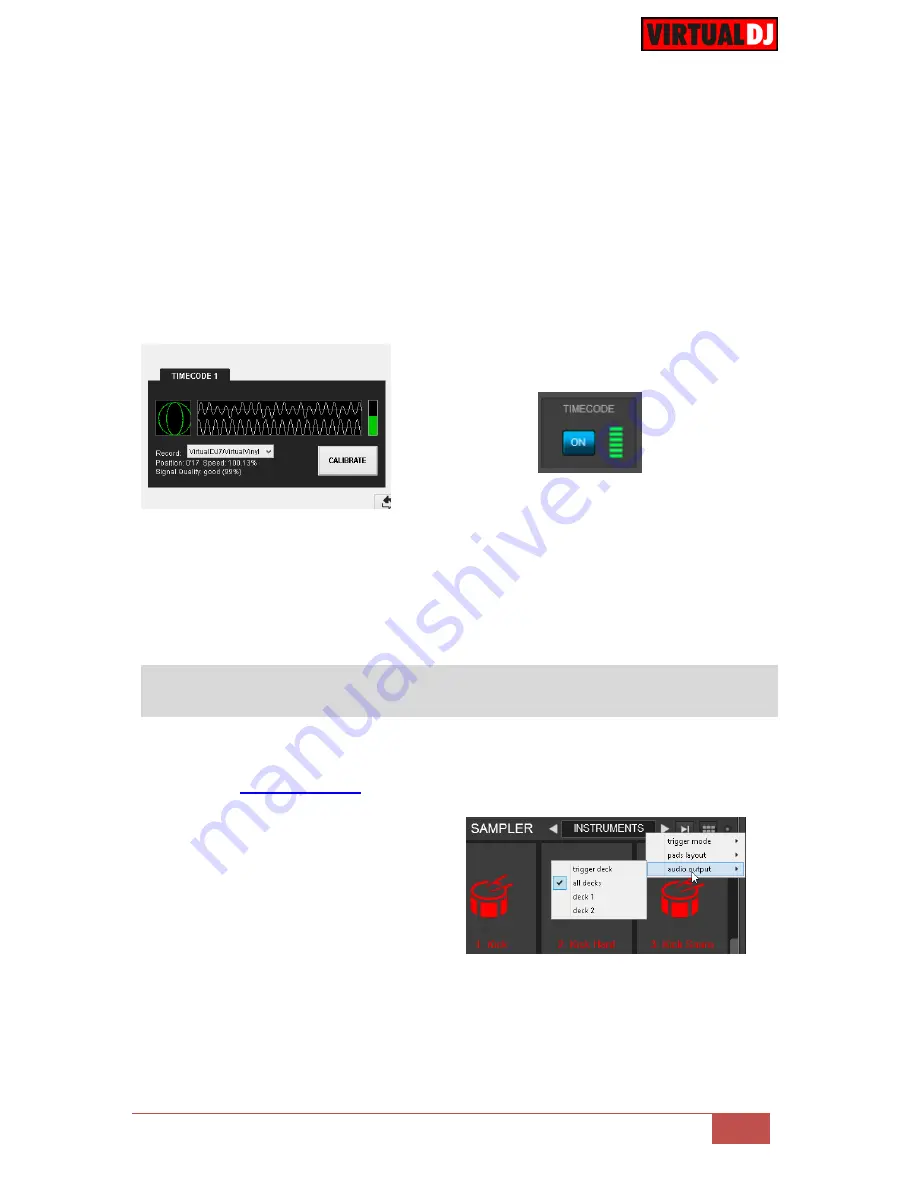
VirtualDJ 8
– Rane Sixty-Two
16
Connect your Timecode devices at the rear panel of the Rane 62 to the Inputs 1 and 3 (or
different if defined as above)
Click on the
ON
buttons from the TIMECODE panels of the Default Skin to enable the
Timecode control to the left and/or right deck.
Press
PLAY
on your timecode CD or Vinyl device and VirtualDJ will automatically detect
your Timecode type and make the appropriate adjustments for best performance.
Open the
TIMECODE
tab of the VirtualDJ Settings and choose the
CALIBRATE
button if for
any reason the signal is not detected (possibly due to reversed phase connections).
Timecode Detection
Timecode On/Off buttons - 2 Decks default skin
If no Timecode Inputs need to be used, it is suggested to delete the Timecode lines from the pre-
defined audio configuration and save your custom audio settings as an alternative profile.
Sampler Output
VirtualDJ routes the Sampler Output to the USB AUX channel (Outputs 5 and 6) providing
the ability to control its Volume, apply Filter and Effects from the USB AUX section of the
Rane 62. See
Auxiliary/Sampler
You may specifically route the Sampler
output to deck 1, deck 2, both decks and
active deck. In that case, you will need to
delete the Sampler line
from the Audio
configuration and choose the desired Output
via the
Sampler Options
.

















