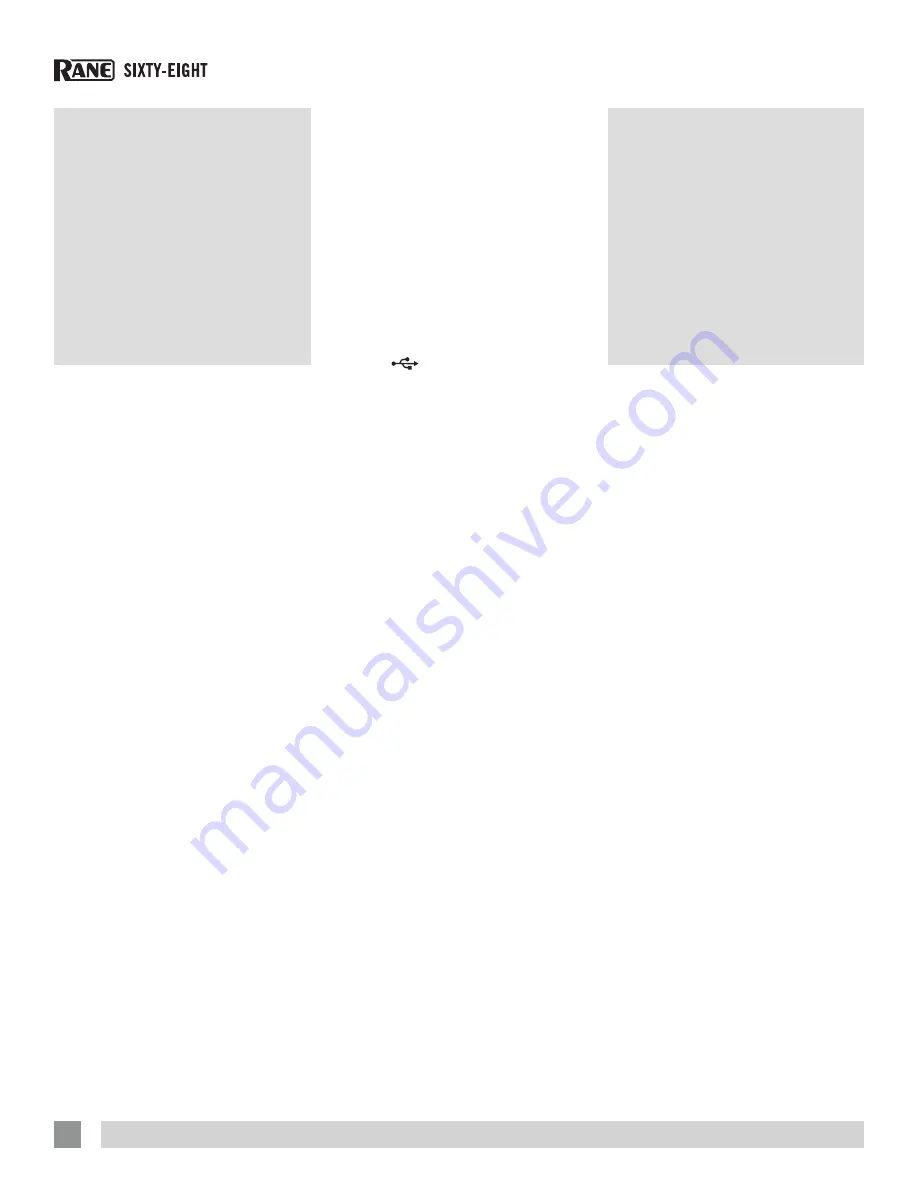
RANE SIXTY-EIGHT FOR SERATO SCRATCH LIVE • QUICK START
2
Calibrating
Scratch Live
System Overview
The Scratch Live control records and
CDs are pressed with an audible tone
specifically developed for controlling the
Scratch Live software application.
The Sixty-Eight converts the control
signal coming from each deck into digital
audio, to be sent via USB to the Scratch
Live software, which decodes that signal
into a stream of information based on
what the DJ is doing with the control disc.
A virtual ‘deck’ replicates the movements
of the control disc. Audio files loaded
onto the Virtual Decks are then played
back through the outputs of the Sixty-
Eight, with any manipulation of the control
discs reproduced on the audio, effectively
emulating vinyl control of the files loaded
in software.
Connecting the Sixty-Eight
Follow these steps to set up the Sixty-
Eight for Scratch Live, using up to four
turntables or CD players to control the
software playback:
1. Inputs
Connect your CD players or turntables to
the ANALOG INPUTS on the Sixty-Eight.
If your CD players have S/PDIF outputs,
connect these to the S/PDIF inputs on the
Sixty-Eight. We recommend connecting
decks left of the mixer to 1 and 2, and
decks on the right to 3 and 4.
Match the L channel from each of
your decks (usually white) with the white
(uppermost) RCA sockets on the mixer
and R (usually red) with the red sockets.
This is important to give Scratch Live
the correct direction of playback. If your
songs play backwards, you probably have
the left and right channels swapped from
your deck.
2. Input Level Selection
Set each input to the correct input level
using the
P - L - S
switches. P = Phono, L
= Line (for CD players) and S = S/PDIF.
Unused inputs are best set to L.
3. USB Audio
Select Scratch Live as the audio source
for a channel by turning a PGM SOURCE
knob to a
USB input. Any of the four
analog inputs may be used for Scratch
Live vinyl emulation control. Control input
sources are selected in Scratch Live
software.
4. Connect a Sixty-Eight USB
Using the provided USB cable, connect
either USB A or USB B to an available
USB 2.0 port on your computer. The
Sixty-Eight automatically switches its
control point if only one of the USB ports
is connected. Make sure you connect it
directly to your computer and not through
a hub or splitter.
Turntable Setup
1.
Set the tone arms to the specific
recommendations of the cartridge
used, so that the needle never leaves
the record, but not heavy enough that
it heats up significantly. Both produce
poor tracking.
2.
Grounding is extremely important when
using Scratch Live. Make sure you have
good connections from the ground wires
of your turntables to a grounding post
on the Sixty-Eight. If you do not ground
your turntables properly, the control
signal will be noisy and the tracking of
the record position will be erratic.
CD Player Setup
Disable all built-in effects on the CD
player, including keylock/master tempo.
Since Scratch Live is controlled by an
analog signal, there is no guarantee of
what state that signal will be in by the time
the software gets to interpret it. Therefore,
Scratch Live needs to be able to handle a
wide range of signals, and be configurable
to use them optimally. Calibrating is just
configuring the software to your situation.
Calibration is equally important for both
vinyl and CD users of Scratch Live.
There are two parts to the Scratch Live
control signal: The directional tone, and
the noise map. Listening to the control
vinyl, the directional tone is the 1 kHz
tone. The noise map sounds like random
noise over the top of the tone.
The directional tone provides the
current speed and direction of the record,
while the noise map tells the software
precisely where on the record the needle
is currently.
The Noise Threshold
A threshold is a lower limit, below which
a process will not occur. In the case of
Scratch Live, the noise threshold is the
limit below which the input signal will not
be interpreted as control signal; in other
words if it’s below the threshold, it is
considered noise and ignored.
This setting is necessary because a
stylus is very sensitive, and will inevitably
pick up noise from the environment as
well as the signal on the record, especially
in the noisy environment of a live show.
Connections








