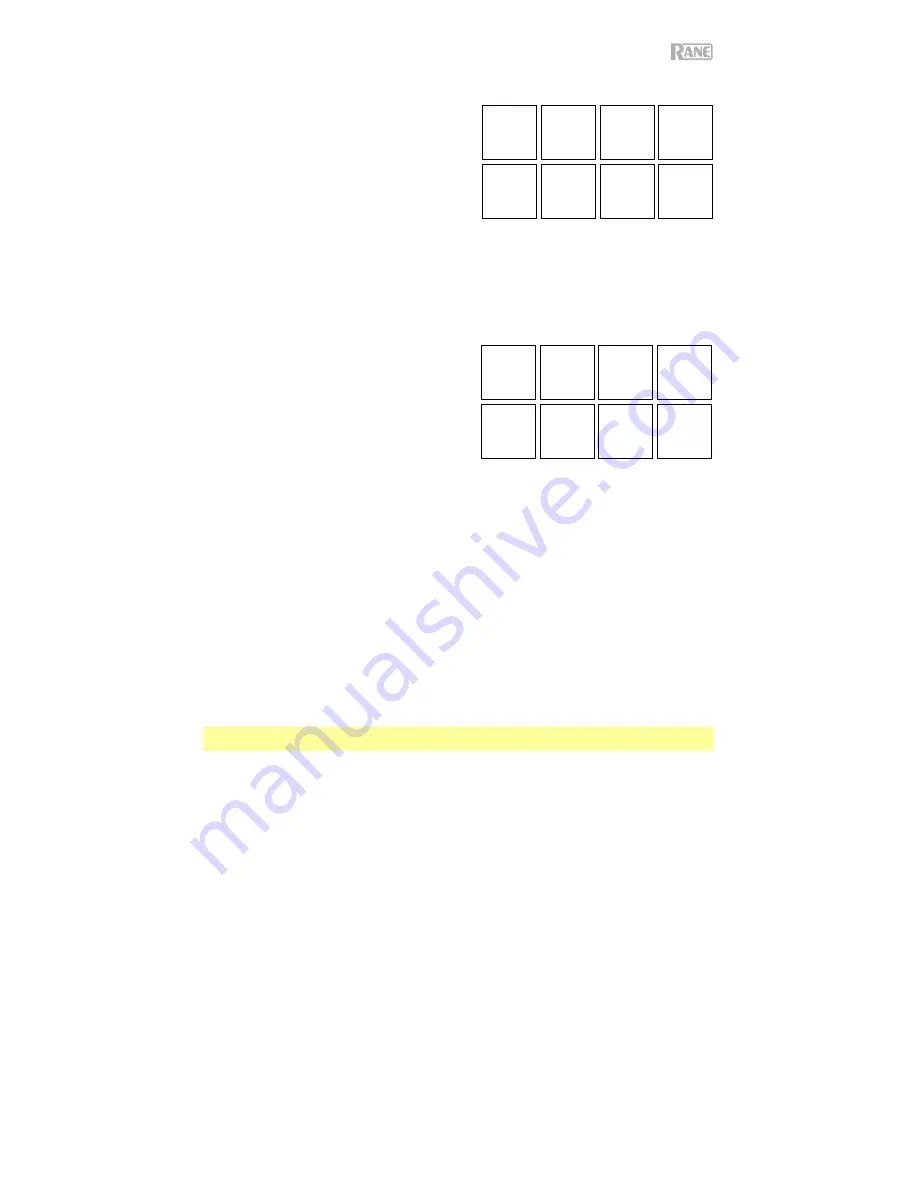
13
Saved Loop
In Saved Loop Mode, each pad triggers a loop
previously saved in your software.
To enter Saved Loop Mode,
press
Saved Loop
so
that it lights
dark
blue
.
To play a loop,
press a
lit Pad
. Each deck’s eight
pads will correspond to Saved Loops 1–8 in your
software, and the color of each pad will correspond to
the color assigned to each loop in your software.
To restart the currently playing loop
, press
Shift
and the corresponding
lit Pad
.
To halve or double the length of the loop
, press the
Parameter
/
buttons.
To shift the loop backward or forward,
press
Shift
and the
Parameter
/
buttons.
Flip
If you have purchased the Serato Flip Expansion
Pack, you can access the Flip control by pressing
Saved Loop
so that it lights
white
. If you have not
purchased the Flip Expansion Pack, this will be
available as a Custom Pad mode.
In this mode,
unlit
pads have no Flip assigned to
them; pads lit
blue
have a Flip assigned but are not
playing; pads lit
orange
have a Flip assigned and are
currently playing.
To assign a Flip to a pad,
press an
unlit
pad
(1-6).
To play an assigned Flip,
press the corresponding
blue lit
pad
(1-6).
To immediately stop playback of a Flip
, hold
Shift
and then press the corresponding
orange lit
pad
(1-
6)
.
To start Flip recording,
press the left
Parameter
button.
To return to the start of the selected Flip
, press the right
Parameter
button.
To toggle the Flip Slot Loop,
hold
Shift
and then press the left
Parameter
button.
To toggle the Flip Slot on and off,
hold
Shift
and then press the right
Parameter
button.
Roll
In Roll Mode, each pad triggers a momentary loop roll. Releasing the pad stops the loop roll and resumes
normal playback where the playhead would be if you had not triggered the loop roll (i.e., as if the track had
been playing forward the whole time).
Note:
Disable
Show Beat Jump Controls
in the Serato
Setup
menu to access 8 loop rolls at once. You
can also view and edit the set loop sizes in the software.
To enter Roll Mode,
press
Roll
so that it lights
aqua
.
To trigger a loop roll,
press and hold a
Pad
.
To change which eight lengths for loop rolls are shown
(in the software)
,
press either of the
Parameter
/
buttons. The pad layout will shift to match it.
To shift the loop roll backward or forward,
press
Shift
and the
Parameter
/
buttons, respectively.
Saved
Loop 1
Saved
Loop 2
Saved
Loop 3
Saved
Loop 4
Saved
Loop 5
Saved
Loop 6
Saved
Loop 7
Saved
Loop 8
1
2 3 4
5 6 7 8
Flip
1 Flip
2 Flip
3 Flip
4
Flip
5 Flip
6
No
Function
No
Function
Summary of Contents for SEVENTY
Page 2: ...2 ...














































