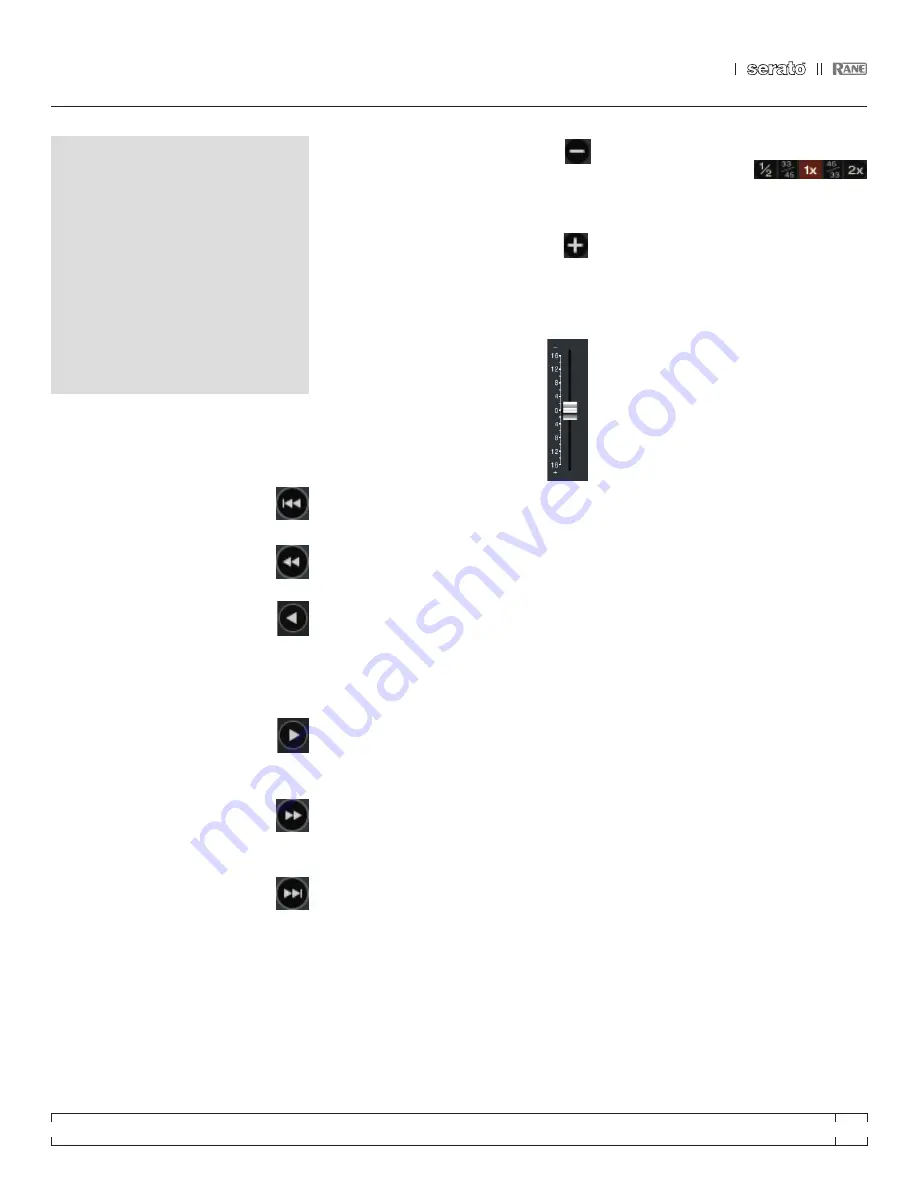
RANE MP 4
FOR
SERATO SCRATCH LIVE
•
OPERATOR’S MANUAL
1.9.2
15
mIXInG WIth the
mp 4
Scratch Live software has many features allowing
you to smoothly mix two tracks together. From
left to right, these are:
previous track
– Go to the previous
track in the list.
Rewind
- The rewind function speeds
up the longer you press the button.
play / pause reverse
- Press to play,
press again to stop playback. You can
adjust the braking knob in the setup
screen to range from an immediate stop to a
slow turntable-style ‘power down’.
play / pause forward
– Press to play,
press again to stop playback. Uses the
same braking as described above.
Fast forward
– The fast forward
function speeds up the longer you hold
the button.
next track
– Jump to the next track in
the list.
Bend down
- Create a temporary
decrease in the playback speed. Use
bend down if the two tracks are in time, but this
track is slightly ahead of the other track.
Bend up
– Create a temporary increase
in the playback speed. Use bend up if the
two tracks are in time, but this track is slightly
behind the other track.
pItch SLIdeR
Use the pitch slider to make pitch
adjustments while using internal mode.
Drag the pitch slider with the mouse to
make large pitch movements, or hold
the shift key and drag the pitch slider
to make fine adjustments.
tempORaRy cue
There is a temporary cue point that can be used
like the Cue button on many DJ CD players.
Press ctrl-
I
to set this temporary cue point on
the left deck, and ctrl-K to set it on the right
deck. This temp cue point is shown in the main
waveform as a white marker. This cue point is
not saved with the track, and by default is set
to the beginning of the track. Press
I
to jump to
this temporary cue point on the left deck, and K
for the right deck. If you hold down the
I
or K
key while the track is stopped, it will play from
the temp cue point. As soon as you release the
key, it will jump back to the temp cue point. Note
that you can use this shortcut to jump to the
beginning of the track if the temporary cue point
has not been set.
See “cue pOIntS” On paGe 16.
Speed RanGe
These buttons allow
you to seed the base
playback speed – 1/2 (half speed), 33/45 or the
speed of a 45 RPM recording playing at 33 RPM,
1x or normal speed, 45/33 or the speed of a 33
RPM recording playing at 45 RPM, or 2x (double
speed).
mORe cOntROLS
You can also control playback using the
computer keyboard shortcuts — turn Caps Lock
on to enable.
See “pLayBacK KeyS uSe ShIFt”
On paGe 26.
Left deck Function
Right deck
Q
play / pause reverse
A
W
play / pause forward
S
E
pitch down
D
R
pitch up
F
T
bend down
G
Y
bend up
H
Alt-Q
load previous track
Alt-A
Alt-W
load next track
Alt-S
Alt-E
rewind
Alt-D
Alt-R
fast forward
Alt-F
Ctrl-
I
set temporary cue point Ctrl-K
Click on the waveform to ‘scrub’ or make fine
adjustments to your position within the track.
This may be useful if you wish to set cue points
in your tracks, and don’t have a controller
connected.






























