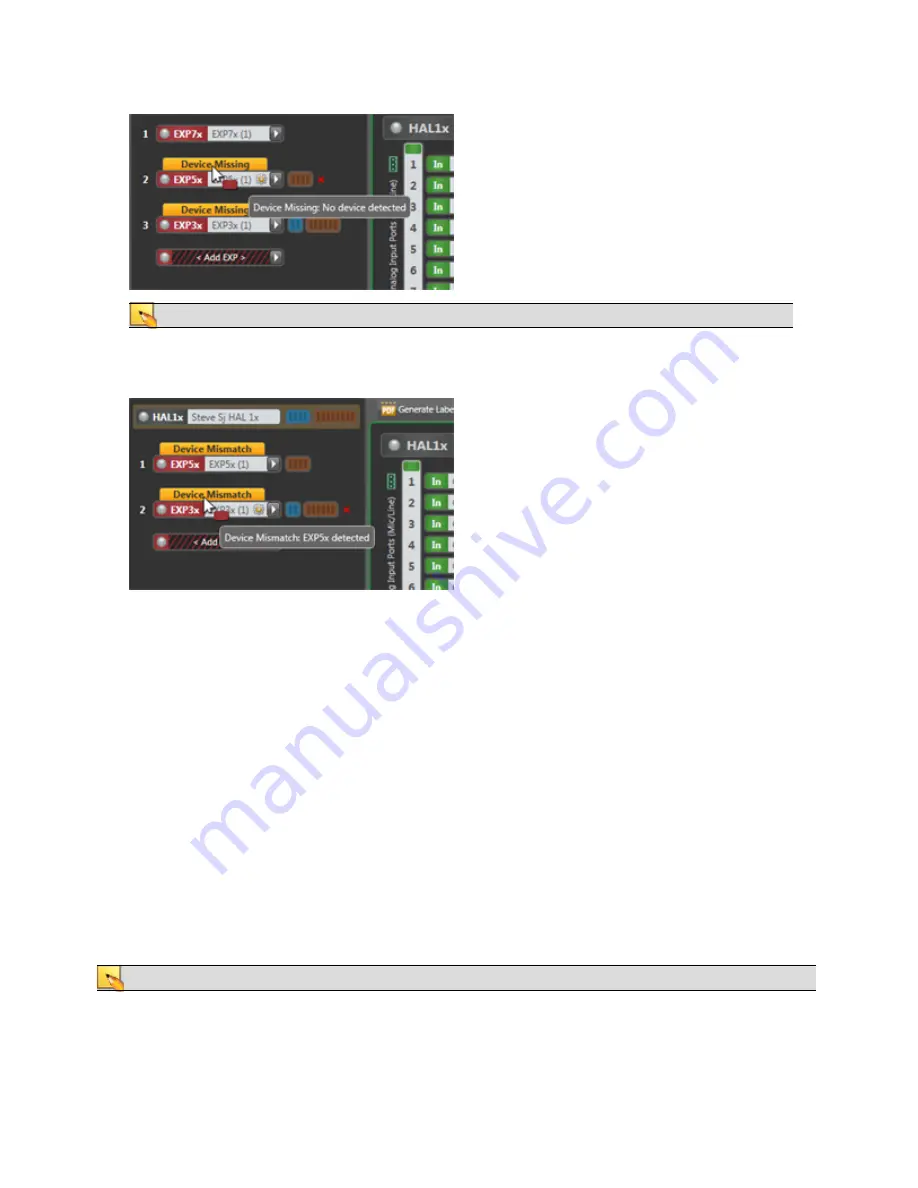
NOTE
:
When an EXP is missing, all downstream EXPs also indicate
Missing
status.
5. If all EXPs are present but not connected in the configuration's expected order on the expansion bus, Hal-
ogen displays
Device Mismatch
status for the affected devices. The following image shows that the
EXP5x and EXP3x are connected to the expansion bus but not in the correct order:
In the above example, you should fix the problem by either changing the physical cabling or by swap-
ping the devices in the Halogen Hardware Workspace EXP Navigation Panel. See "Swapping Hardware
Devices" on page 98 for details. We do not recommend selecting the proper EXP devices from the EXP
picker (white arrow); although this solves the mismatch problem, it also removes all RAD and/or DR
devices from the Processing Workspace. And if the RADs or DRs have settings stored in presets, or a
linked to parameters, all these would be lost. Swapping is a better alternative in this case.
Troubleshooting the HAL Connection
Before troubleshooting a connection issue, it may help if you understand the basics of how Halogen discovers and
then establishes communications with a HAL. HAL devices send occasional UDP broadcast messages. RaneLink II
(a Windows Service installed with Halogen that helps establish communication with HAL devices) listens con-
stantly for these messages and, when it receives one, does the following three things, if necessary: It sets up a tem-
porary link-local IP address (in other words, the address is cleared when the computer reboots) on the appropriate
network interface card (NIC). It also adds an entry to the computer's network route table. This entry tells Windows
and Halogen which NIC to use for communicating with the HAL. The same UDP messages also indicate to Hal-
ogen that a HAL device is on the network, so it can be displayed in the Connect to Device dialog box. Lastly, so
that it can receive system status updates, RaneLink II opens and maintains a TCP connection with the HAL.
NOTE
:
To review the list of processes required for a HAL connection, see "Required Processes " on page 9.
CHAPTER 5: Troubleshooting Your HAL System Installation
107
Summary of Contents for HAL1x
Page 1: ...HAL System Installation Guide Halogen Software Version 6 2 ...
Page 11: ...CHAPTER 1 Getting Started 5 ...
Page 37: ...CHAPTER 2 Hardware Component Details 31 ...
Page 46: ...System Preferences Sound Input OS X Playback and Recording HAL SYSTEM INSTALL GUIDE 40 ...
Page 67: ...Remote Power Injector RPI CHAPTER 2 Hardware Component Details 61 ...
















































