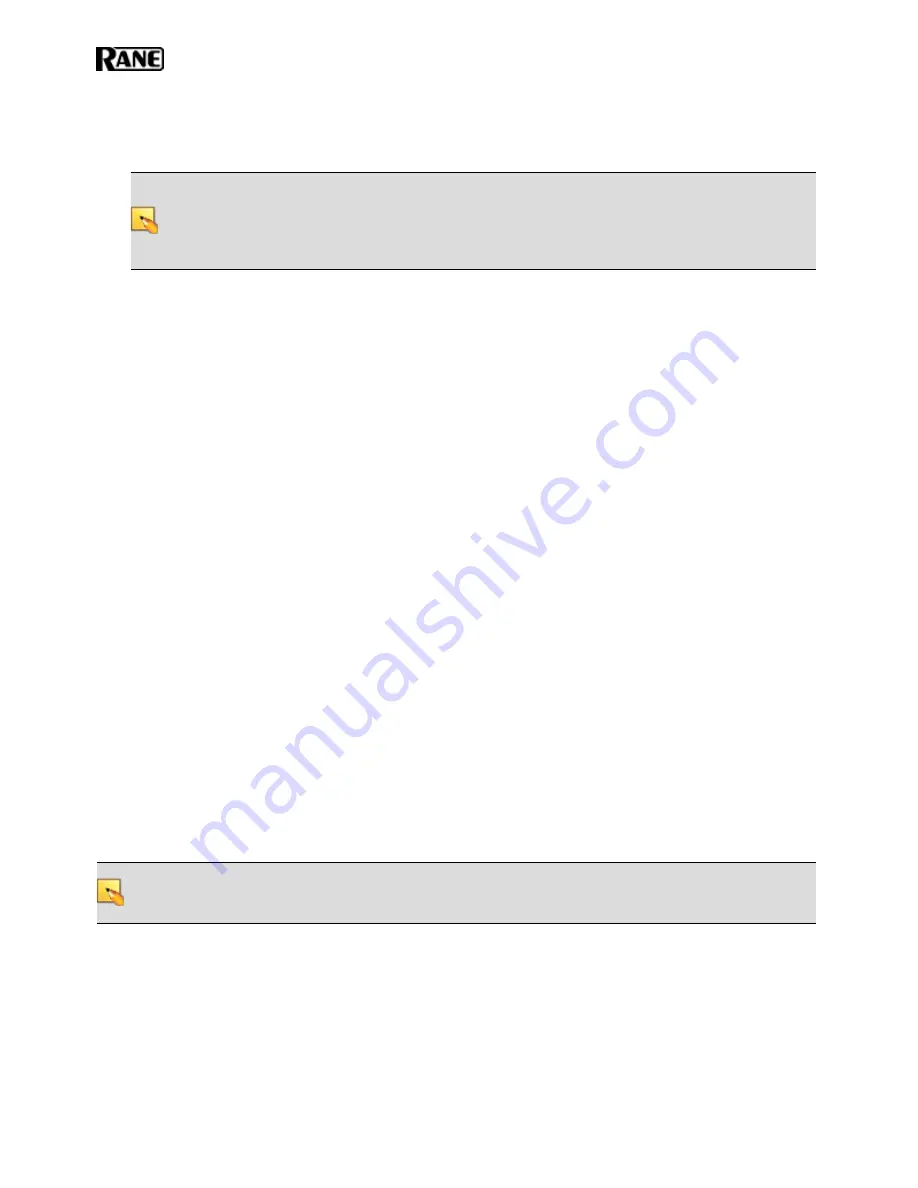
3. Verify that the device is functioning correctly (as explained earlier in this section).
4. Attach the RAD or DR to the switchbox.
NOTE
:
When replacing a RAD or DR with the same model, HAL automatically sends configuration
data to the RAD/DR. You don’t have to do a thing except verify that the RAD/DR is working prop-
erly. This makes the process of replacing a RAD or DR as simple as using a screwdriver! Pop the old
RAD or DR out, put the new one in, check for green lights or the proper display on the LCD screen,
and you’re finished.
Replacing an existing RAD or DR with a different model:
1. Follow steps 1 through 4 above.
2. Using Halogen, view the configuration for the HAL. Because you have installed a different RAD or
DR model than was there before, you will see a Device Mismatch error for the port on which this
RAD or DR is connected. You can either load a new configuration file that contains the new
RAD/DR or manually change the configuration of the port to reflect the new model that you just
installed.
3. If you have made changes to the existing configuration, save the configuration to a file (for safe-
keeping).
Task 6: Installing and Connecting Analog Devices
This task needs little explanation and is here simply to suggest where in the workflow we recommend the instal-
lation and connection of analog devices. The HAL provides you with analog inputs and outputs. You know what
to do with them!
Task 7: Verify and Troubleshoot Installation
You’ve installed all the hardware and have loaded the configuration settings into the HAL. You are almost fin-
ished. All that is left is to verify that everything is configured correctly and the audio is working properly, and
then save the final system configuration to a file.
Verify the RAD and DR Configuration
At this point, you have already viewed the RADs’ LEDs and DRs' LCD screens to verify that they are functioning
properly and that the proper RAD and DR models were installed (if the HAL was pre-configured). Although the
LEDs and LCD screens provide valuable information, you can glean even more information from within Halogen.
NOTE
:
If you do not have a configuration file, you may want to create a simple verification configuration so
you can test that the installed devices are working properly. See "Creating a Verification Configuration" on
page 85 for details.
To verify the EXP, RAD and DR configuration:
1. In the Halogen software, connect to the HAL and view its configuration. (Click
Connect
in the appli-
cation toolbar to open the
Connect to Device
dialog box. Click the
Connect
button associated with the
HAL you are verifying.)
HAL SYSTEM INSTALL GUIDE
83
Summary of Contents for HAL1x
Page 1: ...HAL System Installation Guide Halogen Software Version 6 2 ...
Page 11: ...CHAPTER 1 Getting Started 5 ...
Page 37: ...CHAPTER 2 Hardware Component Details 31 ...
Page 46: ...System Preferences Sound Input OS X Playback and Recording HAL SYSTEM INSTALL GUIDE 40 ...
Page 67: ...Remote Power Injector RPI CHAPTER 2 Hardware Component Details 61 ...






























