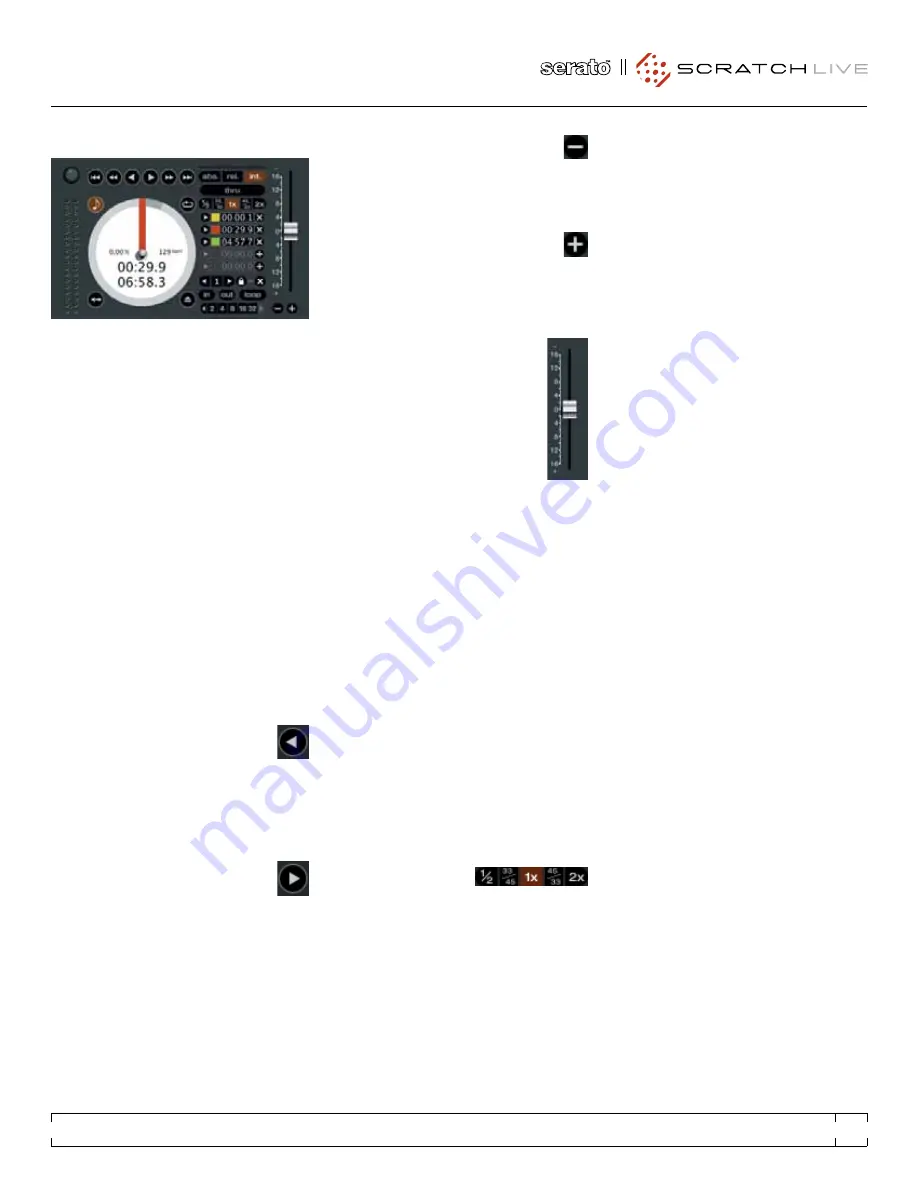
Bend down
- Create a temporary
decrease in the playback speed. Use
bend down if the two tracks are in time, but this
track is slightly ahead of the other track.
Bend up
– Create a temporary increase
in the playback speed. Use bend up if the
two tracks are in time, but this track is slightly
behind the other track.
pItch SLIdeR
Use the pitch slider to make pitch
adjustments while using internal mode.
Drag the pitch slider with the mouse to
make large pitch movements, or hold
the shift key and drag the pitch slider
to make fine adjustments.
tempORaRy cue
There is a temporary cue point that can be used
like the Cue button on many DJ CD players.
Press ctrl-L to set this temporary cue point on
the left deck, and ctrl-K to set it on the right
deck. This temp cue point is shown in the main
waveform as a white marker. This cue point is
not saved with the track, and by default is set
to the beginning of the track. Press L to jump to
this temporary cue point on the left deck, and K
for the right deck. If you hold down the L or K
key while the track is stopped, it will play from
the temp cue point. As soon as you release the
key, it will jump back to the temp cue point. Note
that you can use this shortcut to jump to the
beginning of the track if the temporary cue point
has not been set.
See “CUe POinTS” On PAGe 16.
Speed Range
These buttons allow
you to seed the base
playback speed – 1/2 (half speed), 33/45 or the
speed of a 45 RPM recording playing at 33 RPM,
1x or normal speed, 45/33 or the speed of a 33
RPM recording playing at 45 RPM, or 2x (double
speed).
InteRnaL mOde
int
mode allows you to play tracks without
external vinyl (or CD player) control.
int
mode
has a start / stop function and virtual pitch slider.
Holding down the shift key moves the pitch
slider slowly. Holding the ctrl key and clicking on
the pitch slider resets it to 33 RPM or 45 RPM,
depending on which you are closest to at the
time.
Scratch Live automatically switches to int
mode when the end of the control record is
reached; you can switch back to abs mode by
placing the needle in the lead-in of the control
record. If you switch from abs or rel into int mode,
Scratch Live automatically adjusts pitch to
maintain playback speed as set by the turntable.
Use the keyboard shortcut F3 (left deck) or F8
(right deck) to switch to int mode.
int
mode adds these additional controls:
Play / pause reverse
- Press to play,
press again to stop playback. You
can adjust the braking knob in the
setup screen to range from an immediate stop
to a slow turntable-style ‘power down’.
See
“BRAkinG” On PAGe 27
.
Play / pause forward
– Press to play,
press again to stop playback. Uses the
same braking as described above.
mORe cOntROLS
You can also control playback using the
computer keyboard shortcuts — turn Caps Lock
on to enable.
See “PLAYBACk keYS USe SHiFT”
On PAGe 26.
Left Deck Function
Right Deck
Q
play / pause reverse
A
W
play / pause forward
S
E
pitch down
D
R
pitch up
F
T
bend down
G
Y
bend up
H
Alt-Q
load previous track
Alt-A
Alt-W
load next track
Alt-S
Alt-E
rewind
Alt-D
Alt-R
fast forward
Alt-F
Ctrl-I
set temporary cue point Ctrl-K
Click on the waveform to ‘scrub’ or make fine
adjustments to your position within the track.
This may be useful if you wish to set cue points
in your tracks, and don’t have your turntables or
CD players connected.
nOTe : if you play a track in int mode, and
then switch to abs or rel mode, the pitch
adjustment will be dictated by the turntable,
so there will be a jump in pitch unless they are
already perfectly matched.
TiP: Panic! if you are in abs or rel mode and
you get a build up of dust on the needle that
is breaking up the audio, hold down ctrl and
press the int button. This will take you to
internal mode, and reset the pitch to zero.
RANE SL 3
FOR
SERATO SCRATCH LIVE •
OPERATOR’S MANUAL
1.9
15






























