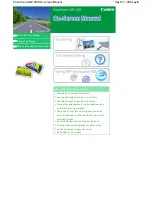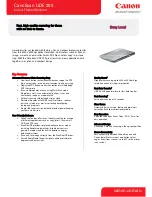Documentation Overview
R&S
®
TSMA6
6
Getting Started 4900.8040.02 ─ 07
2
Documentation Overview
This section provides an overview of the R&S
TSMA6 user documentation.
Unless specified otherwise, you find the documents on the R&S
TSMA6 product
page at:
www.rohde-schwarz.com/manual/tsmx
2.1
Getting Started Manual
Introduces the R&S
TSMA6 and describes how to set up and start working with
the product. Includes basic operations, typical measurement examples, and gen-
eral information, e.g. safety instructions, etc. A printed version is delivered with
the instrument.
2.2
User Manuals and Help
Contains the description of all instrument modes and functions. Includes the con-
tents of the getting started manual .
2.3
Basic Safety Instructions
Contains safety instructions, operating conditions and further important informa-
tion. The printed document is delivered with the instrument.
2.4
Data Sheets and Brochures
The data sheet contains the technical specifications of the R&S
TSMA6. It also
lists the firmware applications and their order numbers, and optional accessories.
The brochure provides an overview of the instrument and deals with the specific
characteristics.
Data Sheets and Brochures