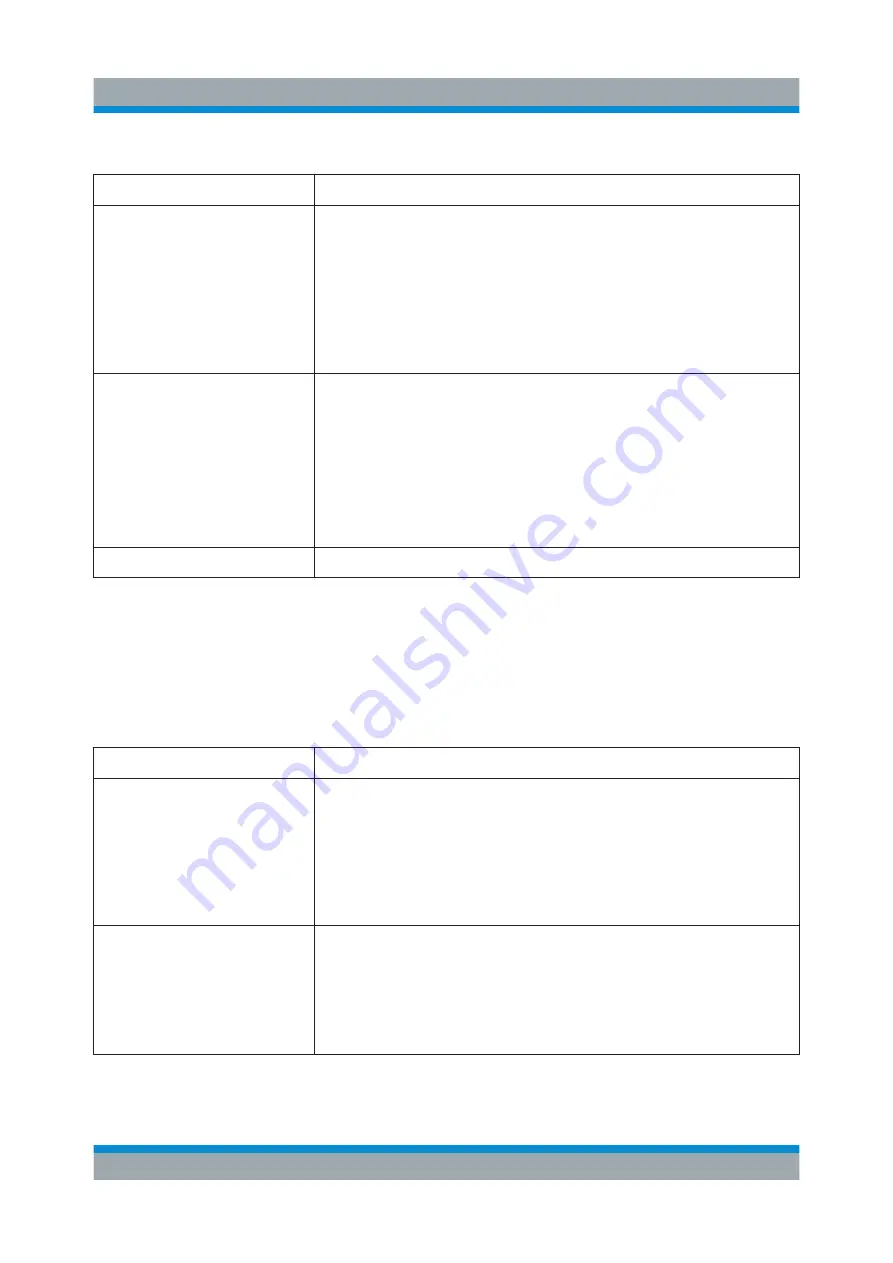
Instrument Tour
R&S
®
SMB100B
31
Getting Started 1422.1045.02 ─ 03
Table 5-4: Editing keys
Type of key
Description
[Esc] key
Closes all kinds of dialog boxes, if the edit mode is not active.
Quits the edit mode, if the edit mode is active. In dialog boxes
that contain a "Cancel" button it activates that button.
For "Edit" dialog boxes the following mechanism is used:
●
If data entry has been started, it retains the original value
and closes the dialog box.
●
If data entry has not been started or has been completed, it
closes the dialog box.
[Enter] key
Has the same effect as pressing the rotary knob
●
Concludes the entry of dimensionless entries. The new value
is accepted.
●
With other entries, this key can be used instead of the
default unit key.
●
In a dialog box, selects the default or focused element.
●
Calls the next dialog level.
●
Confirms and closes open input windows.
[Backspace] key
Deletes the character to the left of the cursor in editing mode.
5.1.6.3
Navigation Keys
As an alternative to the rotary knob or the touchscreen, you can use the naviga-
tion keys to navigate through dialog boxes, diagrams, or tables.
Table 5-5: Navigation keys
Type of key
Description
[Up/Down] Key
The [Up] and the [Down] key does the following:
●
In a numeric edit dialog box, increase or decrease the instru-
ment parameter.
●
In a list, scroll forward and backward through the list entries.
●
In a table, move the selection bar vertically.
●
In windows or dialog boxes with vertical scrollbar, move the
scrollbar.
[Left/Right] Key
The [Left] and the [Right] key does the following:
●
In an alphanumeric edit dialog box, move the cursor.
●
In a list, scroll forward and backward through the list entries.
●
In a table, move the selection bar horizontally.
●
In windows or dialog boxes with horizontal scrollbar, move
the scrollbar.
Front Panel Tour






























