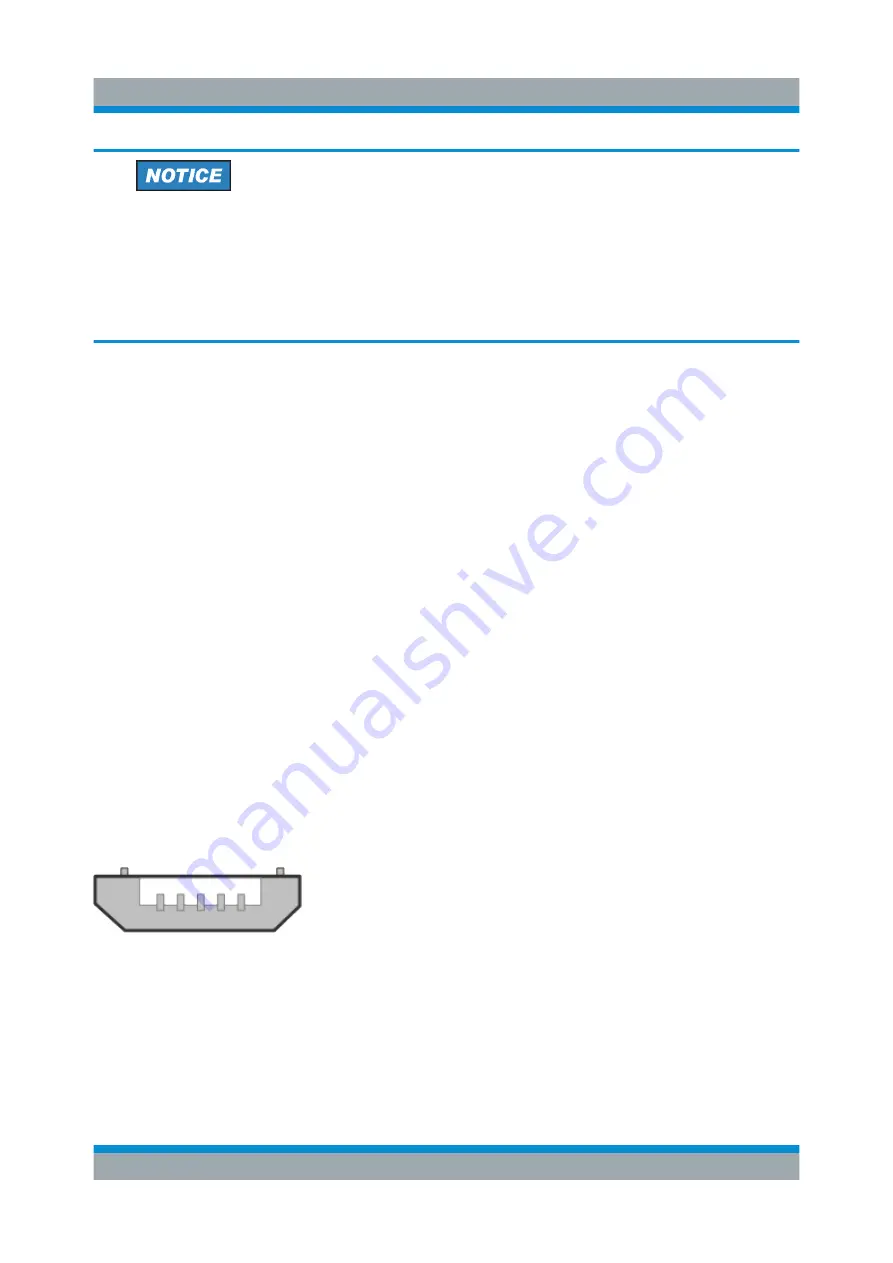
Preparing for Use
R&S
®
SGU100A
25
Getting Started 1418.2070.02 ─ 08
Risk of device failure
The R&S
SGU is equipped with a single lane PCIe interface that supports
hot plugging.
Do not connect an external PC to the PCIe connector of the instrument dur-
ing operation if this external PC does not support hot-plugging!
Using the PCIe interface for remote control of the instrument requires extended
knowledge and is described in section "Advanced Remote Control via PCIe" in
the user manual.
2.3.4
Connecting a Controller or a USB Device via USB
The USB interface on the rear panel of the R&S
SGU allows you to connect either
a USB device or use the R&S
SGU as a device and connect it to a controller.
Connecting a controller (host PC or compatible signal generator)
If you connect a controller (host PC or compatible signal generator) to the
R&S
SGU, the R&S
SGU acts as a USB device.
To connect the controller to the USB interface of the R&S
SGU, always connect
the
USB
type
Micro-B
connector to the R&S
SGU. Refer to the documentation of
the controller to find out which USB connector type you can connect to the con-
troller.
The
illustrates schematically the required connector type to emphasize
on the different connector shape.
Figure 2-1: USB type Micro-B connectors
An external PC with installed R&S SGMA-GUI is required for manual operation of
the R&S
SGU.
Connecting an External PC and Devices
















































