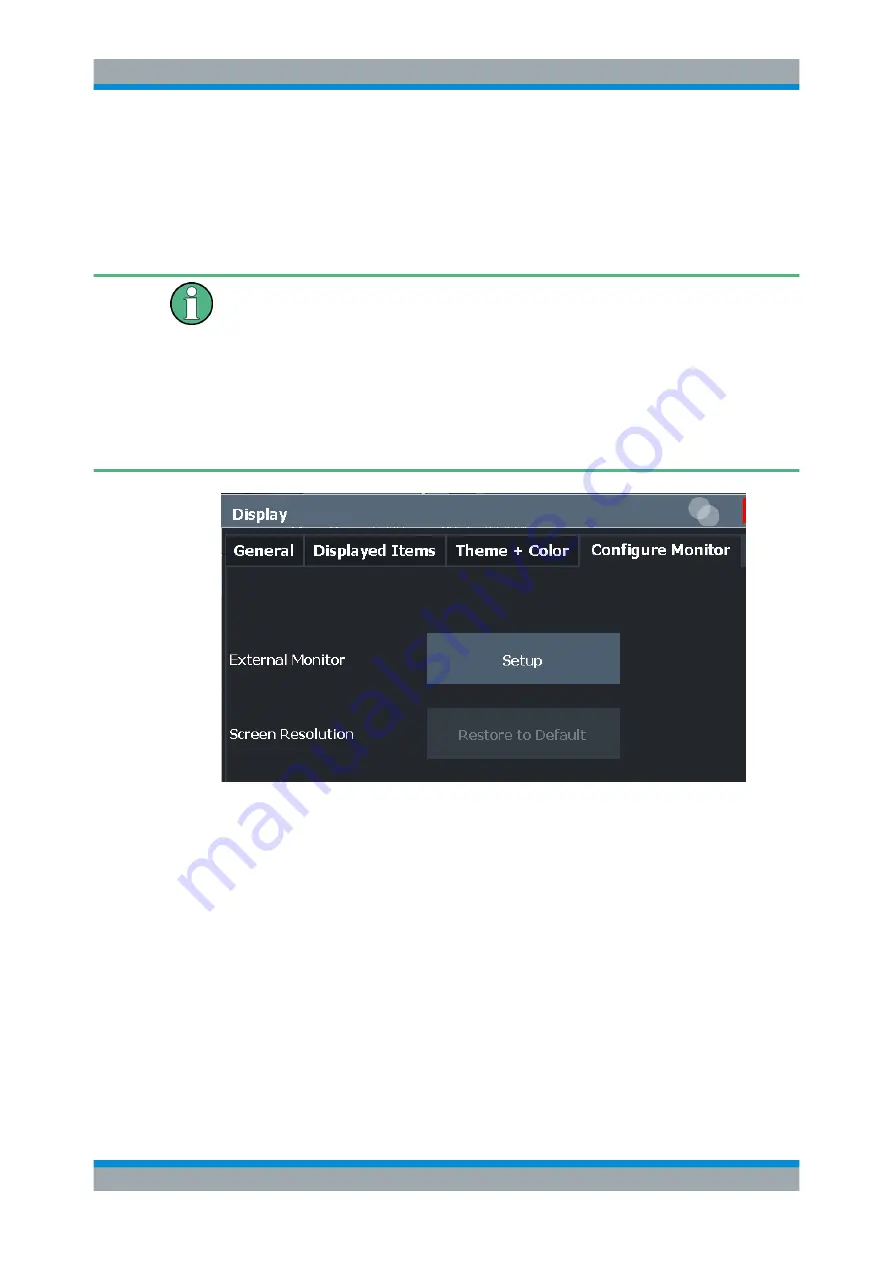
General Instrument Setup
R&S
®
FSW
672
User Manual 1173.9411.02 ─ 43
12.2.1.4
External Monitor Settings
Access
: [Setup] > "Display" > "Configure Monitor"
You can connect an external monitor (or projector) to the DVI or display port connector
on the instrument's rear panel (see the R&S
FSW getting started manual).
Screen resolution and format
The touchscreen of the R&S
FSW is calibrated for a 16:10 format. If you connect a
monitor or projector using a different format (e.g. 4:3), the calibration will not be correct
and the screen will not react to your touch actions properly.
The touchscreen has a screen resolution of 1280x800 pixels. Most external monitors
have a higher screen resolution. If the screen resolution of the monitor is set higher
than the instrument's resolution, the application window uses an area of 1280x800 pix-
els on the monitor display. For full screen display, adjust the monitor's screen resolu-
tion.
Screen Resolution: Restore to Default
........................................................................672
Setup
Opens the standard Windows configuration dialog box to configure the used display
devices.
Screen Resolution: Restore to Default
The default screen resolution (1280 x 800) is restored in the Windows configuration
settings. This is useful, for instance, if the instrument was connected to a display
device and was adapted to different requirements.
12.2.1.5
Touch(screen) Settings
Access
: [Setup] > "Display" > "Touch"
Display Settings
















































