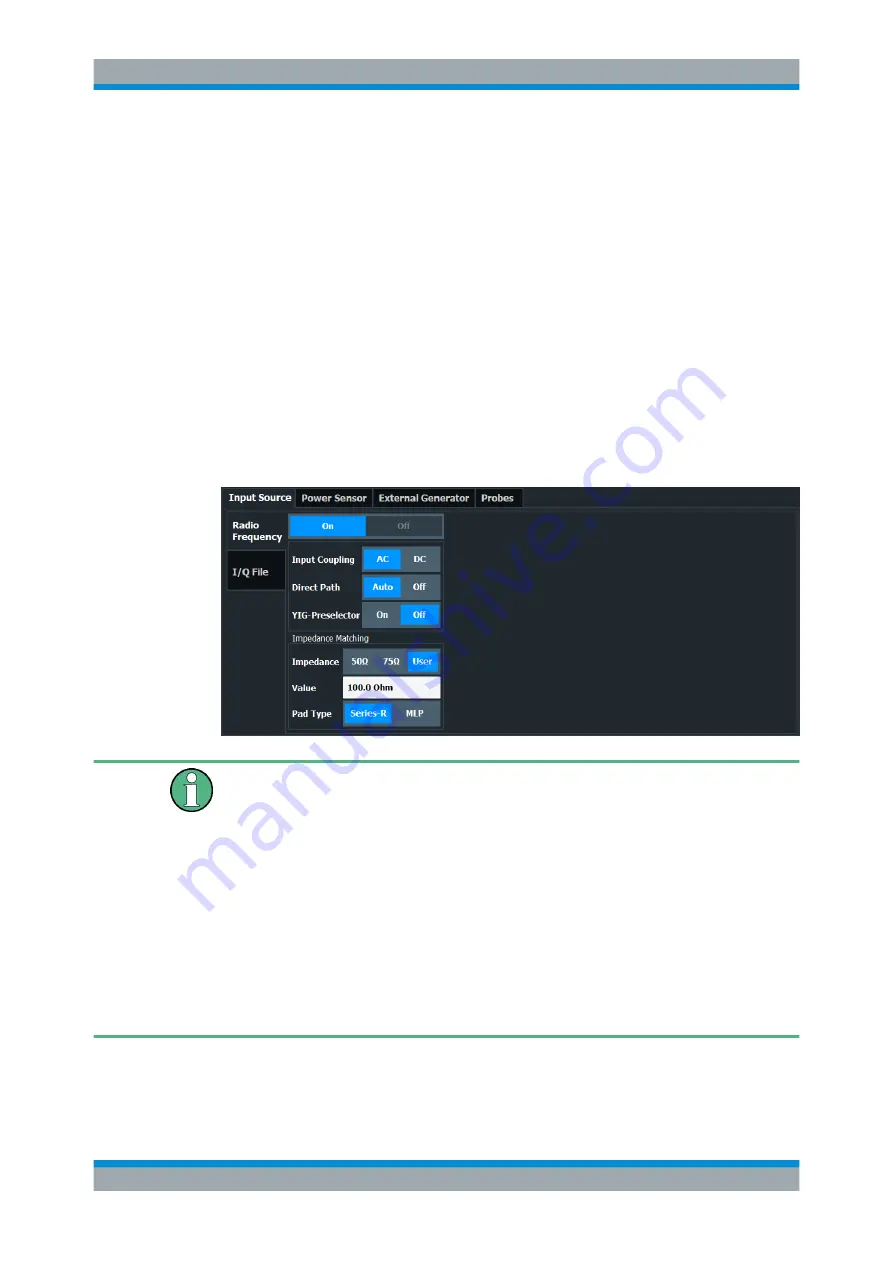
Configuration
R&S
®
FSV/A3000 I/Q
Analyzer
51
User Manual 1178.8536.02 ─ 01
5.3.1
Input Source Settings
Access
: "Overview" > "Input/Frontend" > "Input Source"
The input source determines which data the R&S
FSV/A will analyze.
The default input source for the R&S
FSV/A is "Radio Frequency" , i.e. the signal at the
"RF Input" connector of the R&S
FSV/A. If no additional options are installed, this is the
only available input source.
............................................................................................51
Settings for Input from I/Q Data Files
......................................................................53
External Generator Control Settings
....................................................................... 56
5.3.1.1
Radio Frequency Input
Access
: "Overview" > "Input/Frontend" > "Input Source" > "Radio Frequency"
RF Input Protection
The RF input connector of the R&S
FSV/A must be protected against signal levels that
exceed the ranges specified in the data sheet. Therefore, the R&S
FSV/A is equipped
with an overload protection mechanism for DC and signal frequencies up to 30
MHz.
This mechanism becomes active as soon as the power at the input mixer exceeds the
specified limit. It ensures that the connection between RF input and input mixer is cut
off.
When the overload protection is activated, an error message is displayed in the status
bar ( "INPUT OVLD" ), and a message box informs you that the RF Input was discon-
nected. Furthermore, a status bit (bit 3) in the
STAT:QUES:POW
status register is set.
In this case you must decrease the level at the RF input connector and then close the
message box. Then measurement is possible again. Reactivating the RF input is also
possible via the remote command
INPut<ip>:ATTenuation:PROTection:RESet
Data Input and Output Settings






























