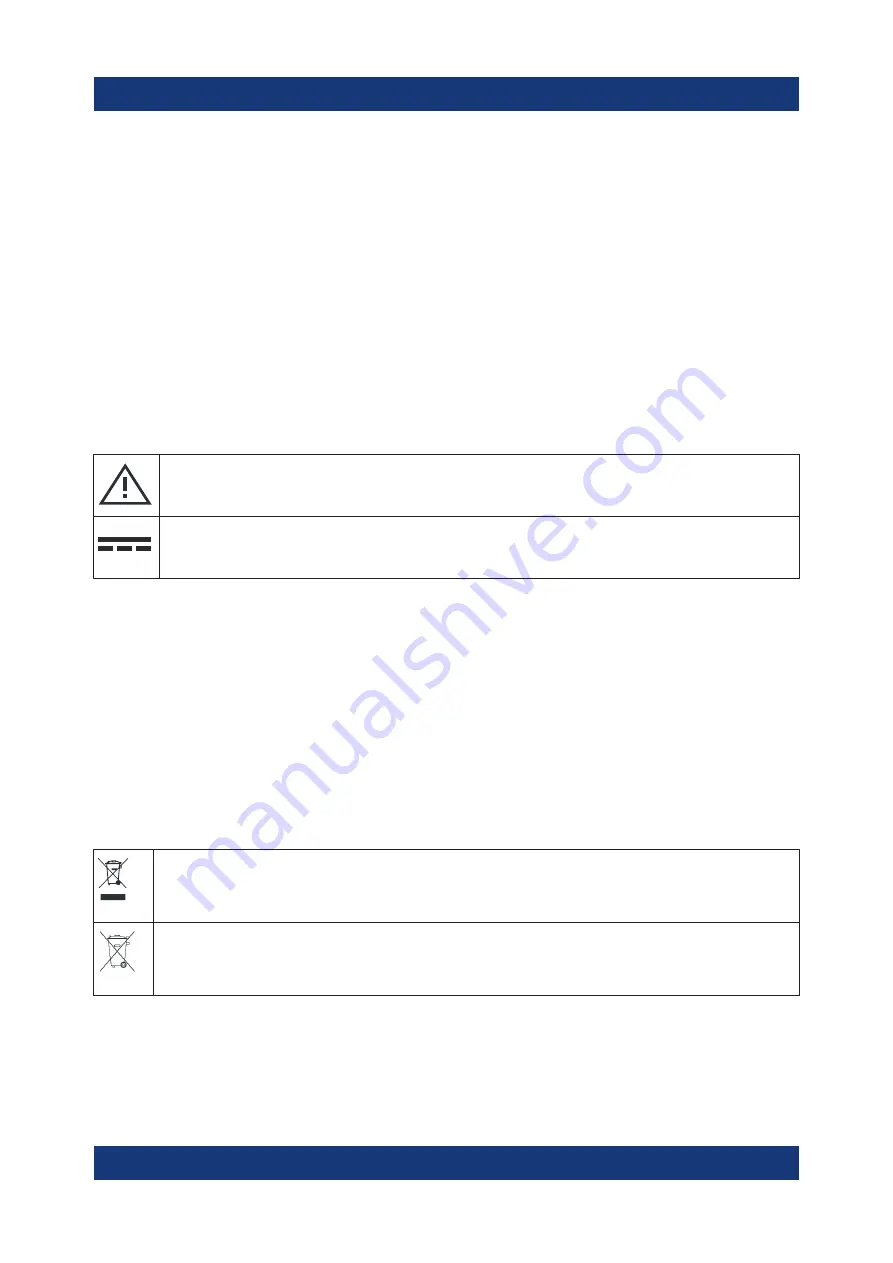
Safety and regulatory information
R&S
®
EDS300
8
Getting Started 1179.5630.02 ─ 01
rier of this classification. Follow the carrier’s transport stipulations in line with
IATA-DGR, IMDG-Code, ADR or RID.
Using headphones
Take the following measures to prevent hearing damage. Before using head-
phones, check the volume and reduce it if necessary. If you monitor varying sig-
nal levels, take off the headphones and wait until the signal has settled. Then
adjust the volume.
Meaning of safety labels
Safety labels on the product warn against potential hazards.
Potential hazard
Read the product documentation to avoid personal injury or product damage.
DC - direct current
Connect to a DC power supply of the specified voltage range.
1.2
Labels on the product
Labels on the casing inform about:
●
Personal safety, see
●
Product and environment safety, see
●
Identification of the product, see
Table 1-1: Labels regarding product and environment safety
Labeling in line with EN 50419 for disposal of electrical and electronic equipment after
the product has come to the end of its service life.
For more information, see the product user manual, chapter "Disposal".
Labeling in line with directive 2006/66/EC for disposal of batteries after they have come
to the end of their service life.
For more information, see the product user manual, chapter "Disposal".
Labels on the product









































