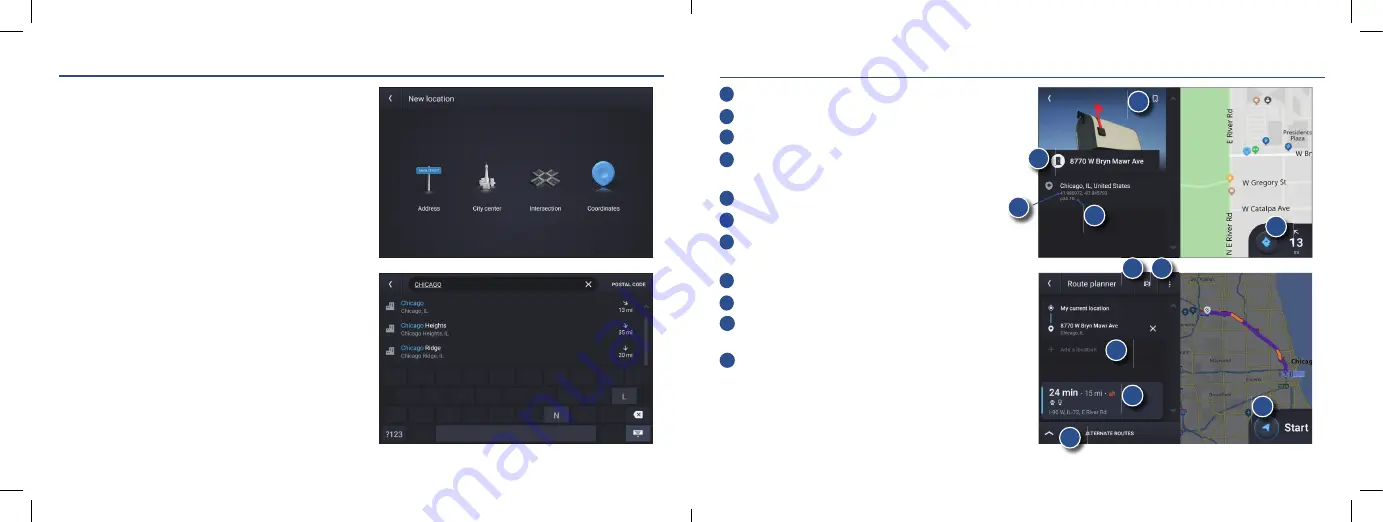
10
11
Rand Navigation
>
New Location
1. Tap
Where to? > Guided Search > New location
.
2. Tap
Address
.
3. Enter the name of the city. (
NOTE:
As you type, the
keyboard only displays the next possible letter.)
4. Results appear in the list. Tap the city to select.
5. Enter the street name. Tap the street name to select.
6. Enter the house number. Tap the address to select.
Tips
•
You can also route to a new location by
City center,
Intersection, Coordinates
, or choose
Address > Postal Code
.
•
View recent destinations by tapping
Where to? > Guided Search > History
.
•
View recent cities by tapping
Where to? > Guided Search > New location
> Address
.
•
View saved locations by tapping
Where to? > Guided Search > Address book >
Bookmarks
.
•
View saved trips by tapping
Where to? >
Guided Search > My trips
.
Rand Navigation
>
Confi rm Destination Windows
1
Create bookmark.
2
Destination address.
3
Coordinates.
4
Cross reference to printed Rand McNally
Motor Carriers’ Road Atlas
.
5
Begin route to destination.
6
Reorder locations
.
7
Modify Route avoids, review Route details,
Overview and Save to My trips.
8
Add a location.
9
Review route details.
10
Compare the primary and alternate route(s)
and choose one.
11
Start route.
*To manage via points, Tap
Where to? > Guided Search
> My trips > Multi-stop trips
. You can add up to
10 destinations in a multi-stop trip.
1
3
5
6
7
9
8
10
11
2
4












