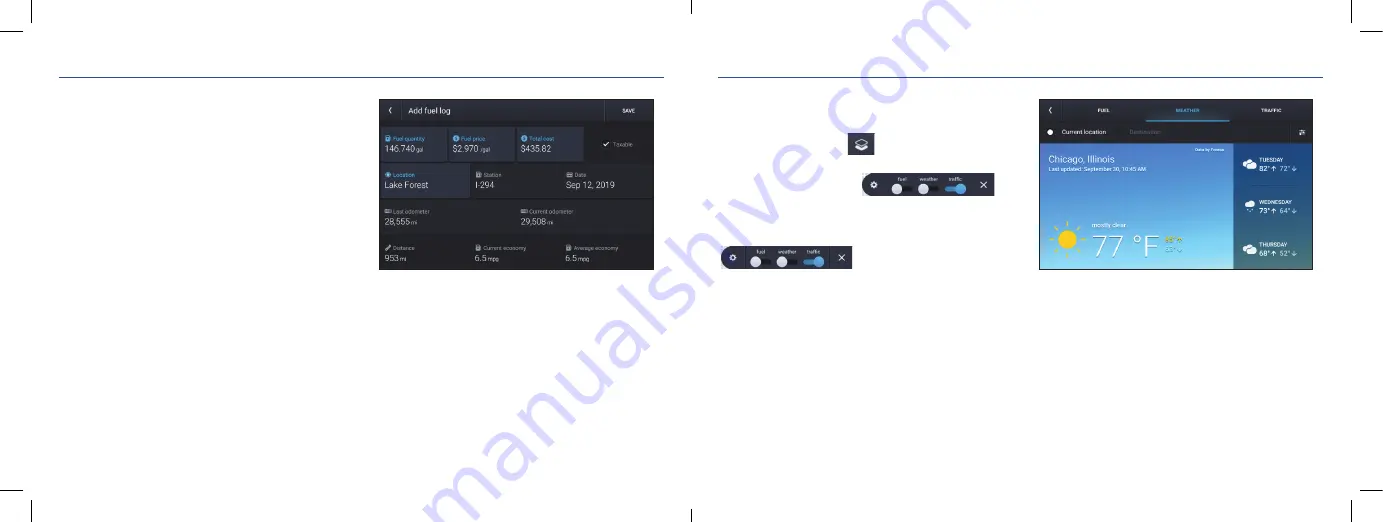
18
19
Rand Navigation > Fuel
1. Tap
Truck Tools > Status, Mileage & Fuel
.
2. Tap
the
Fuel
tab to view a list of fuel logs by quarter.
3. Tap on a quarter to view individual logs.
4. Tap
Add Fuel
to record the date, location and cost of
fuel purchase.
5. Tap on a fi eld to make changes.
6. Tap
Save
.
Rand Navigation > Fuel Prices, Weather and Traffi c
Note
: These features require a Wi-Fi connection.
To access fuel prices, weather and traffi c, tap the Wi-Fi
connected services button
.
Enable the appropriate slider
to view fuel prices, weather and traffi c on the map.
Tap the Wi-Fi connection settings button
to view details and settings
for fuel, weather and traffi c.
Tap the Fuel tab to view, sort and fi lter a list of prices, as well
as modify preferences.
Tap the Weather tab to view weather conditions and modify
weather layer preferences.
Tap the Traffi c tab to view a traffi c fl ow and incident list.












