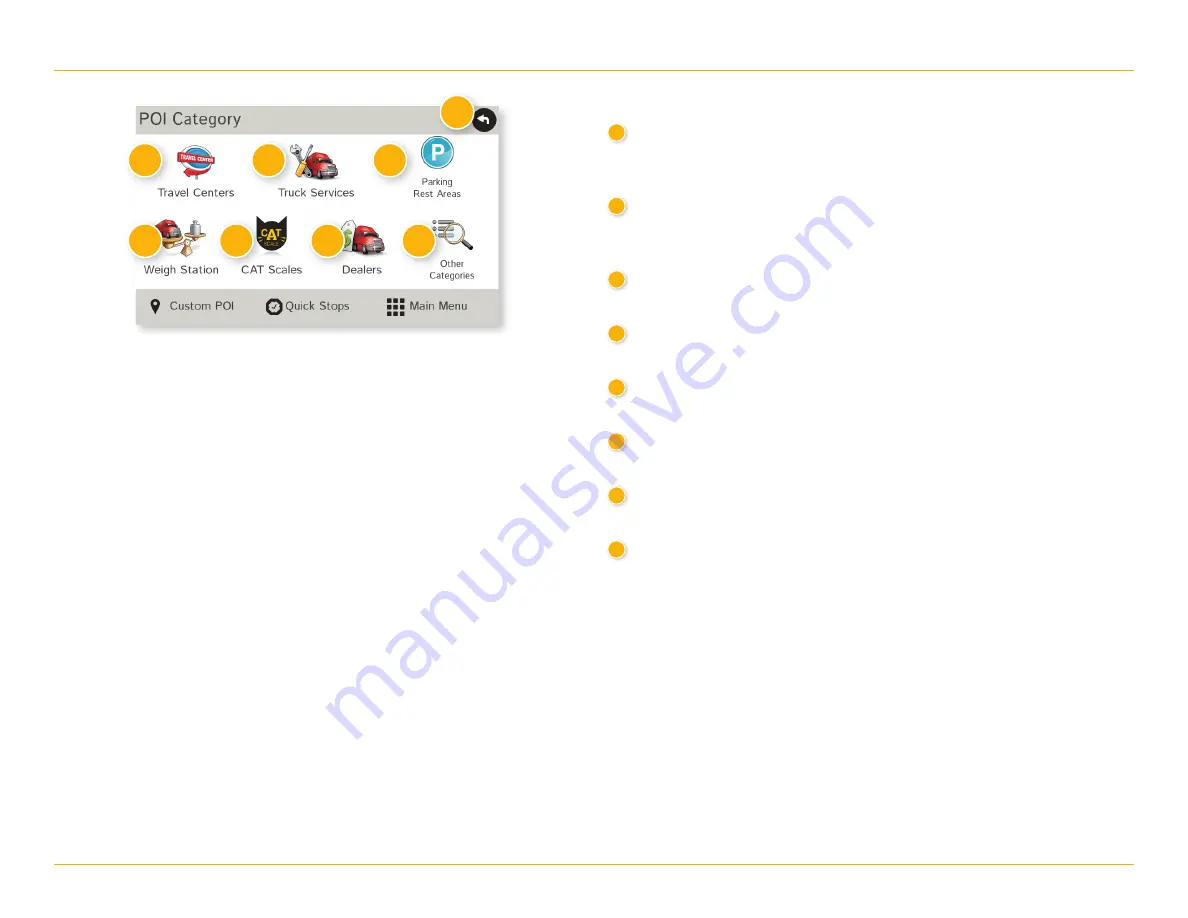
IntelliRoute
®
TND
™
730/530 LM User Manual
26
Points of Interest (POIs)
1
Travel Center
Tap to search for a travel center with truck amenities.
(See page 28 to filter by amenities.)
2
Truck Services
Tap to search for a truck services POI. (See page 28 to filter by
amenities.)
3
Parking & Rest Areas
Tap to search for truck parking or a rest stop.
4
Weigh Station
Tap to search for a truck weigh station.
5
CAT Scales
Tap to search for a CAT scale location.
6
Dealers
Tap to search for a truck dealership.
7
Other Categories
Tap to select a consumer (non-truck) related point of interest.
8
Back
Return to previous window.
3. Destinations > POIs
1
2
3
4
5
6
7
8
Summary of Contents for TND 530LM
Page 1: ...TRUCKGPS TNDTM 730 530 LM...
Page 64: ......






























