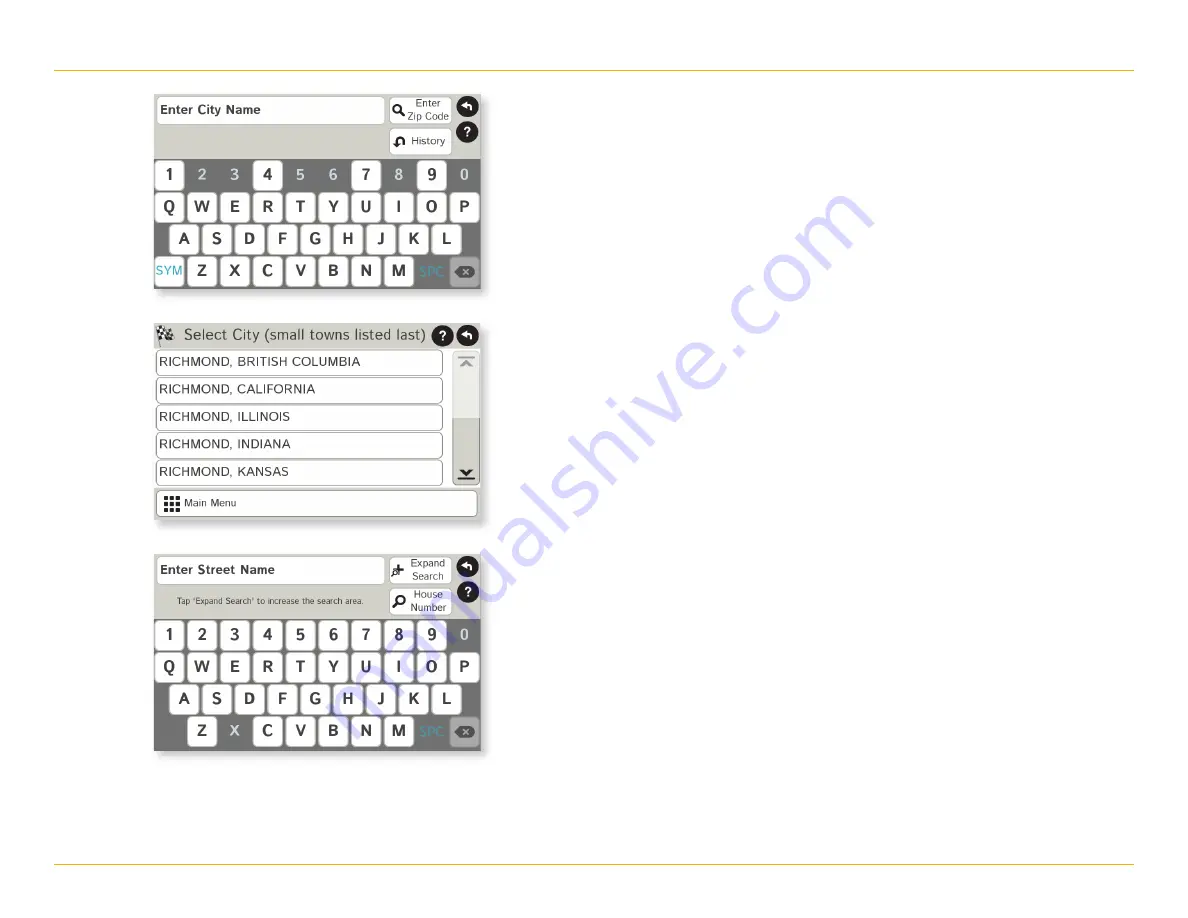
IntelliRoute
®
TND
™
730/530 LM User Manual
15
Search for an Address
1. Tap
Choose Destination
>
New Location
>
Address
.
2. Type the first few characters in the city name. As you type,
a short list of matching city names displays.
3. Tap on a city to select it.
• If the city is not displayed on the short name list, continue typing
characters in the city name or tap
List
to display a long list of city
names. Use the up and down arrows to view all cities/states.
Tap on a city to select it.
Note:
If a city name appears twice within a state, you may need to check
both for your specific address.
4. Or tap
Enter Zip Code
. Type the zip code.
5. Type the first few characters in the street name, or if the next
characters of the street name cannot be selected on the keyboard,
tap
Expand Search
and search a wider area.
6. Tap on the street name from the displayed list.
7. Tap the house number or tap
List
to show a list of address ranges
and select a range.
Note
: To enter the
House Number
before the street, tap this button in
step 5. This preference will be saved for subsequent address entry.
8. Tap on the street number range from the list.
The
Confirmation Window
displays. (See page 30.)
9. Tap
Begin New Route
to navigate to the location.
3. Destinations > Addresses
Summary of Contents for TND 530LM
Page 1: ...TRUCKGPS TNDTM 730 530 LM...
Page 64: ......






























