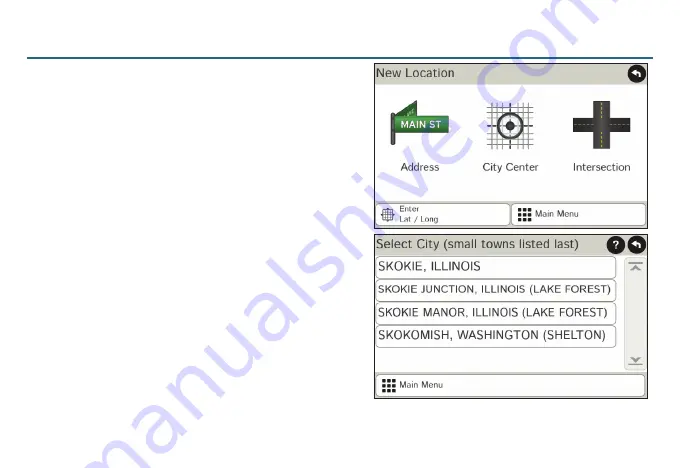
6
Route to a New Location
1. Tap
Choose Destination > New Location
.
2. Tap
Address
.
3. Enter the name of the city. (
NOTE:
As you type, the
keyboard displays only the next possible letter.)
4. Prompts appear in the top bar. Tap the city to select. Or, tap
List
to view cities beginning with the letter(s) you entered.
5. Enter the street name. (
NOTE:
If the letters you need do not
appear, tap
Expand Search
.)
6. Enter the house number. (
NOTE:
To enter the house number
before the street, tap the
house number
button in the
previous step.)
See
Confirm Destination Window
(page 7.)
Tips
•
You can also route to a new location by
City Center
,
Intersection
, or
Latitude/Longitude
, or choose
Address > Zip Code Search
.
•
View recent destinations by tapping
Choose
Destination > History
. View recent cities by tapping
Choose
Destination > New Location > Address > History
.
•
View saved locations by tapping
Choose Destination > Address Book
.
Summary of Contents for RoadExplorer 50
Page 1: ...ADVANCED GPS...
Page 2: ......
Page 17: ...15 Notes...
Page 18: ...16 Notes...
Page 19: ...17...




















