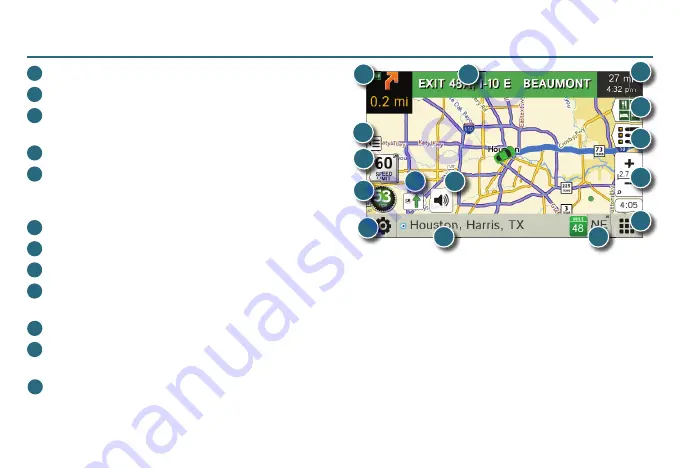
8
Route Map Window
1
Repeat spoken next-maneuver instructions.
2
Name of street you will turn onto next.
3
Show arrival time, remaining time, or other
options.
4
Slide out to show upcoming exit information.
5
Directions list slideout. Tap
Route Display
Options
to select detail view, highway view,
trip summary, or summary map view.
6
Zoom in/zoom out.
7
Return to
Main Menu
.
8
Current direction. Tap to select a map display option (
Heading Up, North Up,
or
3D View
).
9
View current road name, upcoming cross road name, or city, county and state. Also displays current mile marker and
advanced lane guidance. Tap to change.
10
View and save current location, detour, or cancel a route.
11
Tap on the current speed to display the
Virtual Dashboard
. (
NOTE:
Turns red for speed warnings; set in
Trip Tools >
Warnings
.)
12
Current speed limit. Tap to open a “Tell Rand” about speed limits.
1
3
4
5
6
7
8
2
9
10
11
14
15
12
13
Summary of Contents for RoadExplorer 50
Page 1: ...ADVANCED GPS...
Page 2: ......
Page 17: ...15 Notes...
Page 18: ...16 Notes...
Page 19: ...17...




















