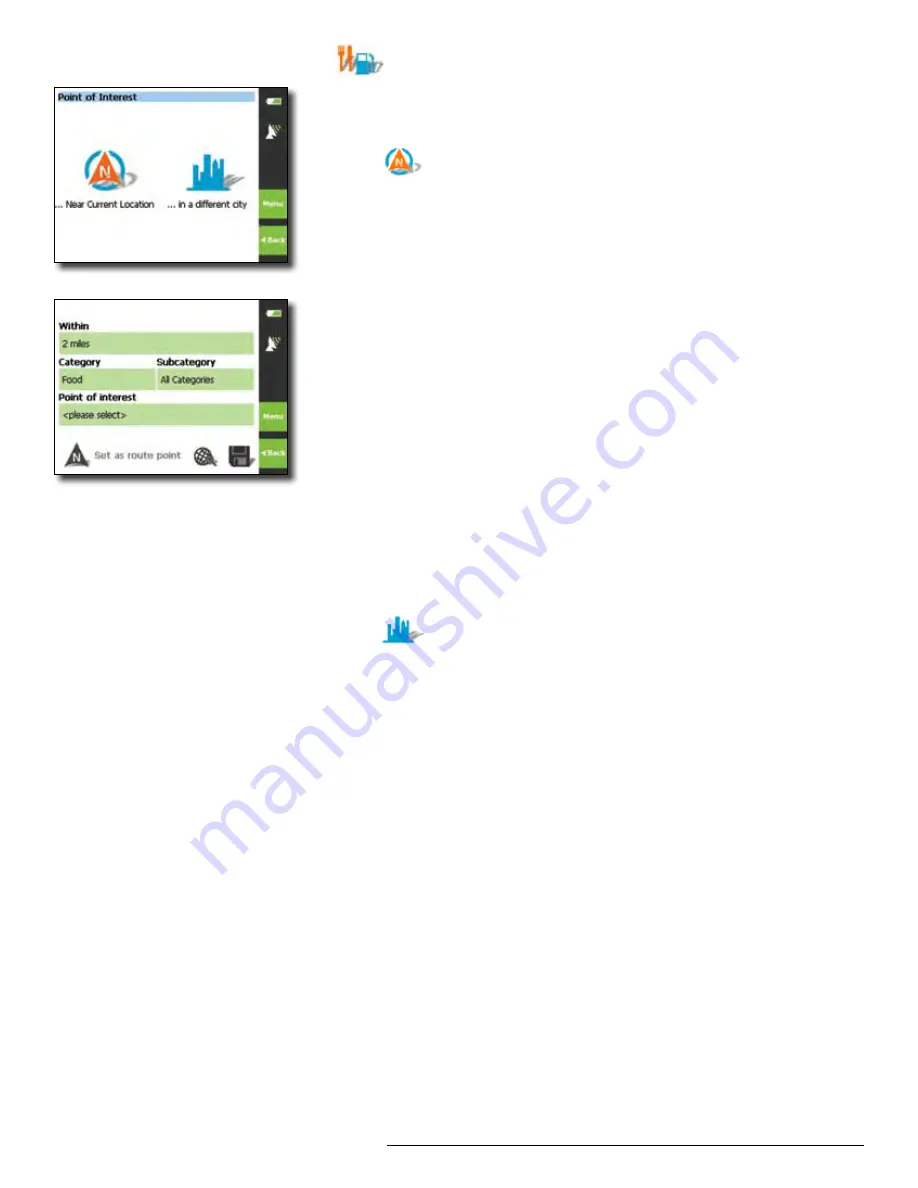
Rand McNally GPS Navigator
User’s Guide
| NAVIGATION
7
Help (866) 627-3526
Points of Interest (POI)
Choose restaurants, banks, gas stations and many more points
of interest
You can select the POI in two ways:
. Near Current Location
NOTE: This feature is only enabled if a GPS signal is available
Tap on the green field corresponding to each category to direct
your search:
Within
–
Maximum miles you are willing to drive to reach the
Point of Interest
Category
–
Food, Lodging, Banks & ATMs, etc
Subcategory
–
Asian restaurants, Car dealers, libraries, etc
NOTE:
You do not have to use
Subcategory
field Providing this informa-
tion decreases the number of Points of Interest returned by your
search allowing you to make a quick decision Not every category
will have a subcategory
Point of interest
–
List of POIs is generated based on your
selections above
Enter destination or choose from list to
select your POI
Tap
Start Navigation
to begin routing to
your POI
2. In a different city
Follow the same steps as entering a POI near a current location;
tap on the green field corresponding to each category to direct
your search:
Within
–
Maximum miles you are willing to drive to reach the
Point of Interest
Category
–
Food, Lodging, Banks & ATMs, etc
Subcategory
–
Asian restaurants, Car dealers, libraries, etc
NOTE:
You do not have to use
Subcategory
field Providing this informa-
tion decreases the number of Points of Interest returned by your
search allowing you to make a quick decision Not every category
will have a subcategory
Points of interest
–
List of POIs is generated based on your
selections above
Enter destination or choose from list to
select your POI
Tap
Start Navigation
to begin routing to
your POI
ÿ
Point of Interest screen
Category screen


























