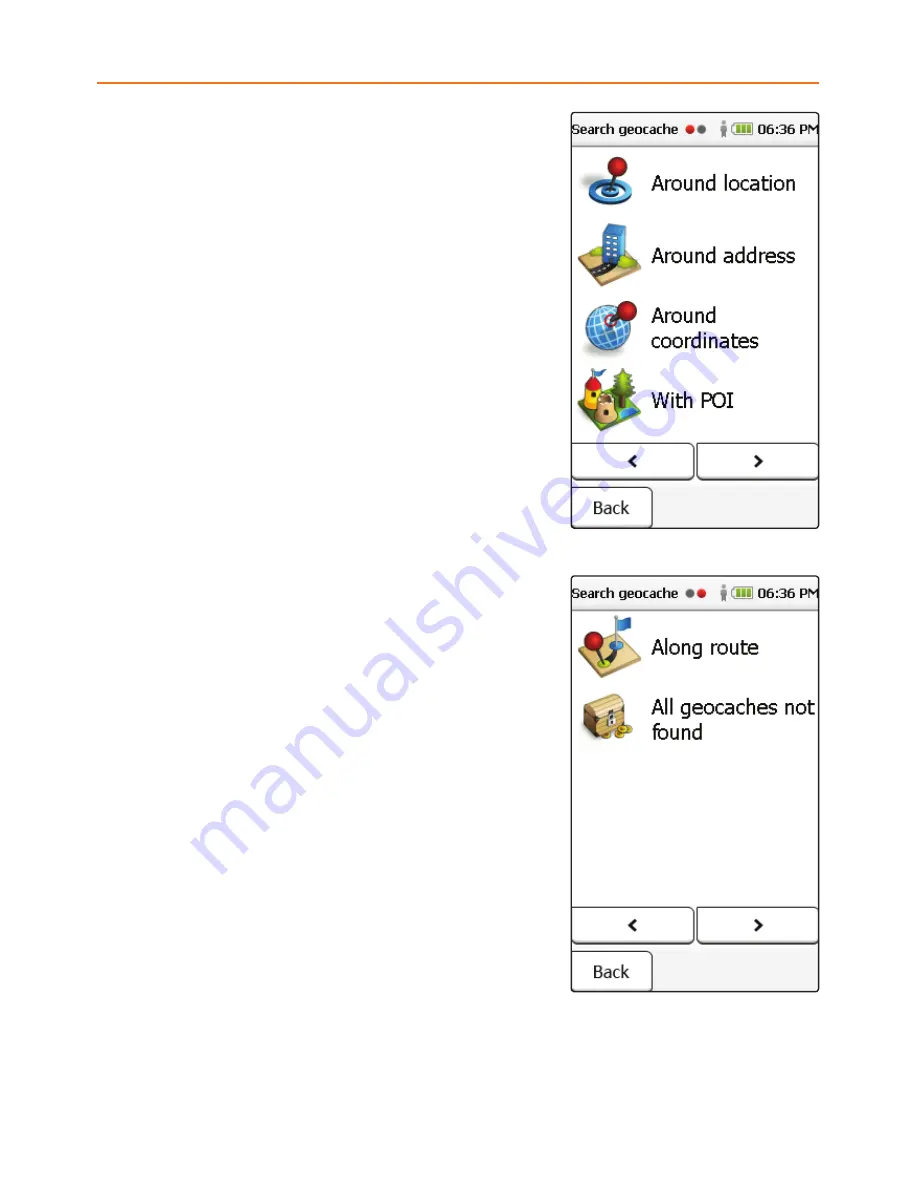
GeOCACHING
Your device is equipped with comprehensive
functionality for paperless geocaching.
To transfer geocaches to your device, register
on a geocaching site on the Internet
(e.g., www.geocaching.com). You can then
save geocaches on your PC and transfer them
to your device via the Trailhead software.
From the main menu, tap
Geocaching
and select
Search For Geocache
. Select a point around
which to search—for example, your current
location or a point of interest.
If you have transferred geocaches around your
current search point to the device, they are
displayed in a list sorted according to distance.
Briefly tap twice on the geocache or tap the
“
i
” for detailed information about the cache
and its description.
You can display the geocache location on the map,
or under
Options
add waypoints or comments or
display the hints. Select the cache by clicking
OK
.
Once you arrive at the cache, additional buttons
under
Options
allow you to log the cache and
record notes. You can find further information
about geocaching and operation in the detailed
user manual, which is available in the
Trailhead software.
Note:
For geocaching, it is essential that under
Settings
>
Map Display
you disable the function
Position
On Street
so that you can reach
the precise location of the geocache on all terrain.
For cycling or hiking, make sure you reactivate
the function
Position
On Street
.
10
















