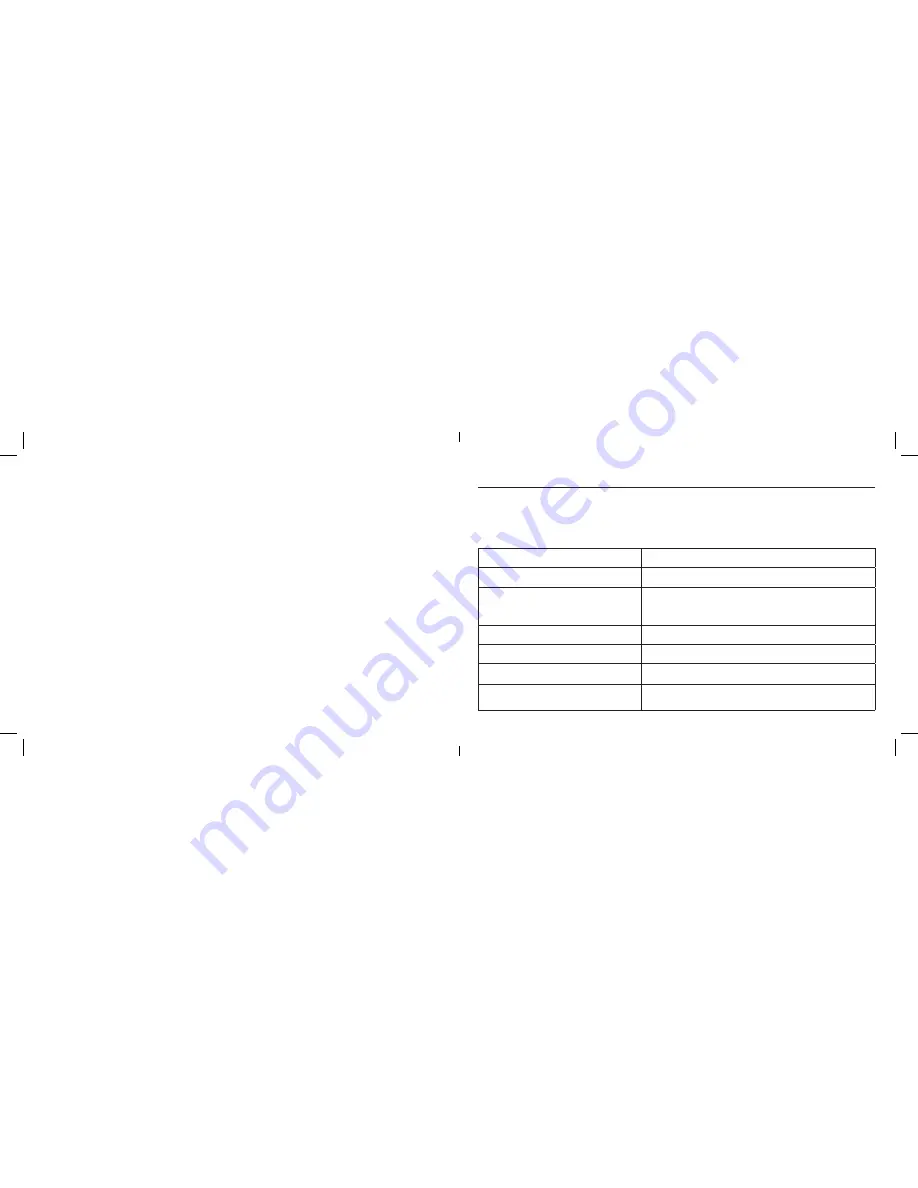
8
9
Once a device is paired, the LED stays solid blue. ClearDryve
™
will reconnect automatically when
Bluetooth
®
is enabled and the device is within range.
To pair ClearDryve
™
with a BT device:
1. Power
on ClearDryve
™
.
2.
Enable
Bluetooth
®
on your device. Leave the device on the Bluetooth
Settings screen so it stays in “pairing” mode.
3.
ClearDryve
™
will display on your device as ClearDryve
™
.
Select it.
4.
The
LED
will change to solid blue.
You can pair ClearDryve
™
to a new device at any time by entering pairing mode again.
To enter pairing mode again:
1.
If the headphone is on, turn it off by pressing and holding the
MFB.
2.
Press and hold the
MFB.
3.
The
LED
indicator blinks blue and red, and you will hear
“Pairing.”
As soon as it is paired with a device, ClearDryve
™
is ready to make calls or stream music.
Note:
When ClearDryve
™
is turned on and not in pairing mode, it will automatically pair with the most recently paired device when it is on.
Call Mode
In Call Mode, you can answer incoming calls, and use your smartphone’s voice assistant to make
hands-free calls.
Quick Access
Answer a call
Press the
MFB.
End a call
Press the
MFB.
Ignore a call
Press and hold the
MFB.
Note:
Holding down the MFB for too long (i.e., over 5 seconds) will cause
ClearDryve
™
to power down.
Redial
Double-press the
MFB
Mute/Unmute
Rotate the mic arm
up (to mute) or down (to unmute)
Adjust volume
Press
Vol +
or
Vol -
Wake your smartphone’s voice assistant
Press and hold the
MFB
(about 3 seconds)
Note: You cannot use this feature while on an active call.
































