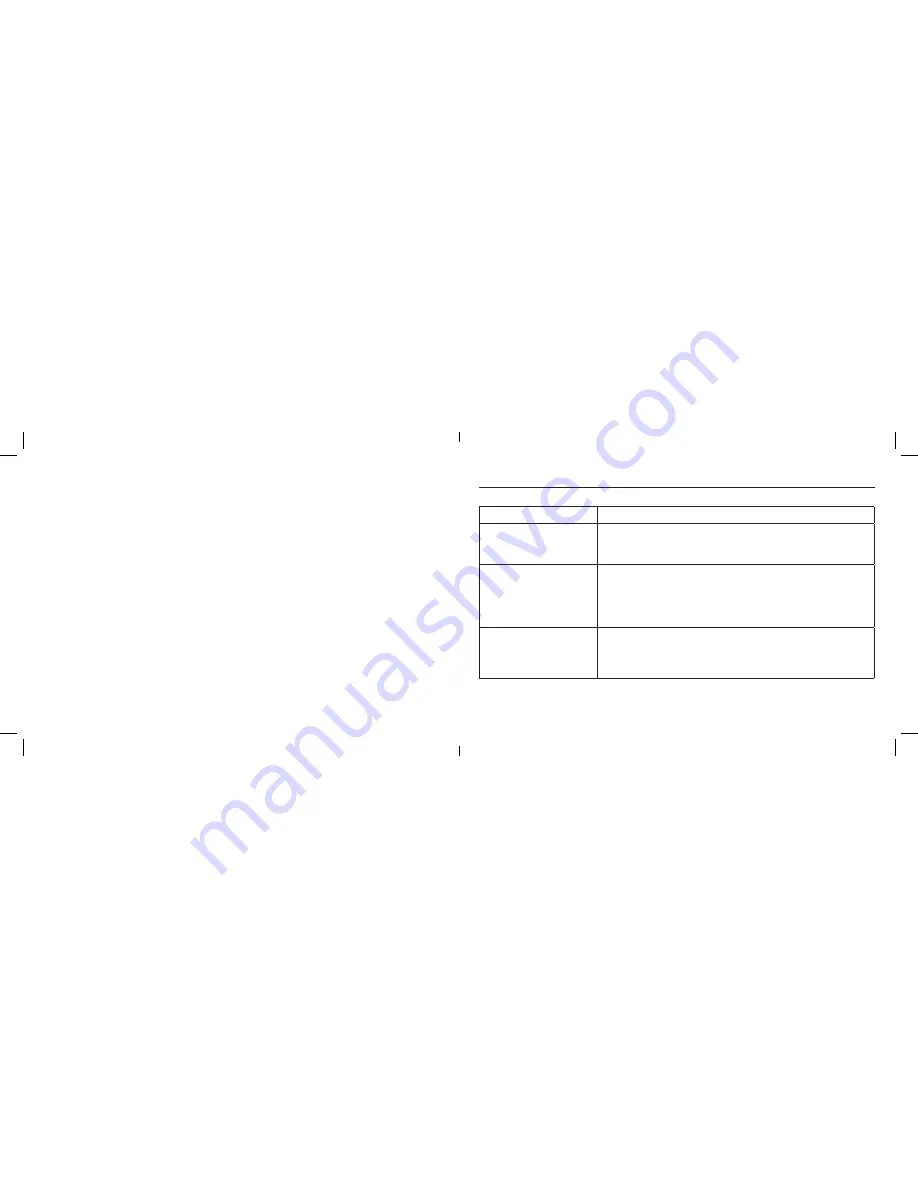
18
19
Troubleshooting & FAQ
Issue:
Possible Causes:
My headphone need to be
charged very frequently.
ANC
may be turned
ON
, even when you are not using the headphone.
Be sure to turn off
ANC
when the product is not in use, to maximize
how long your headphone can be used between charges
Can I connect more than one
device to my headphone.
Yes, your headphone can be simultaneously connected to more
than one device. To add new connections after connecting to the first
device, turn off the headphone, then press and hold the
MFB
. The
headphone will enter pairing mode. Follow the steps for your unique
device (smartphone, laptop, tablet) to connect to the headphone.
I am confident batteries are
fully charged, yet they do
not seem to work.
In the rare event that your headphone “locks up,” it can be
“rebooted” by pressing and holding the
MFB
and
Vol+
button
simultaneously. The headphone will then turn off. Press the
MFB
to turn on and resume operation.
Reset to Factory Settings
You may need to restore ClearDryve
™
back to its factory state, typically when switching over to newer
model smartphones / laptops for daily use. Clearing the “pairing history” on your headphones can help
improve connection times between your headphones and new devices.
To reset ClearDryve
™
:
1.
Make sure ClearDryve
™
is
powered
off. Now press and hold
MFB
to place
it in
pairing mode.
2.
Press and hold
Vol -
and
MFB
at the same time until you hear
2 beeps.
Your ClearDryve’s pairing history is now cleared and it is in pairing mode. You can turn of the
headphones or proceed to pair it with your device(s).
Note:
The next time you turn on the device, it will automatically be in pairing mode.
































