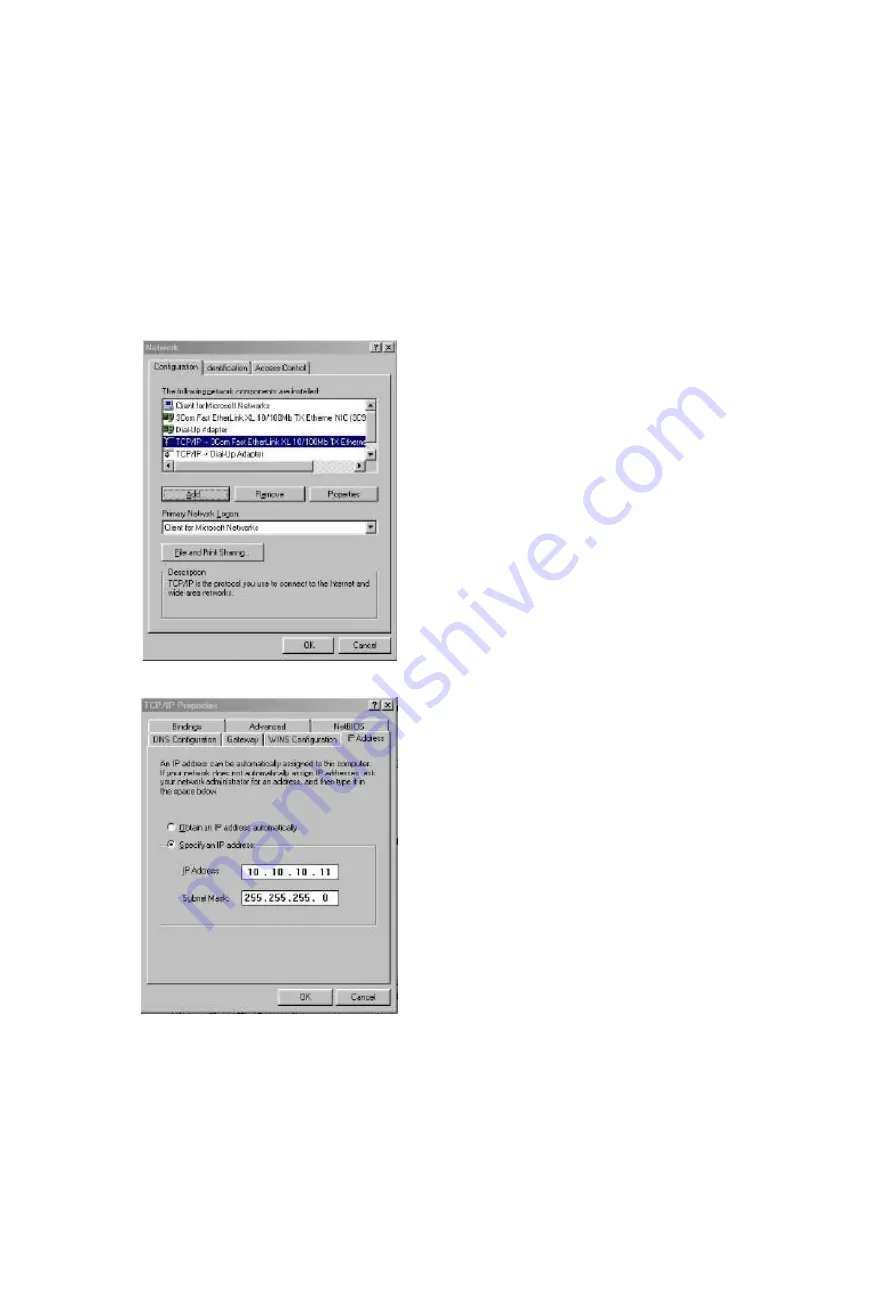
APPENDIX A
A1.Setting up your computer for initial set up
If your computer is running Windows 95, 98 or NT follow the instructions below .For users
with Windows 2000,2003 or XP instructions are detailed in Appendix B. From the
Start
menu, choose
Settings
then
Control Panel
. Then click the
Network
icon
In the
Network
window’s
Configuration
tab,
Select the
TCP/IP
entry Then the
Properties
Button
Click on the
IP Address
tab
Make a Note
of your current set
up then: Click on the
Specify an IP
address button
Enter
10.10.10.11
into the
IP Address
field Enter
255.255.255.0
into the
Subnet Mask
field
Finally click the OK button and reboot your
computer.
Note: Once you have completed the initial set up of the iSCSI Bridge, return your computer to
the original settings and reconnect to the iSCSI bridge.
Page 20
Summary of Contents for RT-iSCSI-R
Page 23: ...Appendix C Page 23...




































