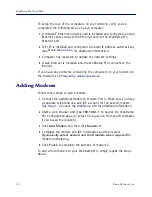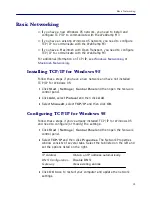17
Frequently Asked Questions
Frequently Asked Questions
I typed 192.168.1.1 in the address area of my web browser but
could not access the WebRamp M3 Configuration page
The following lists the reasons why you may not be able to access the
WebRamp M3 Configuration page:
■
You did not restart your computer after configuring your network
settings
■
Ethernet cable is not connected properly (see
Step 1. Connect the
WebRamp M3
)
■
Ethernet cable could be damaged—obtain another Ethernet cable
and try connecting again
■
Network settings are not correct (see
Basic Networking
)
■
Windows 95 only
: Ethernet card may be causing a conflict. Delete
the adapter (from the Network control panel), restart your
computer and then let Windows 95 detect your Ethernet card. If the
problem persists, refer to your Ethernet card users guide.
■
Windows 95 only
: IP address may be set incorrectly. Click
Start
,
select
Run
and then type
winipcfg
and click
OK
. When the window
displays, click
Release All
and then
Renew All
. Your default
gateway address should appear as
192.168.1.1
. Click
OK
to close
winipcfg.
The WebRamp M3 doesn’t dial my modem
You may have configured the modem incorrectly. Access the WebRamp
M3 Configuration page, click
Diagnostics
and then click
Test Modem
(see
Test Modems
). If the problem persists, check the users guide that
came with your modem.
My modem dials but doesn’t connect to the Internet
You may have configured your ISP settings incorrectly. Locate the
information from your ISP, access the WebRamp M3 Configuration page,
click
Wizard
and then verify your settings (see
Step 4. Configure the
WebRamp M3
). If the problem persists, click
Problem Solving
from the
WebRamp M3 Configuration page.
Can I use an ISDN modem with the WebRamp M3?
See
ISDN Modem Settings
for additional information.